After logging in to the Social27 event management tool, you need to ensure that event is either Hybrid or In-person. You can check this setting by going to the ‘Basic event Setting’
Then go to Event Badges from the ‘Event Setup’ drop-down from the top, and click New Badge
Start by selecting the badge size, then either choose one of the templates or start to create a new design from the scratch.
Once you are in the Badge designer, start by editing the basic badge settings such as:
- Badge name
- Select Tickets
- Attendee permission/role
- The preferred unit of measurement of badge size
Once you have taken care of the badge settings, start from the left. Here you have a list of all the badge components. All you need to do is, select the component that you wish to have on the badge. Then drag the component onto the badge canvas to ensure it’s in the right place. The available components are:
- User info
- Full name
- First name
- Last name
- Department
- Company
- Job title
- Permission
- Custom text
- Add image
- QR code
- Add layer
Once the badge looks good, click the ‘Create Badge’ button on the top right.
Cloning Badge
You also have the option to clone an existing badge and then edit to create more badges for different roles and permissions.
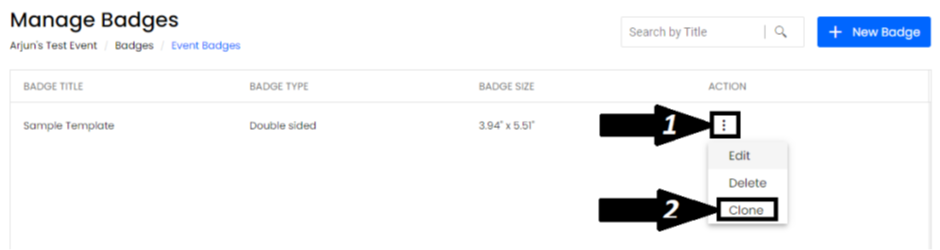
Comments
0 comments
Please sign in to leave a comment.