Are you looking for a more effective way to engage with your event attendees? Social27 Events Platform has recently introduced a new feature that allows event organizers to send push notifications via SMS using Twilio. This article will guide you through the steps to set up this feature.
Step 1: Go to the Integrations Section
Once you have enabled the push notifications feature, navigate to the Security and Compliance dropdown menu, and select the Integrations section.
Step 2: Select the Twilio Tab
Under the Integration Settings tab, click on the Twilio tab to set up the integration.
Step 3: Enter Twilio Information
On the Twilio tab, enter the required information to set up the integration. You can find these details on the Console page after you log in to your Twilio account.
Step 4: Click Connect
Once you have entered the Twilio information, click on the Connect button to set up the integration.
Step5: Enable the Push Notifications Feature
To get started, log in to your Social27 Events Platform account and go to the event setup tab. From there, click on the advanced settings and enable the push notifications feature.
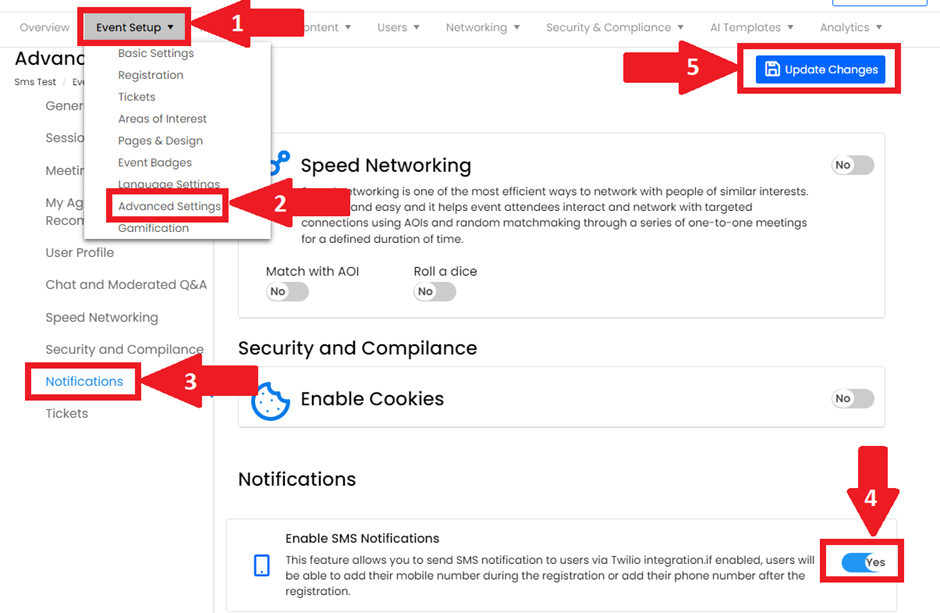
Step 6: Send SMS Notifications
With the integration set up, you can now send SMS notifications from the Notifications section. Simply navigate to the Notifications section and select the SMS option to send push notifications to your event attendees.
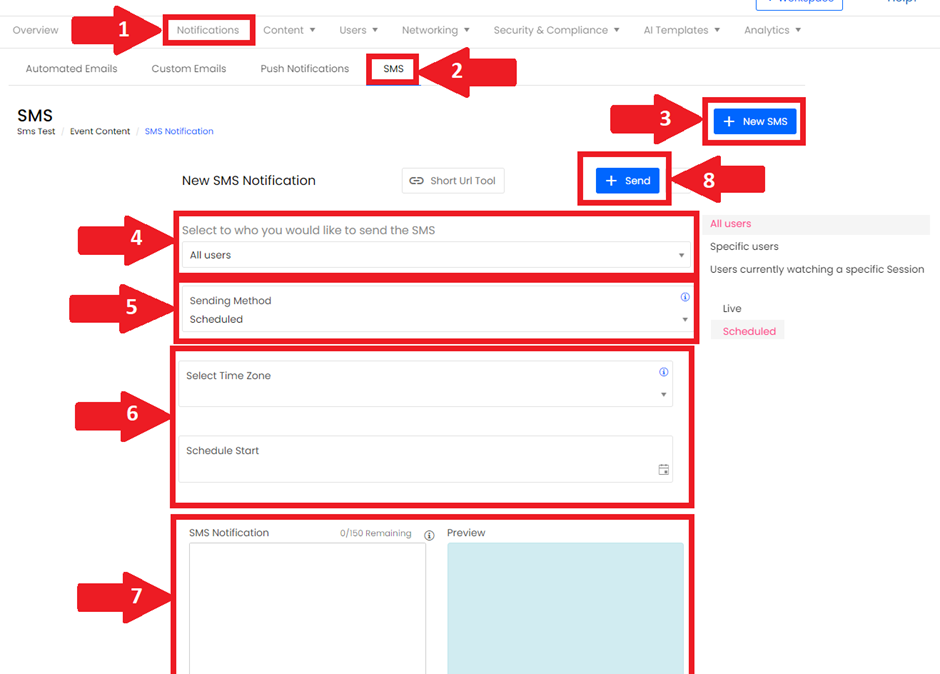
Conclusion:
With Social27 Events Platform's new SMS push notification feature, event organizers can now engage with attendees in real time, providing updates, alerts, and other important information. By following the simple steps outlined in this article, you can easily set up the Twilio integration and start sending SMS push notifications today.
Comments
0 comments
Please sign in to leave a comment.