As an event owner, you can set up automatic emails that notify the attendees of updates prior to and throughout your event. These emails can also be sent in response to actions taken by attendees during the event (such as registering for the event, creating a roundtable, forgetting a password, etc.). You can customize the banner of these emails as well as the message content.
This article describes :
- How to create a new automated email template.
- To learn how to use and edit default automated email templates, check out this article.
To create a new automated email template, log in to the Social27 Event Manager, hover your mouse on the Content tab and click on Email Notifications. When the page opens > click on ‘New Email Template’.
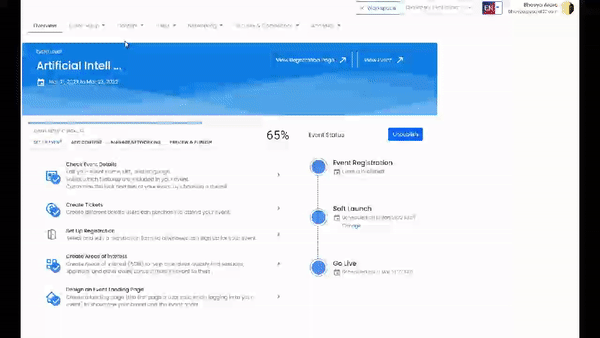
Create the email template, and you can create this email in 9 different languages. After creating the template > click on the ‘Schedule Email’ option from the top > then click on the ‘New Schedule Email’ option from the center of the page.
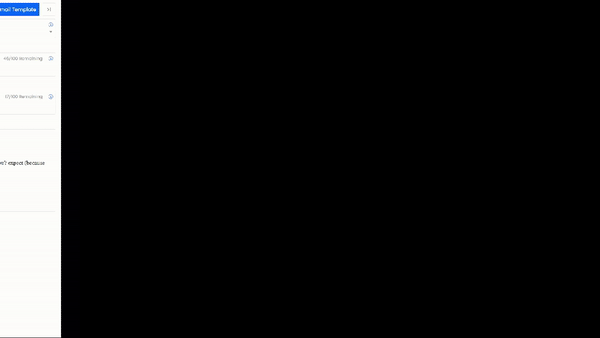
Schedule the email in the window that comes out from the right side of the screen. Enter the following information:
- Tittle
- Select the template from the dropdown
- Time Zone
- Time
- You have the option to target your email from the ‘Select Type’ dropdown. You can send the email by selecting a specific role, Specific user or you can upload a spreadsheet of the recipients.
Finally, once you hit create, the email will go out at its scheduled time.
![]() Further Reading :
Further Reading :
Comments
0 comments
Please sign in to leave a comment.