Roundtables and Boardrooms are small-group video meetings enabling participants to connect with other attendees, speakers, and sponsors.
This article explains how to create sponsored Roundtables and Boardrooms from the Events Site. In order to create a Sponsored Meeting follow the steps below :
- To create Sponsored Meetings you need to login on to the event as a Booth Rep.
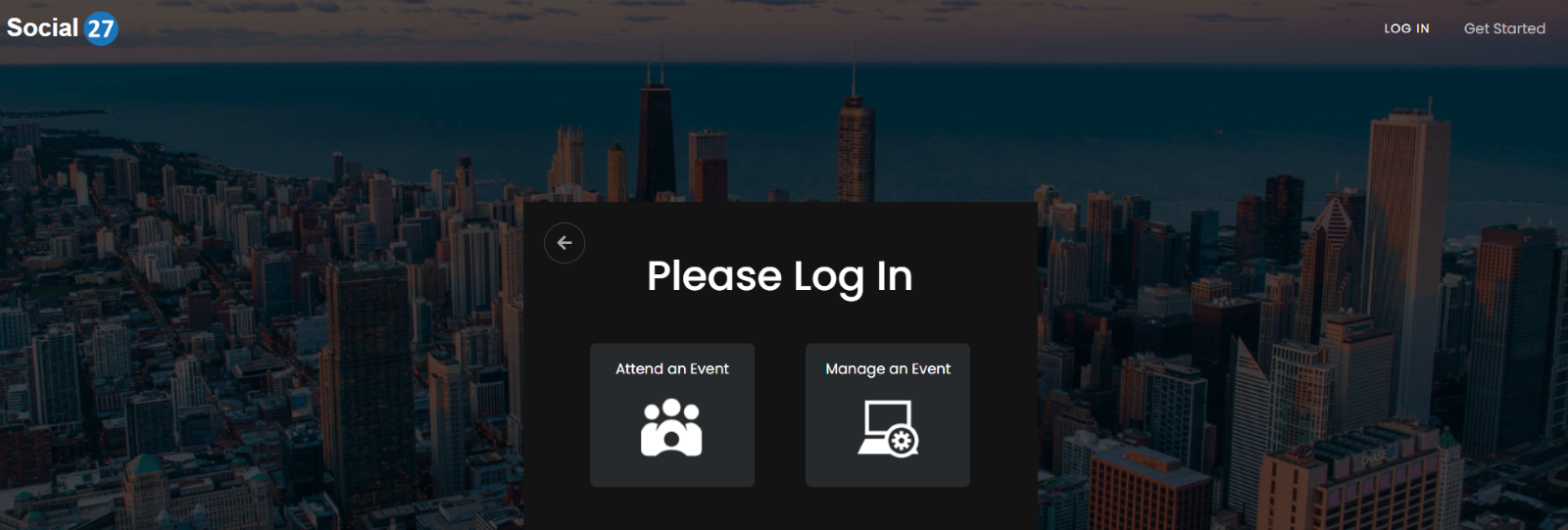
- Click on ‘Attend an Event’ and enter your email address and password to log in.
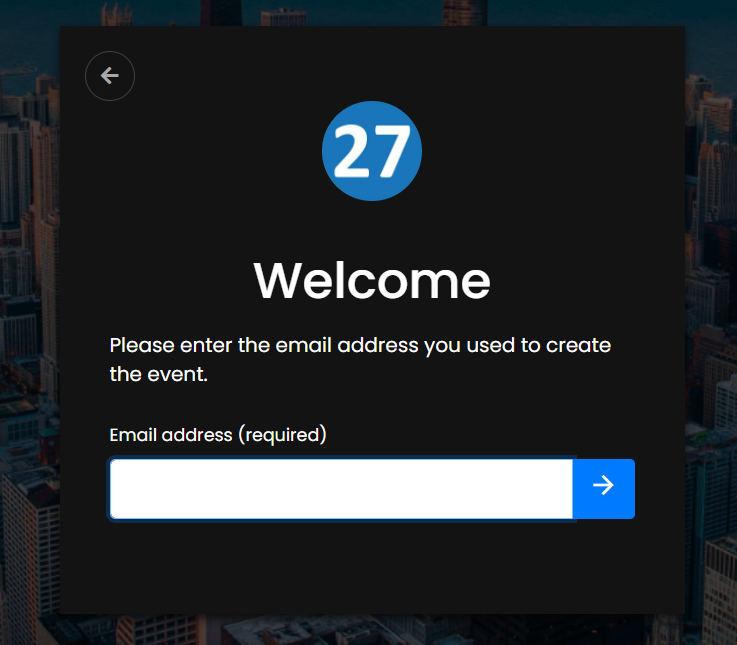
- Once you log in as a Booth Rep, please select the event that you wish to attend.
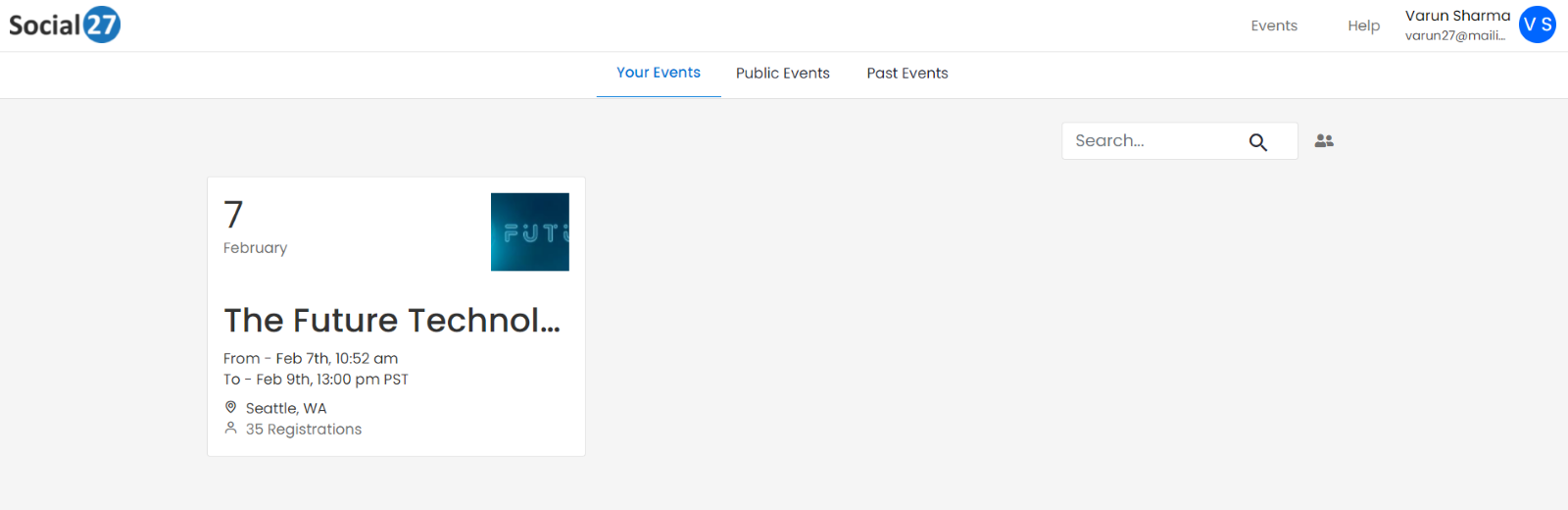
- Click on the Roundtables page from the left navigation panel and then click on the blue button on the right that says ‘Create Roundtable’.
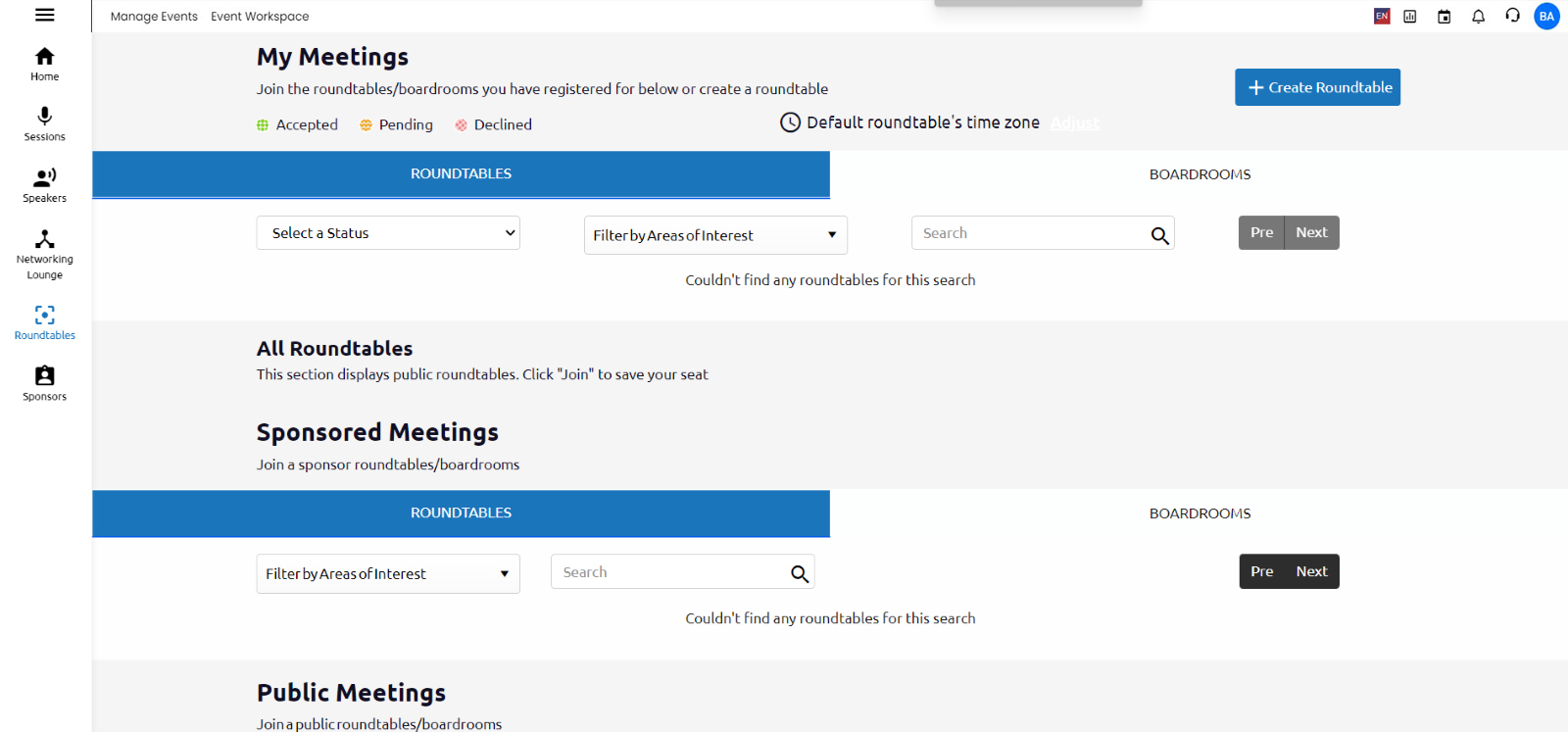
- Select a meeting provider.
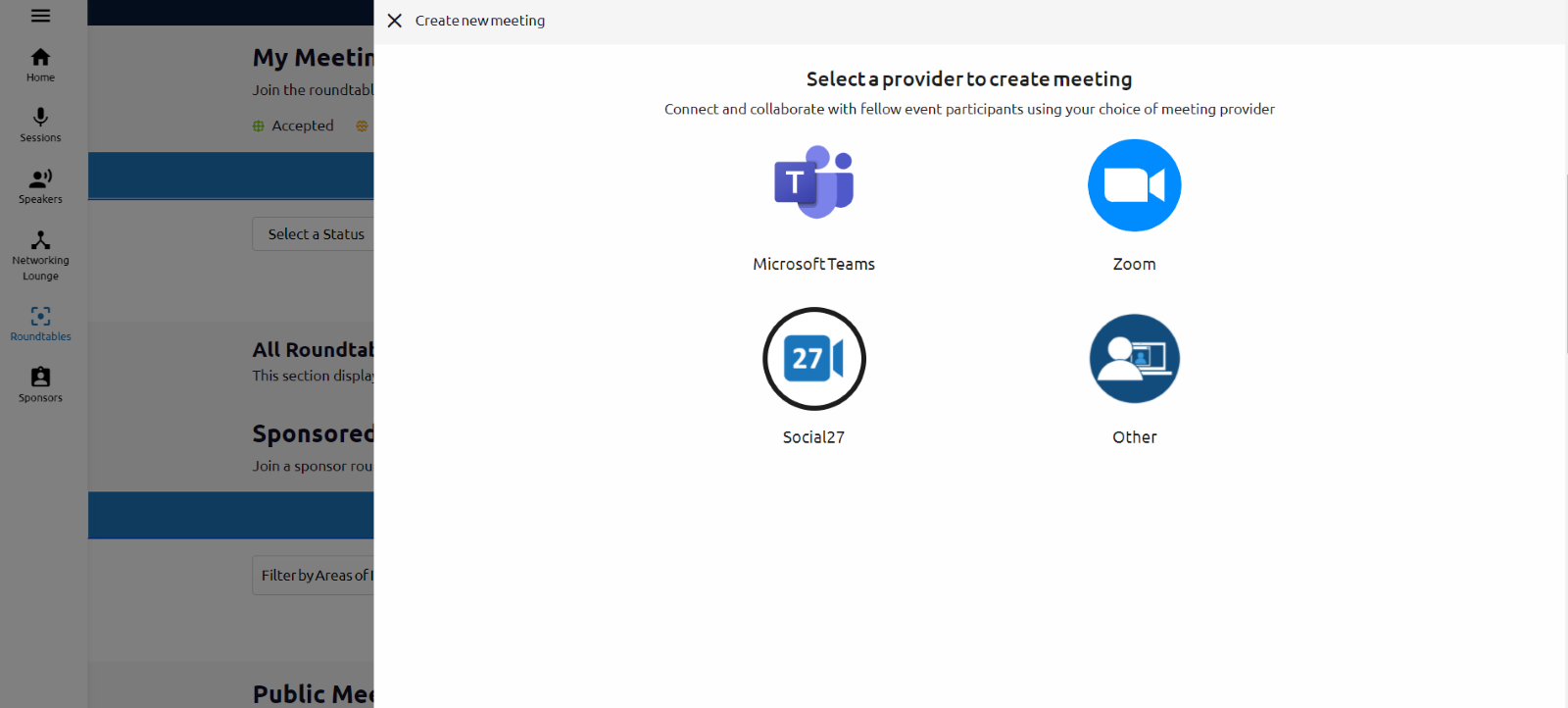
Fill in the required information like Subject, Description, AOI, and Meeting Type.
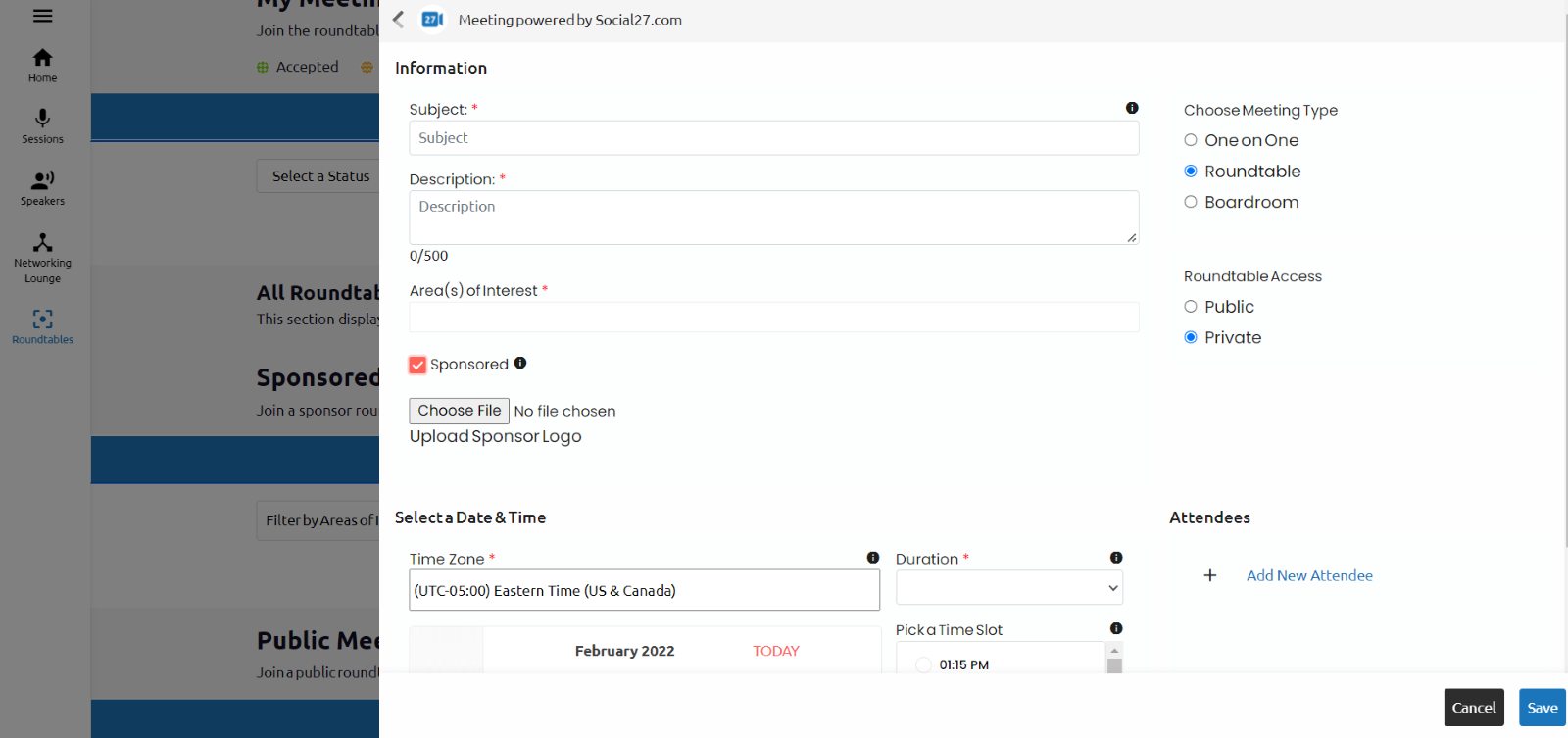
- Please select the Sponsored check box and then select a file to upload a Sponsor logo.
- Select Time Zone’ from the drop-down list
- Select the Duration, Add Attendees, Date & Time then click Save.
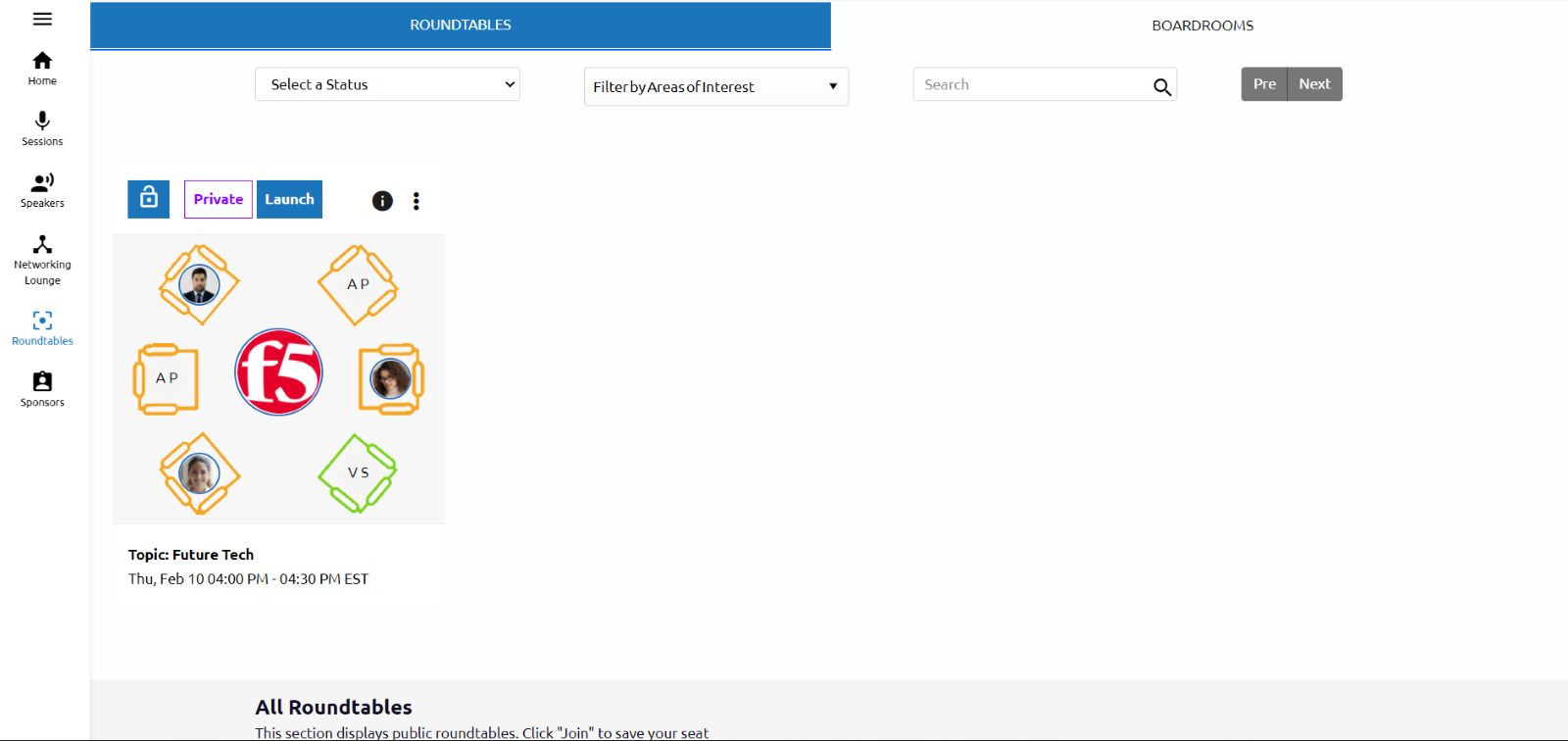
The Sponsored Meetings will be displayed in the Sponsored Meeting section on the Roundtable page.
![]() Further Reading:
Further Reading:

Comments
0 comments
Please sign in to leave a comment.