Playlists help engage and inform attendees about products, services, and organizations. Playlists can be added to sponsor microsites, Happy Hours, or even the event Home page. Content that can be added to Playlists includes videos (hosted on YouTube or Vimeo), websites, PDFs, blogs, Contact Me forms, podcasts, and more.
This article explains how to create and manage Lead Generation Forms. Topics include:
Creating a New Form
To create a form, log in to the platform, select a workspace, and open an event. Using the top toolbar, navigate to Content > Playlists. Click the ellipses icon in the top right corner of a Playlist tile, and click Manage Content.
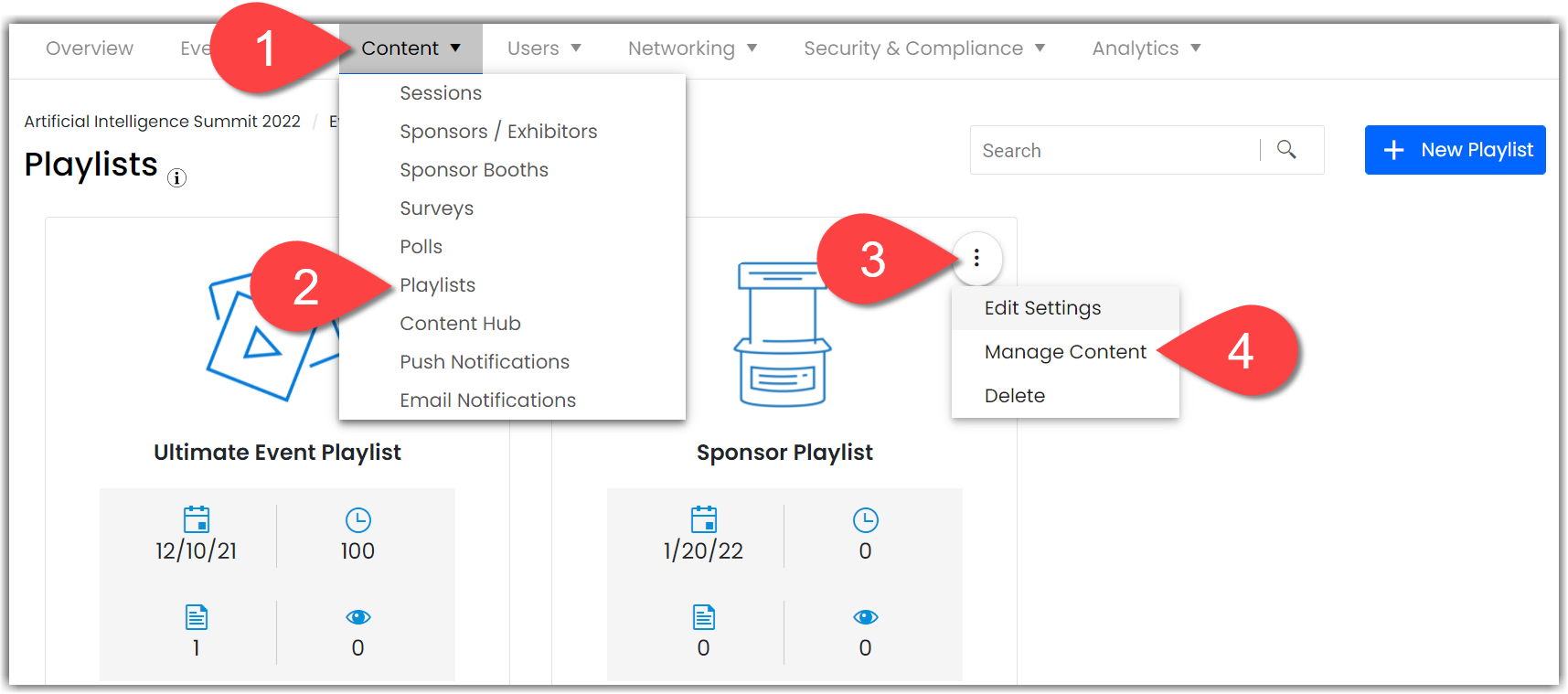
Click Manage Form, create and name a new form, and click the pencil icon to adjust the fields that are included in the form. Once you've made all your changes, click Save.
Click Create Form to create a new form. Name the form and click Add Form. Once you’ve created a form, it will appear on the screen. Click the form name to reveal the form Configuration page where you can customize the form Header, Sub Header, and data fields that appear on the form. A blue pencil icon will appear when you hover over a section and allow you to configure that part of the form.
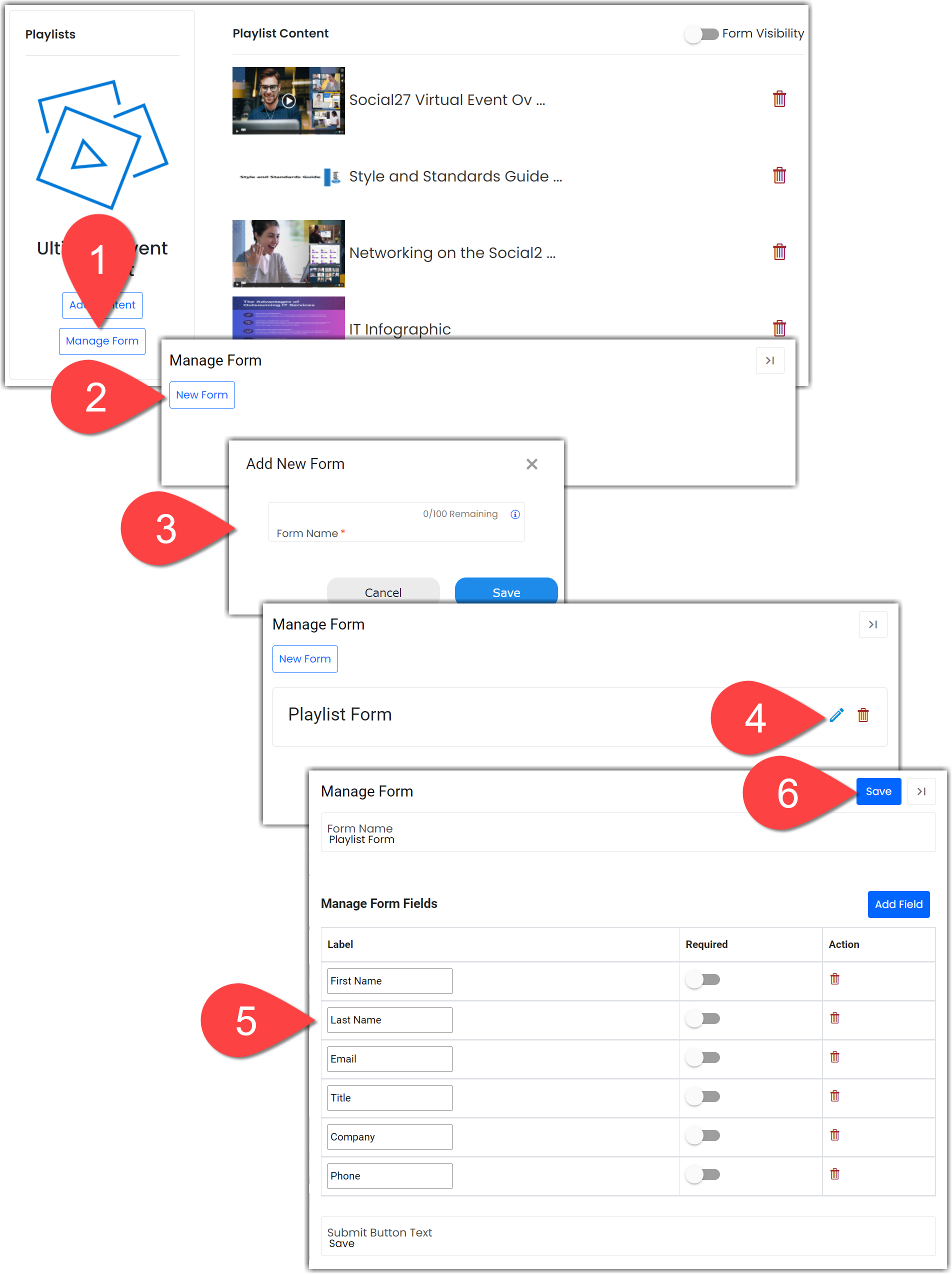
|
|
Setting Form Display Rules
Now that you've created a form, you can set when it appears to your booth visitors. Back on the main Playlist page turn on the Form Visibility toggle and click New Rule.
Name the rule and select the form you just created from the Select Form dropdown. Use the Select Content dropdown to set which Playlist content item the form is tied to. In the Time field, set how long you want a user to view that content item before the form appears on their screen.
After you've made all adjustments, click Save.
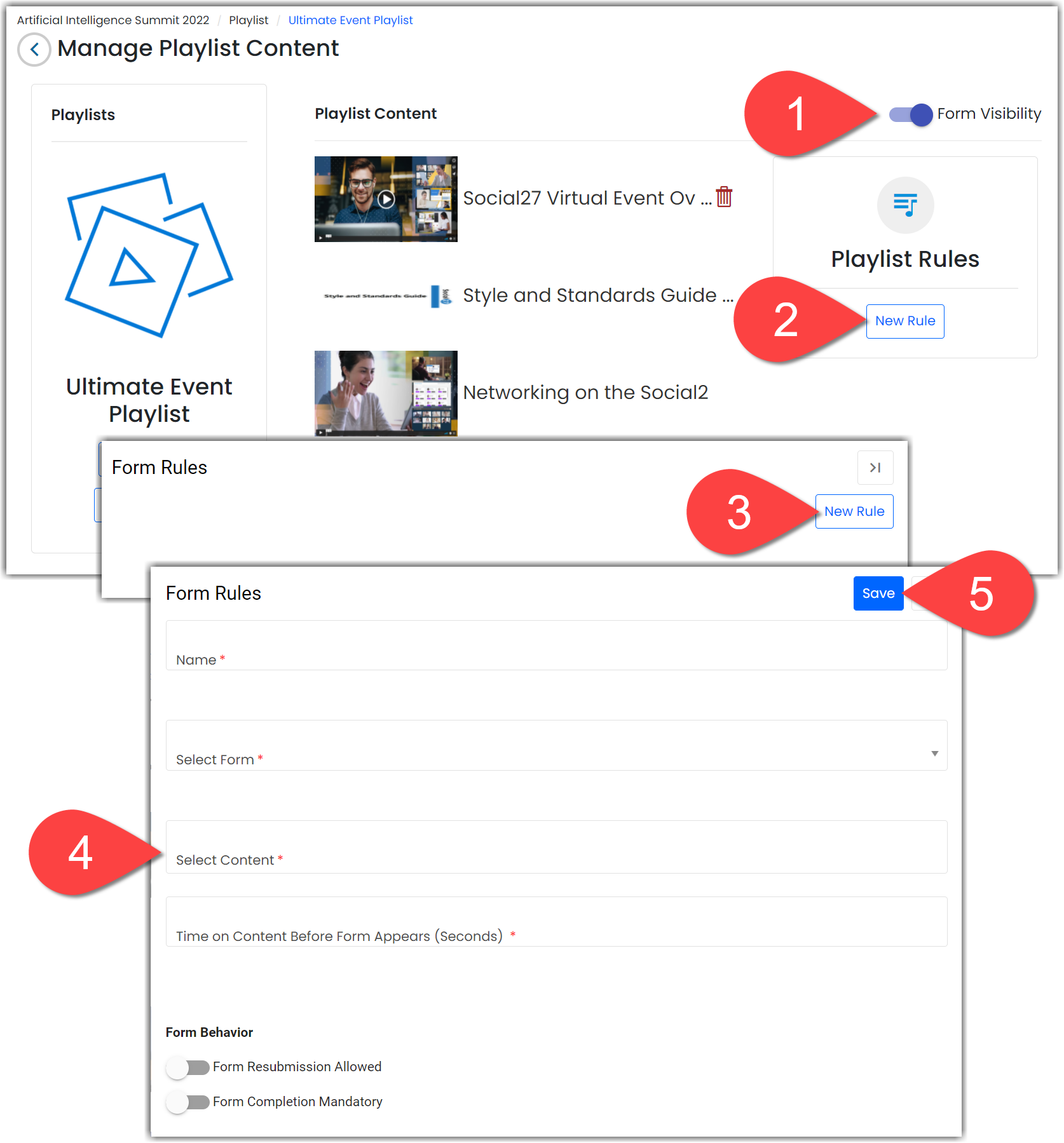
Editing and Deleting a Form and/or Rule
To edit or delete a Lead Generation Form, click Manage Forms on the main Playlist page. To edit or delete a rule, click New Rule. These buttons will reveal a list of forms and rules and allow you to edit or delete them via the pencil and trash can icons.
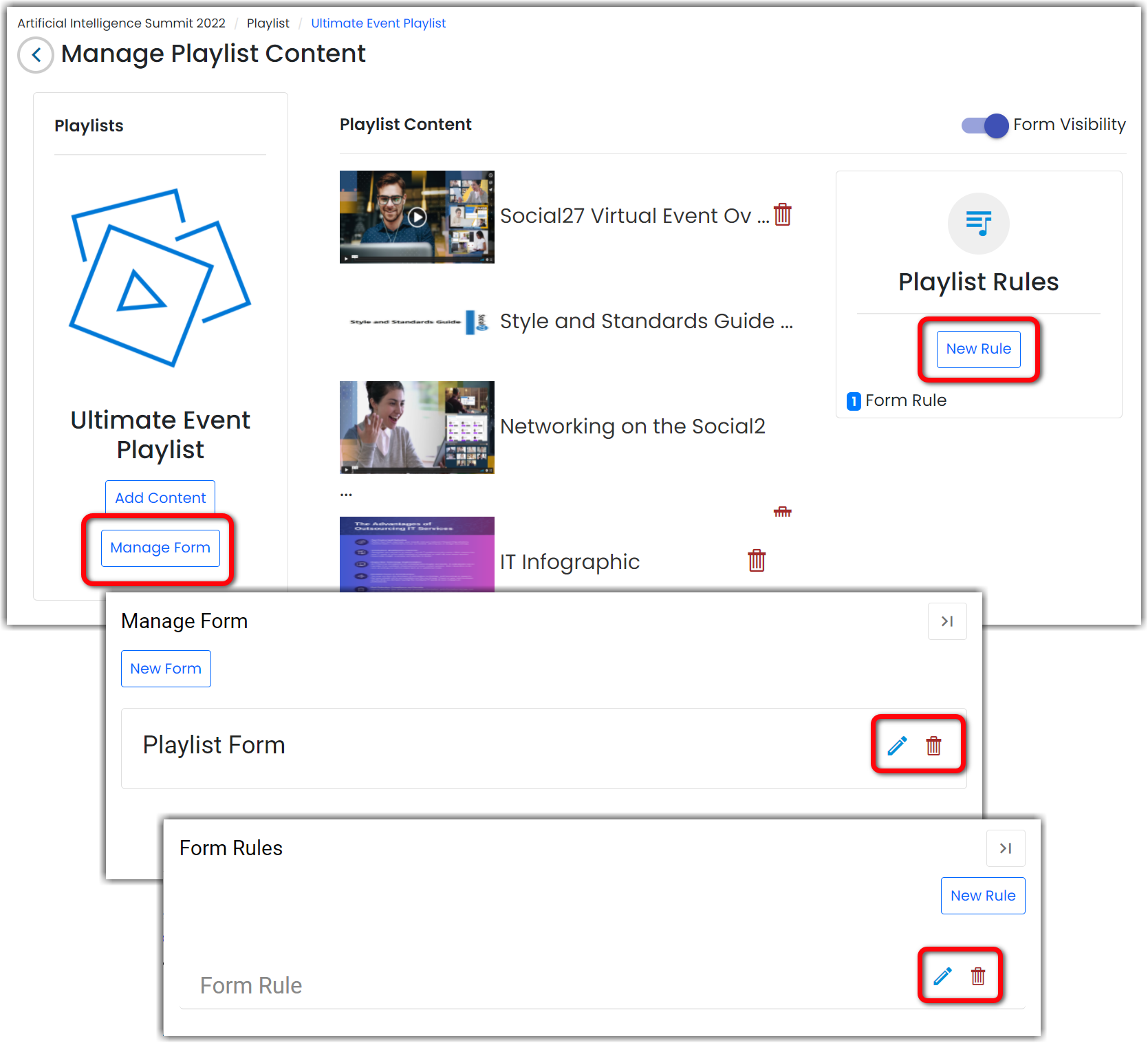
![]() Further Reading :
Further Reading :

Comments
0 comments
Please sign in to leave a comment.