The Social27 Virtual Events Platform allows you to give event sponsors the space to showcase their organizations, services, and products.
Walkthrough Video:
This article explains how to manage your event sponsors. Topics include:
Creating Sponsors
To manage sponsors for an event, log in to the platform, select a workspace, and open an event. Navigate to Content > Sponsors/Exhibitors using the top toolbar.
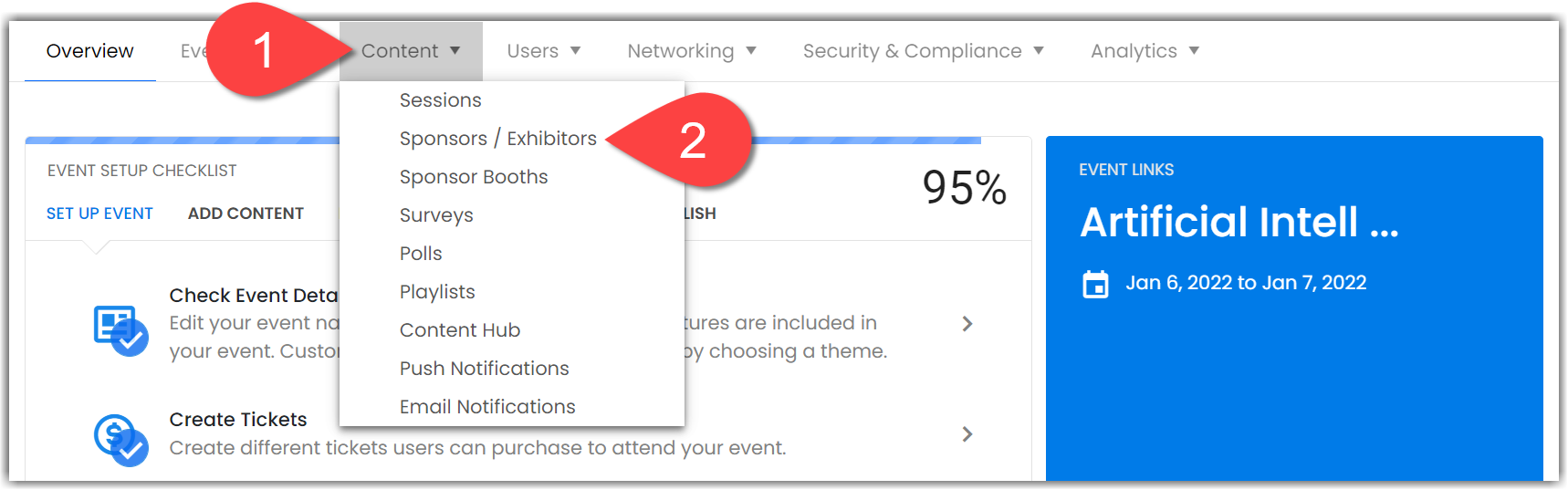
To create a new sponsor, click New Sponsor. Click Create Individual Sponsor and complete all of the sponsor's information, including a name, logo, sponsor type, website, areas of interest (AOIs), and social media links. (Check out this article for instructions on bulk uploading sponsors.) Click Create Sponsor to save the sponsor.
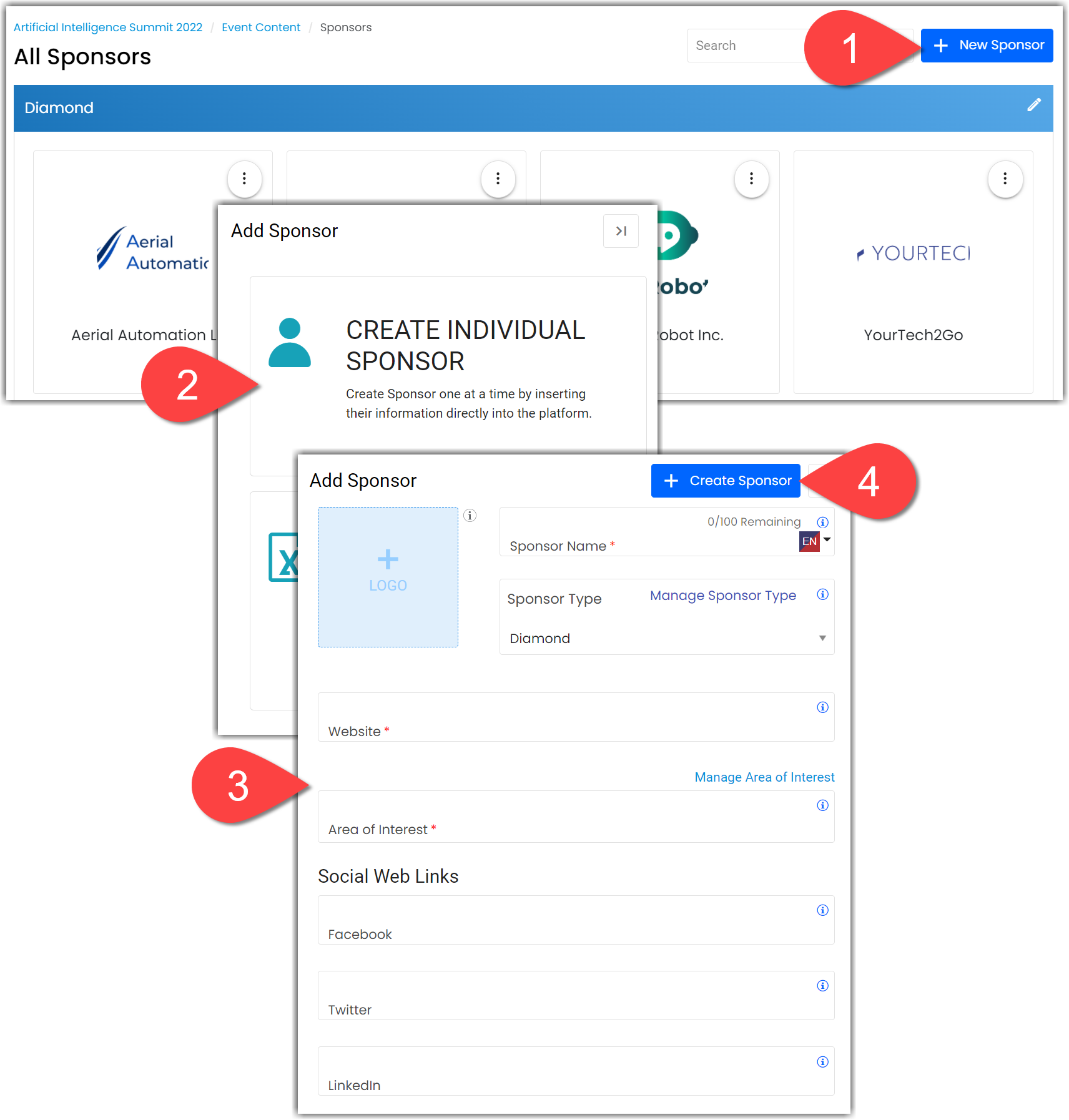
Note that you can easily create new sponsor types and AOIs directly from the Add Sponsor screen by clicking the Manage links.
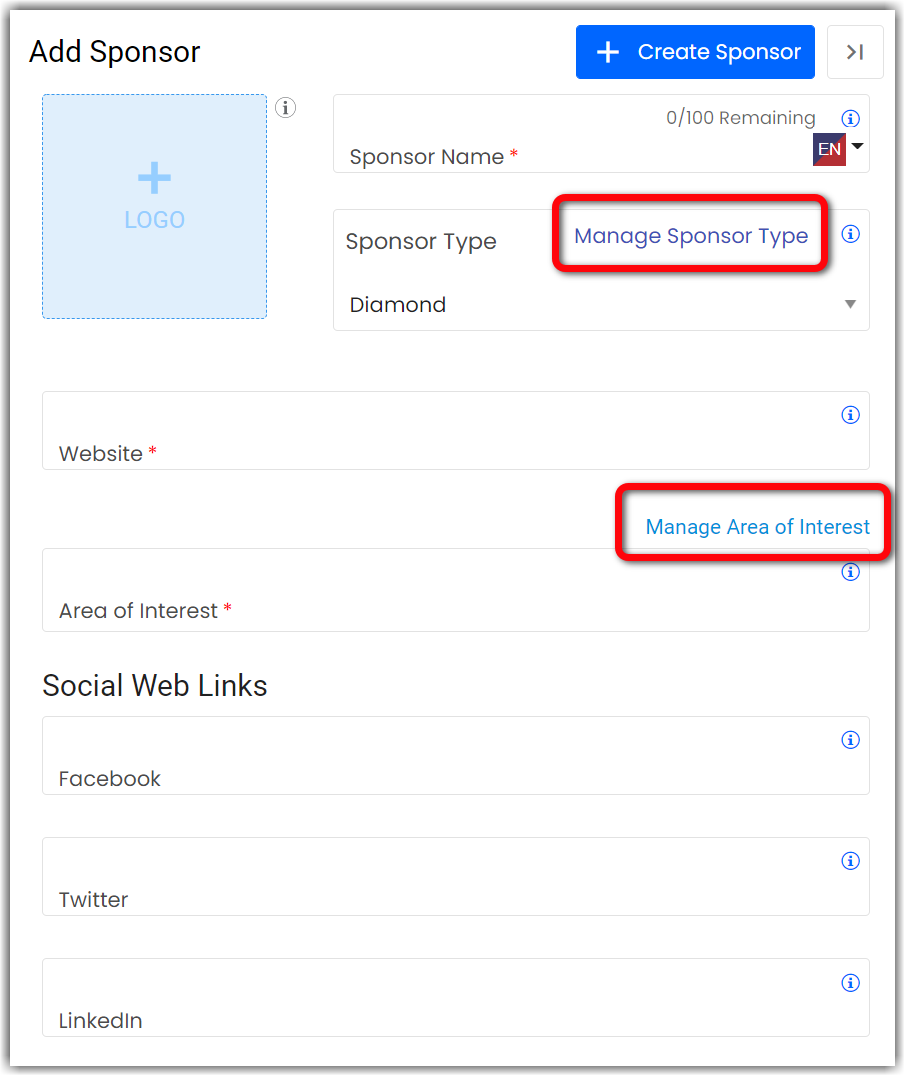
Editing Sponsors
To update or delete an existing sponsor, click the ellipses icon. If you edit the sponsor details, don't forget to click Update Sponsor to save your changes.
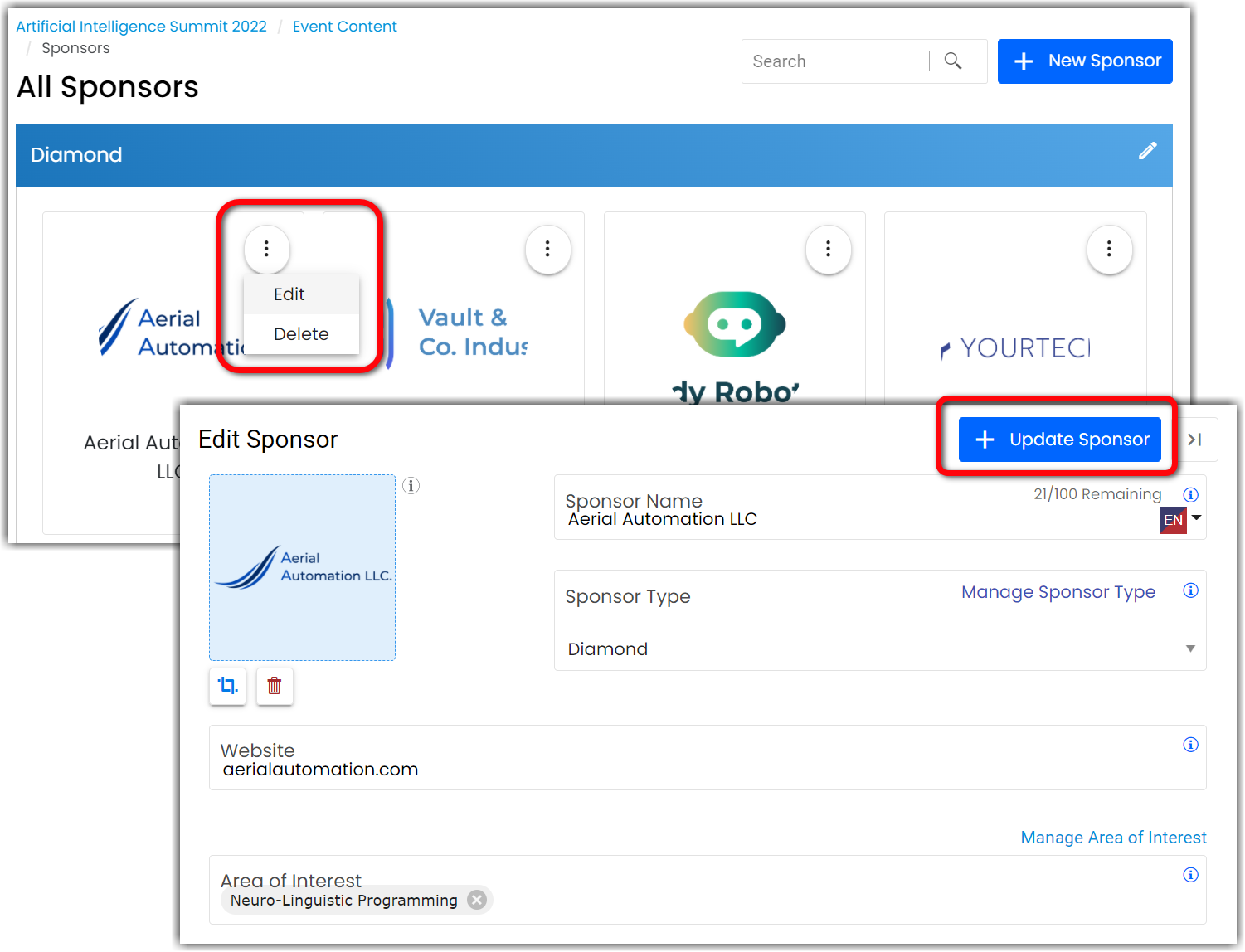
Adjusting Sponsor Display Order
You can adjust the order in which sponsors appear in the Sponsors component by clicking and dragging the sponsor tiles on the Content > Sponsors page. Using that component, you can also set how many sponsors are displayed on an event page (up to 20).
Creating Sponsor Booths
The sponsors that you create will appear in the Sponsors component that can be added to the event Home and Expo Hall pages. Once you've created your sponsors, you can create virtual booth pages for each of them, so they can add content and showcase their organization. Check out this article to learn how to create and manage your sponsor booths.
![]() Further Reading :
Further Reading :

Comments
0 comments
Please sign in to leave a comment.