As an event attendee, you have a profile that you can update to include your profile picture, bio, and Hello World! video. On your profile, you can view connections you make with other attendees, Soapbox videos you've uploaded, one-on-one chats sent to you from other attendees, and badges you have earned during the event.
You can turn your profile to Incognito Mode to hide from the Networking Lounge and search features. Going Incognito means other attendees cannot find or interact with you. This article explains how to enable Incognito Mode and how it works.
Topics include:
How Incognito Mode Works
Networking Lounge
If you enable Incognito Mode, your profile will be hidden from the Networking Lounge. This means that you cannot by found by or connected with by other users.
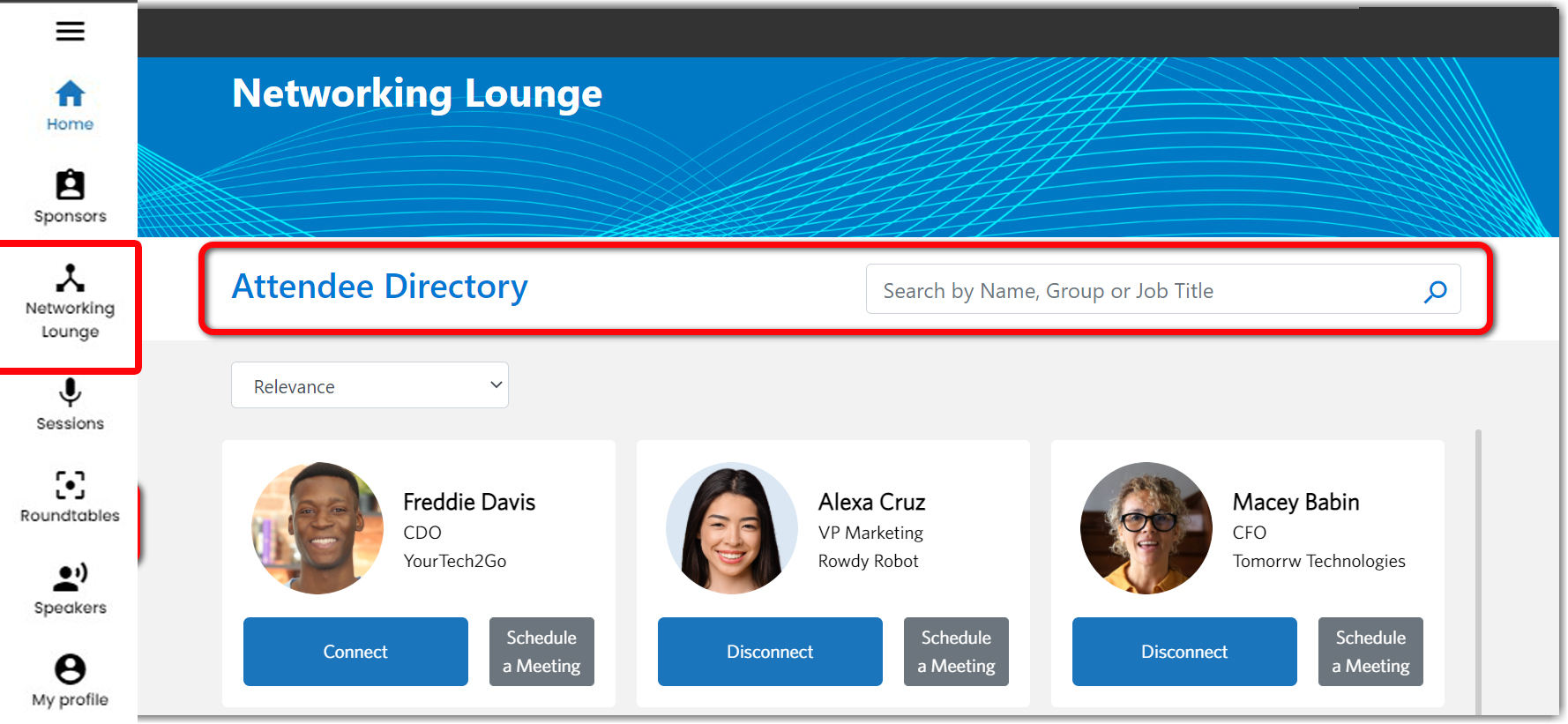
Roundtables and Boardrooms
When you are in Incognito Mode, you cannot be invited to Roundtables and Boardrooms (because your profile is hidden from the Attendee Directory). However, you can still join an open Roundtable or Boardroom. If you do, your profile will appear at the meeting, showing that you are a participant.
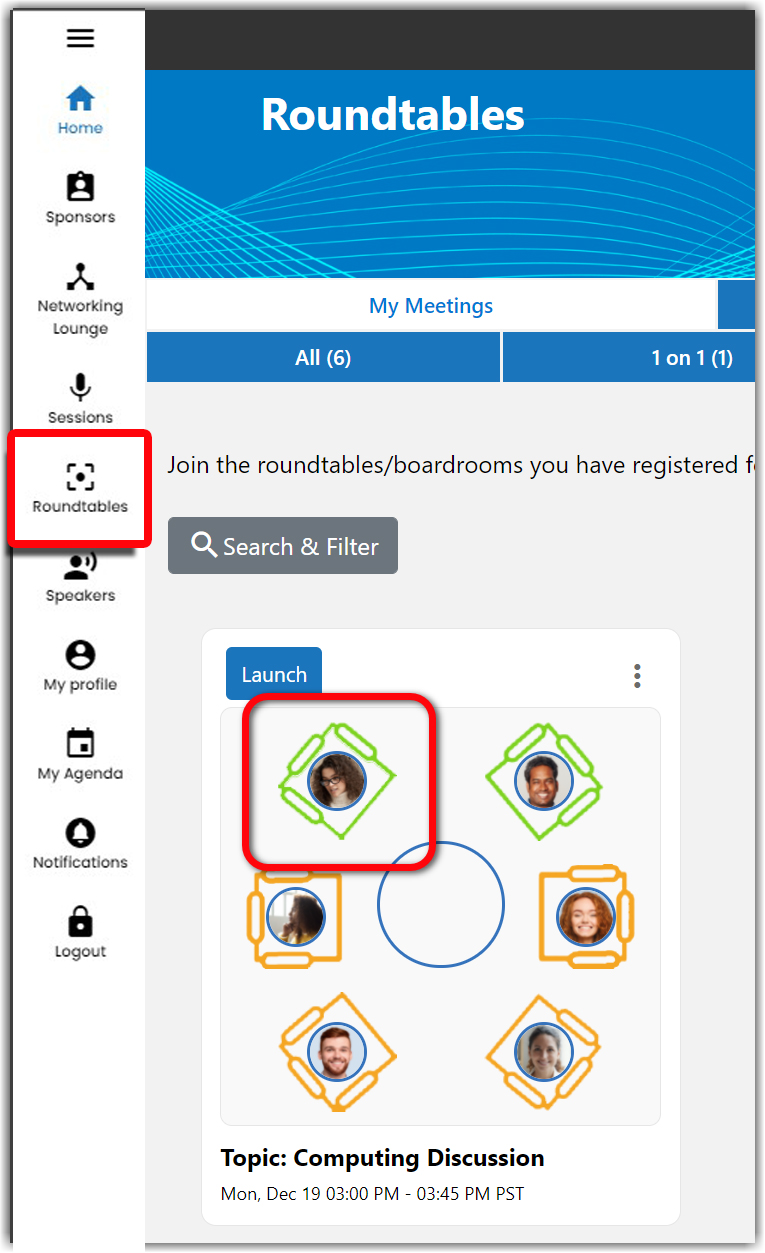
Chat / Moderated Q&A
When incognito, your profile will still appear if you send a chat or ask/answer a question in Moderated Q&A (on a session, sponsor microsite, poster, or Happy Hour).
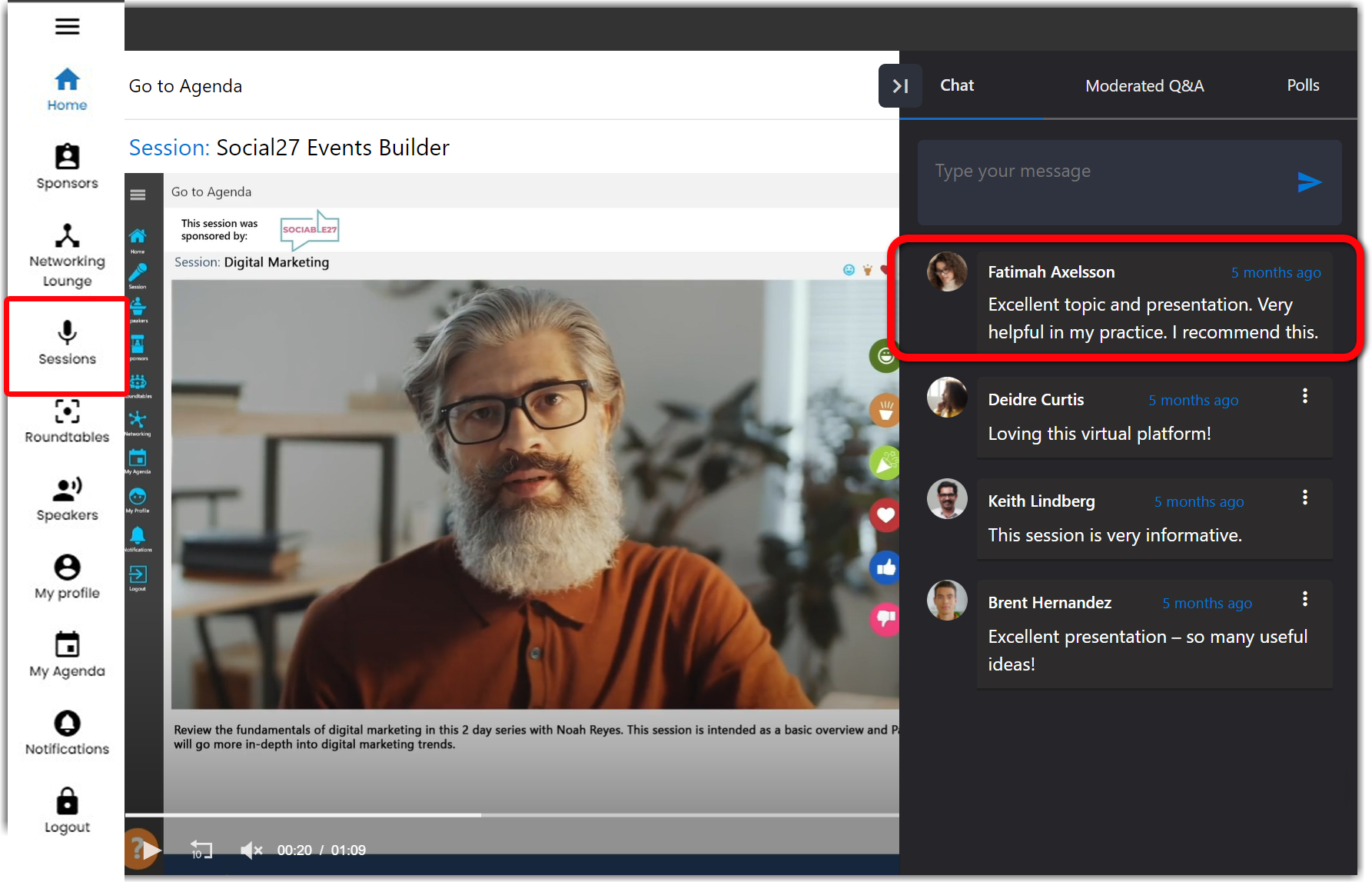
Turning On/Off Incognito Mode
To enable/disable Incognito Mode, open your profile and click the Incognito Mode toggle in the top right corner. An incognito icon will appear in the bottom left corner of your profile picture whenever you are in Incognito Mode.
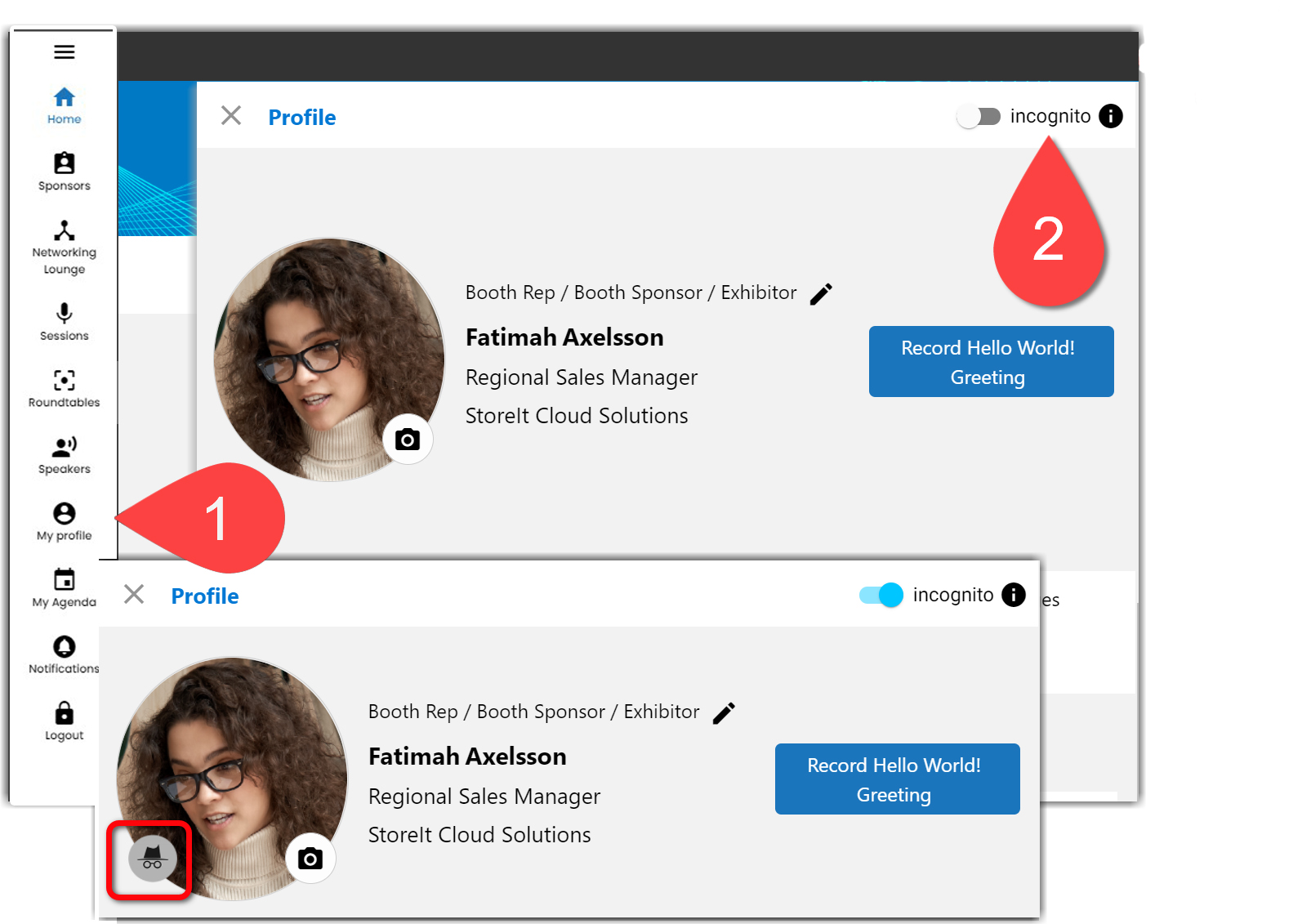

Comments
0 comments
Please sign in to leave a comment.