Roundtables, Boardrooms, and One-on-Ones are small-group video meetings enabling participants to connect with other attendees, speakers, and sponsors.
This article explores the different types of meetings and how they can be created and attended.
Topics include:
Meeting Types
The difference between the various meeting types relates to the number of allowed meeting participants.
- One-on-ones allow for 2 attendees (including the meeting organizer)
- Roundtables allow for up to 6 attendees (including the meeting organizer).
- Boardrooms allow up to 15 attendees if the meeting provider is Social27. (Meetings powered by Zoom or Microsoft Teams allow for up to 30 attendees.)
If you would like to attend a meeting that is full, you can watch but not participate in the meeting using the View Meeting functionality. (This functionality is only available for meetings powered by Social27.)
Meeting Visibility
Private/Public
Meetings can be private—only invited attendees can join—or public—anyone can join. Private roundtables are only visible to attendees who have been invited to them, but public meetings appear under the Public tab on the Roundtables page.
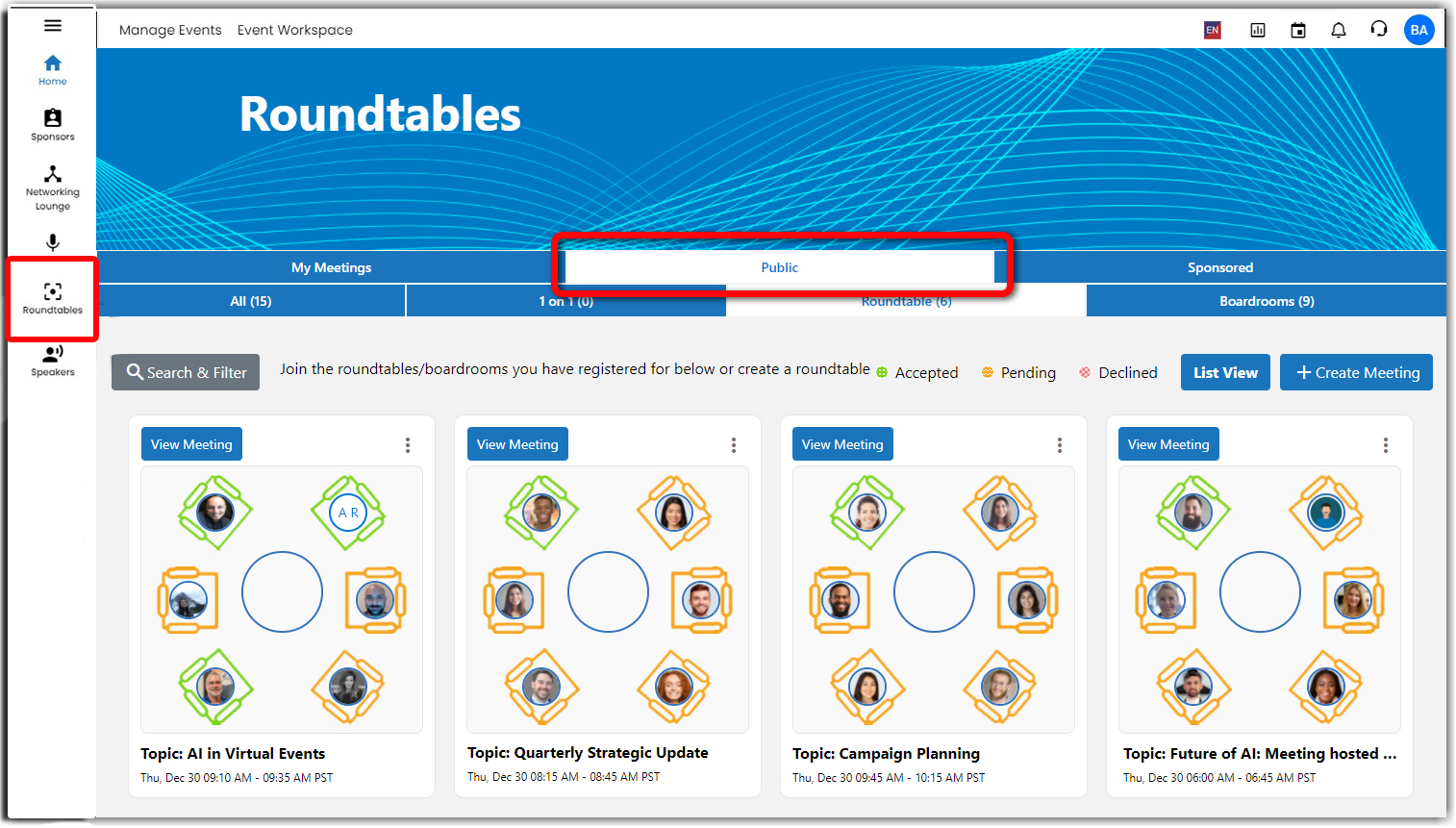
Sponsored
Organizations who are sponsoring the event may host sponsored Roundtables and Boardrooms. These meetings will appear under the Sponsored tab on the Roundtables page and will be marked with the sponsor’s logo.
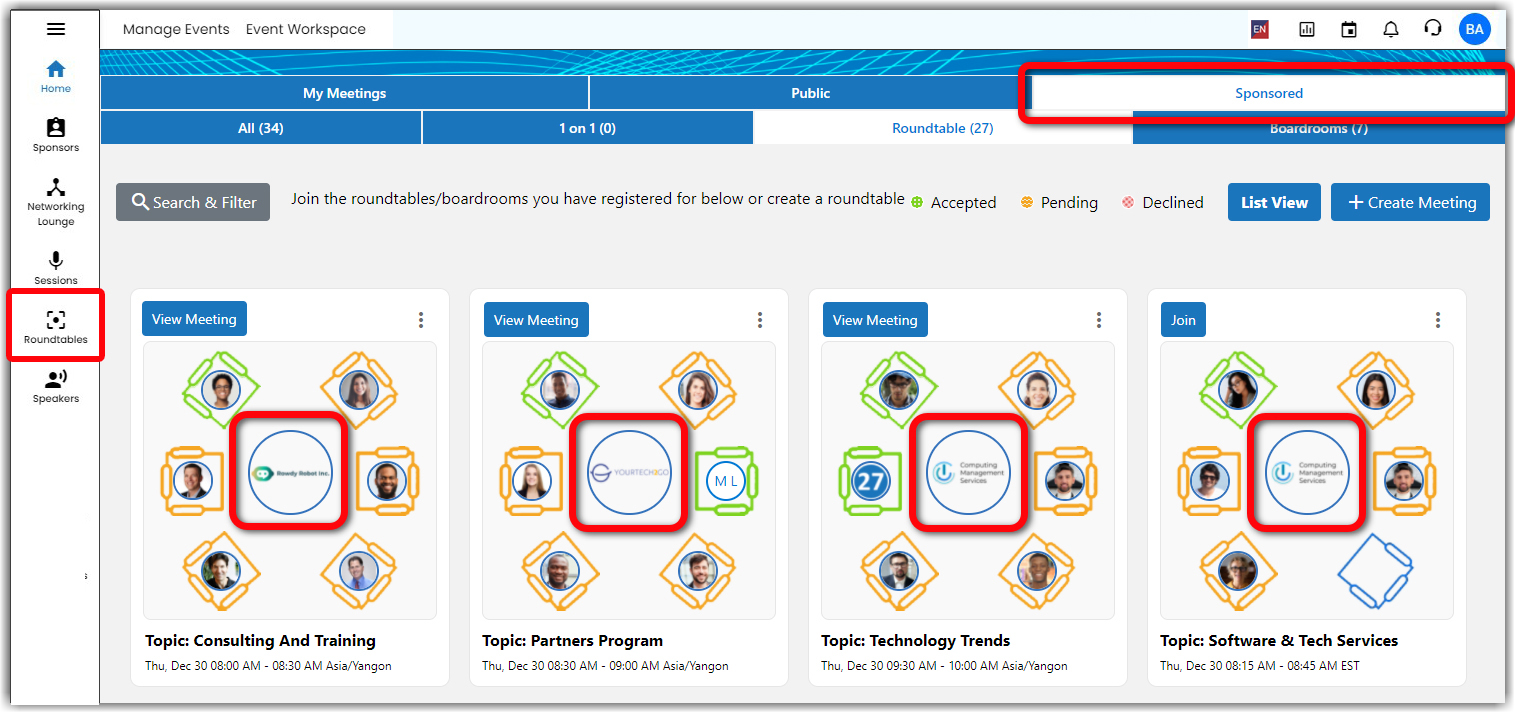
Roundtables and Boardrooms can also be associated with sessions and posters. These meetings will appear on their session/poster page, as well as on the Roundtables page.
Creating a Meeting
If you would like to create a meeting of your own to connect with other attendees, you can do so by clicking the Create Meeting button on the right side of the page. For more information about creating meetings, check out this article.
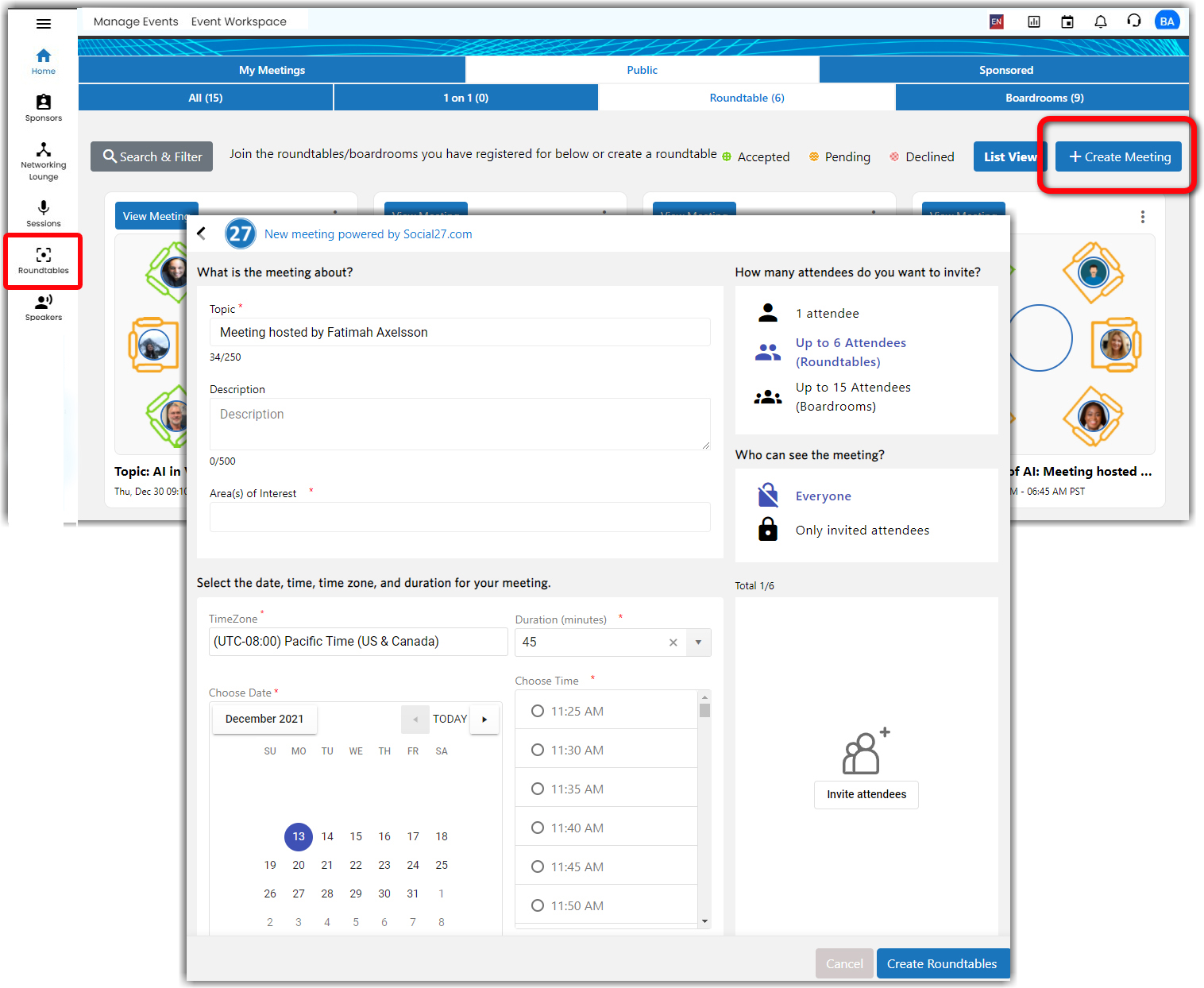
Sharing a Meeting
If you find a meeting you think one of your fellow event attendees may be interested in, you can share a link to the meeting. Click the ellipses icon on the meeting tile and select View. Click Share to share the meeting on social media or click the copy icon to copy the meeting link.
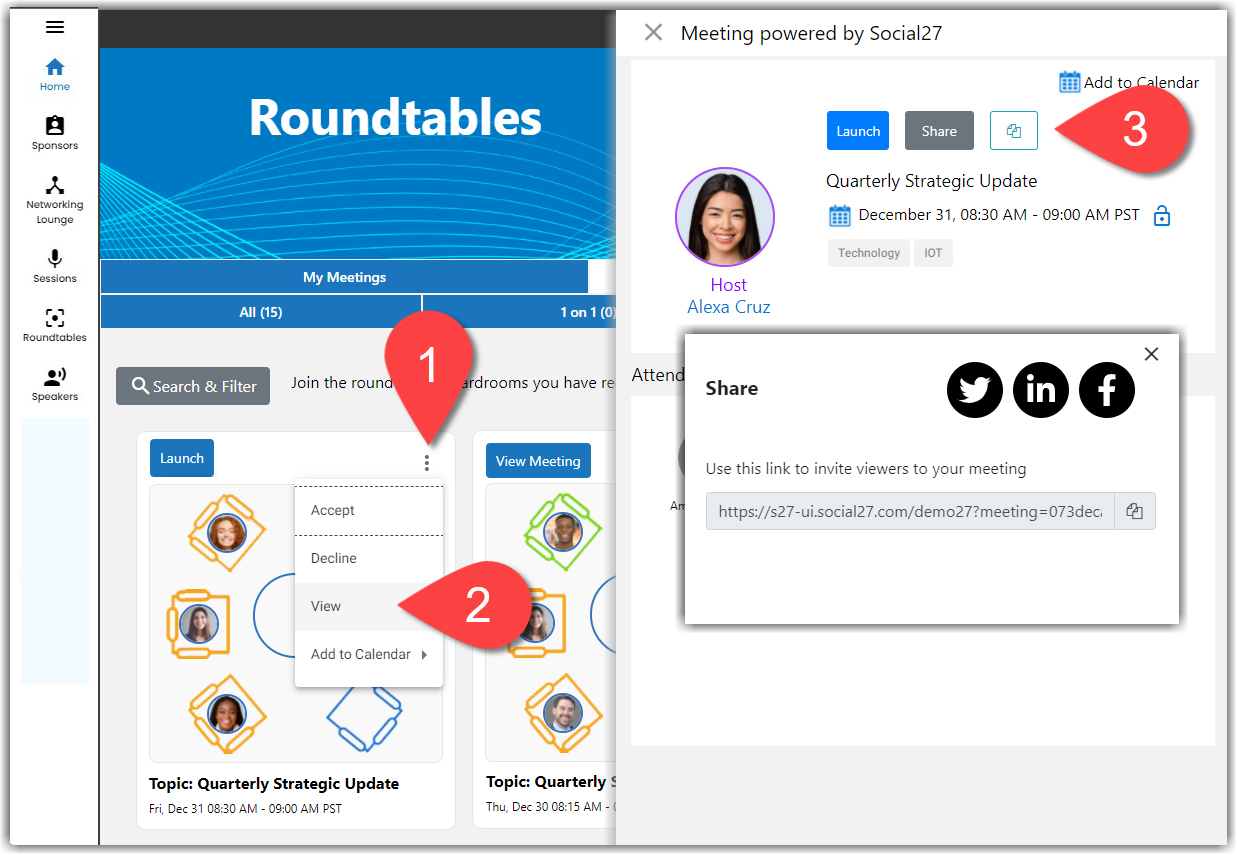
Attending a Meeting
After you have joined and launched a meeting, you have different ways to interact with the other meeting participants. You can (a) chat using the sidebar, (b) turn on your video/microphone, and (c) share your screen or use other tools the event owner has decided to integrate into event meetings.
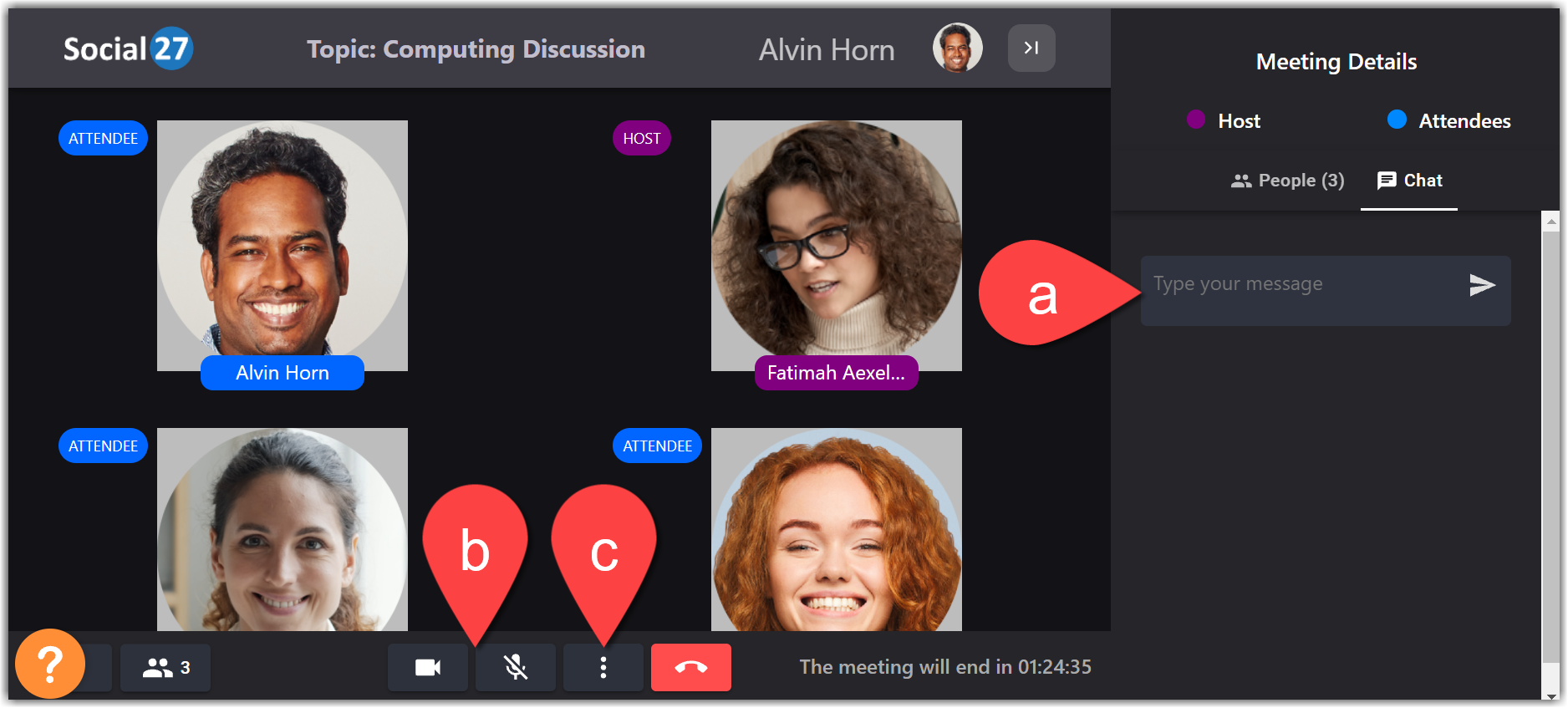
![]() Further Reading:
Further Reading:

Comments
0 comments
Please sign in to leave a comment.