Theme settings allow you to promote your events with a customizable design and colors. You don’t need to know how to code either.
Change the look and feel of your event
Start by choosing your preferred theme from the Default section, you can also choose one of the default banners that will be applied to all your event pages.
Note: You can choose to have different banners as well for your event pages.
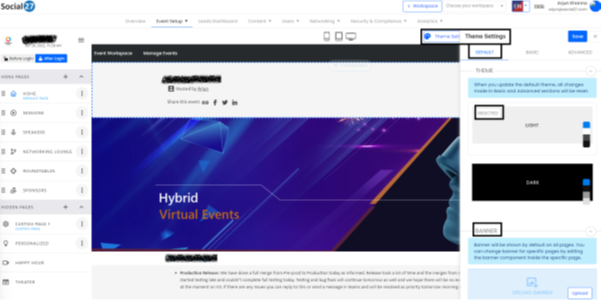
Once you have selected your preferred theme, click the ‘Basic’ Tab next to Default. Here you can change the following colors and choose your preferred font from the drop-down.
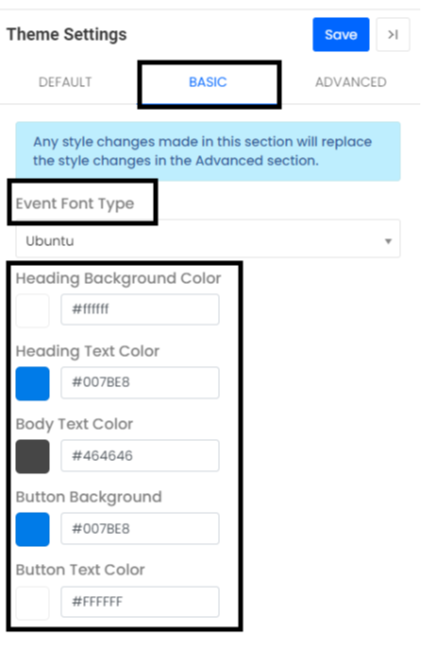
Stay true to your organizational branding colors, with the business package, you can unlock advanced theme settings. This allows you to create a visual theme to apply across all your website and registration pages based on your company's branding.
Click the ‘Advanced’ next to the ‘Basic’ tab, and here you will have the power to edit the following components of your theme for the event.
- Header: Click the arrow pointing down (like shown in the video below) to expand the menu. Under the header, you can customize Background Color, Main Headling text color, Main Heading font color, Sub heading text color, and select Sub Heading Font type from the drop-down.
- Body: Here you can customize the Background Color, Surface/Card Color, Body Text Color, Link Text Color, Secondary Text Color, and the Body & Secondary Font Type from the drop-down.
- Input: Here you can customize Input Background Color, Input Border Color, Label Color, Input Text Color, Input Placeholder Text Color, and the Input Font Type from the drop-down.
- Button: Here you can customize the Primary Background Color, Primary Text Color, Secondary Text Color, Border Radius, and Button Font Type from the drop-down.
- Avatar: Here you can customize the Background Color and Text Color
- Tabs: Here you can customize the Background Color, Text Color, Active Background Color, Active Text Color, and Active Border Color and choose your preferred font style from the drop-down.
- Menu: Here you can customize the Menu Background Color, Menu Text Color, Menu Active Text Color, Menu Hover Text Color, and the menu font type from the drop-down.
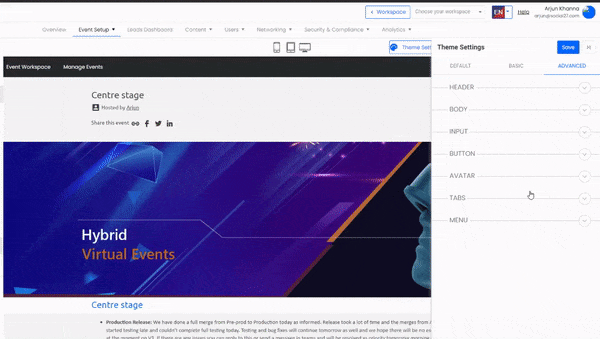
Comments
0 comments
Please sign in to leave a comment.