Social27 workspaces allow you to quickly and easily manage different types of events. This article explains what workspaces are and how to create and manage them.
Topics include:
Walkthrough Video:
Workspace vs. Event
An Event is a website that hosts sessions, sponsors, and other content. Attendees register and/or purchase tickets to access and attend the event.
A Workspace, on the other hand, is a group of events. Each event within a workspace is part of the same plan, which determines the features available for use within the event.
Workspaces can be helpful when want to create similar types of events, including:
- Multiple events that are hosted by the same organization
- Multiple events that have similar layouts and features
Within a workspace, you have the option to create Workspace Groups, which allow you to grant different user groups access to a Workspace page, which links to some or all events from within your workspace. For more information about Workspace Groups, check out this article.
Creating a Workspace
To create a workspace, log in to the Social27 Events Platform and click Manage Events. You will be taken to the Mange Workspace page. Here, you can create a new workspace by clicking the New Workspace button, entering all workspace information when the New Workspace sidebar opens, then clicking Create Workspace.
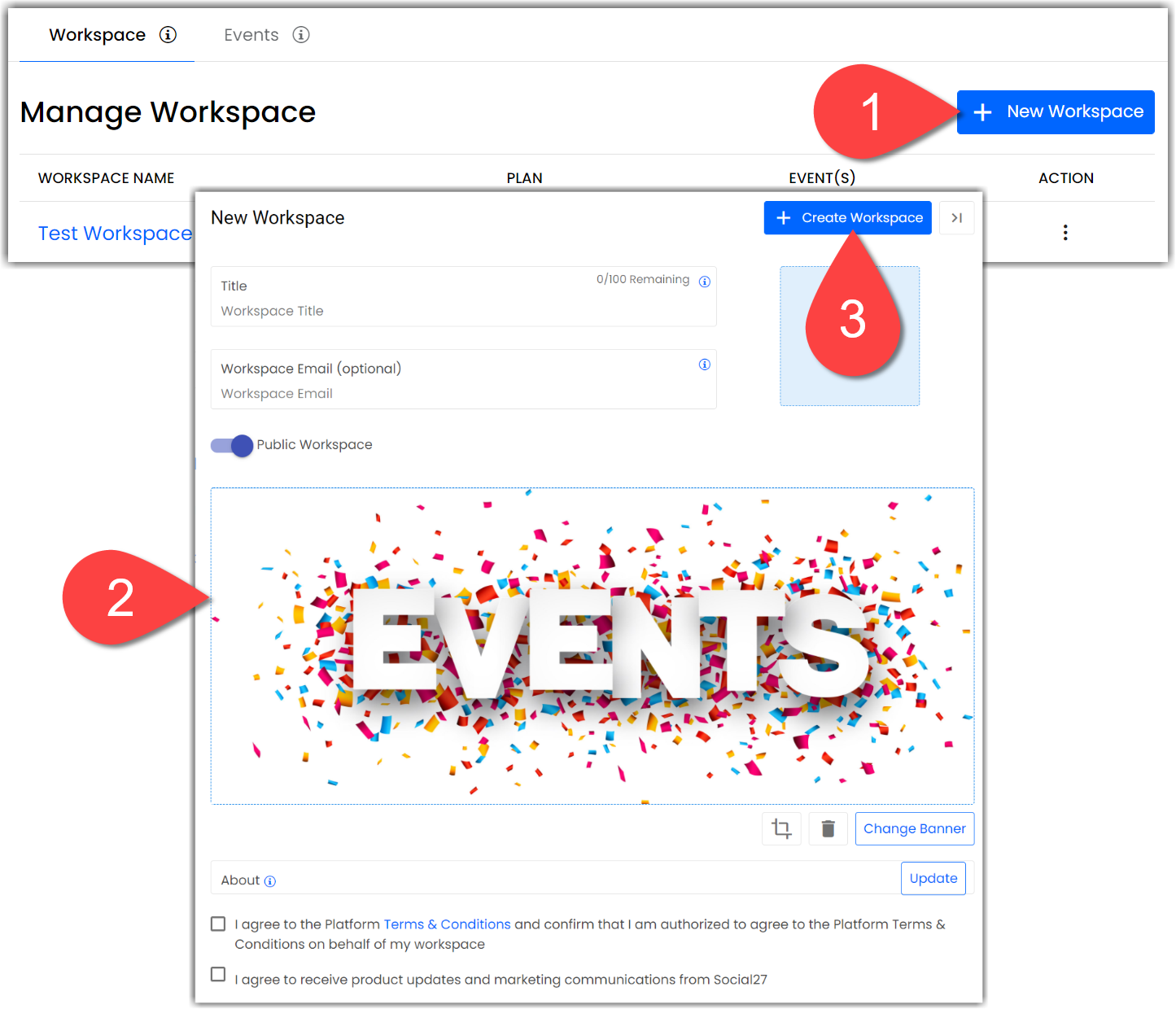
Once your workspace has been created, it will appear in the list of available workspaces where you can quickly view its plan and how many events it includes. Click the ellipses icon in the Action column to edit any workspace’s settings or delete it.
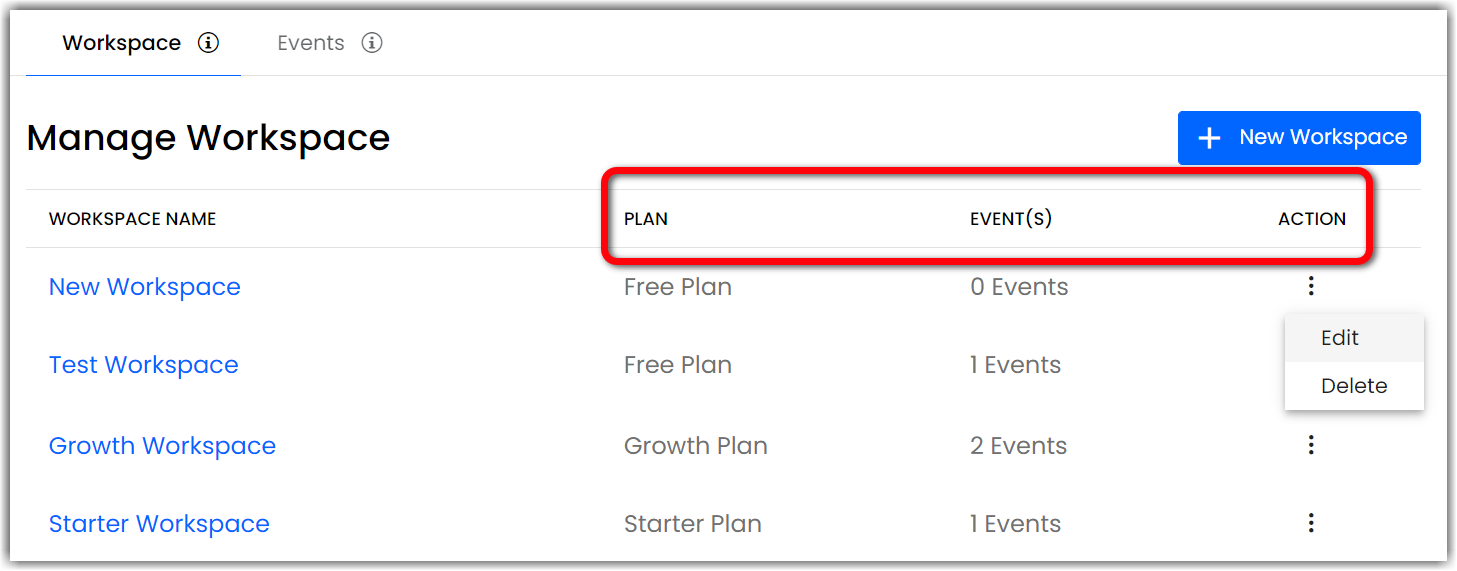
Click on any workspace in the Workspace Name column to view the workspace plan information and all events that have been created in that workspace. Use the dropdown in the top right to switch between upcoming and past events. (For more information about creating events, check out this article.)

Understanding Your Workspace Plan
When you create a workspace, it is automatically assigned the Free plan. Remember, all events created within the workspace will only include features included in the workspace plan. If you would like to upgrade your plan and access to additional features, click Upgrade Plan.
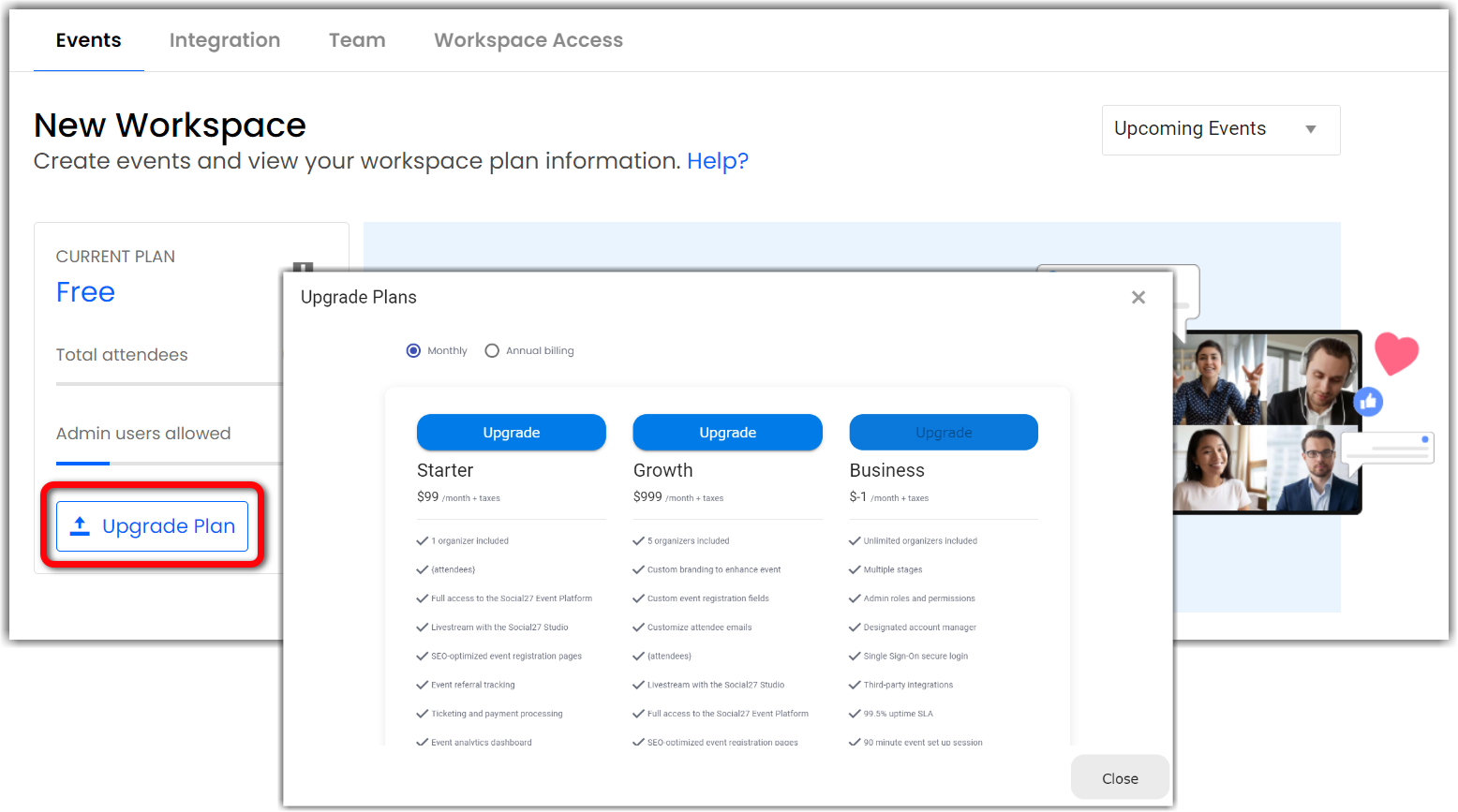
Managing Your Workspace
When viewing your workspace, you’ll see four tabs at the top of the page.
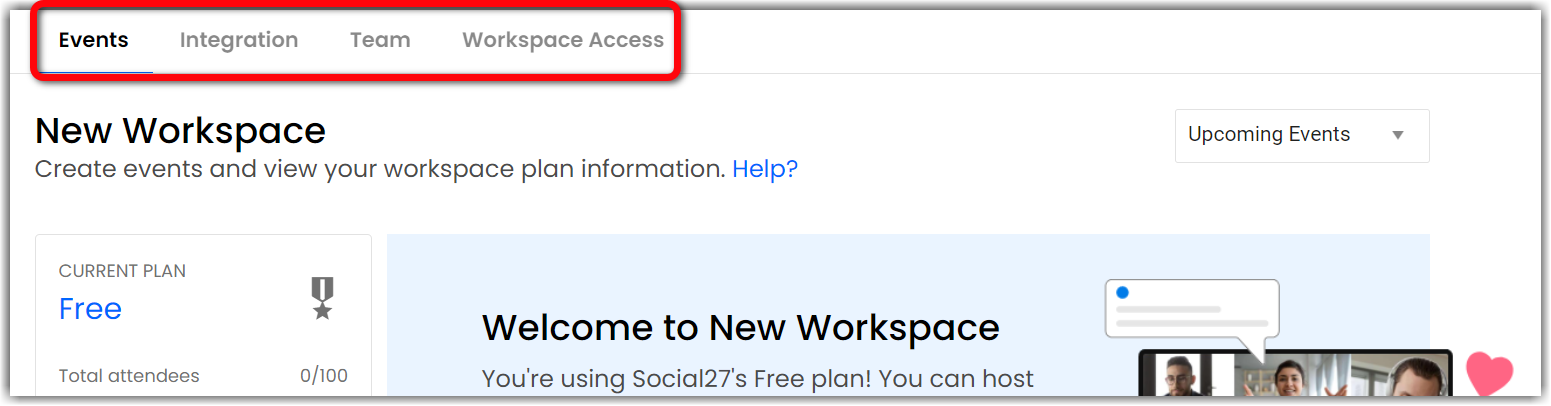
Check out the following articles to learn how to manage the various aspects of your workspace.

Comments
0 comments
Please sign in to leave a comment.