This article explains how event organizers can create groups of users and grant them access to specific events within a workspace.
Topics include:
- What are Workspace Groups?
- Creating Workspace Groups
- Logging in and Registering for Events from a Workspace Page
Walkthrough Video:
What are Workspace Groups?
Workspace Groups are groups of users who are given access to specific events within a workspace. Users can belong to multiple different groups, and events can appear in multiple workspace groups. When users access the workspace page, they will only see events that are part of their workspace group. They can then register for the events they have been given access to.
Creating Workspace Groups
To create a workspace group, first, log in to the Social27 Events Platform, click Manage an Event and select your workspace. Open the Workspace Access tab and click New Group. You can either create groups one at a time or download a bulk upload template, fill it out, and upload it back into the tool.
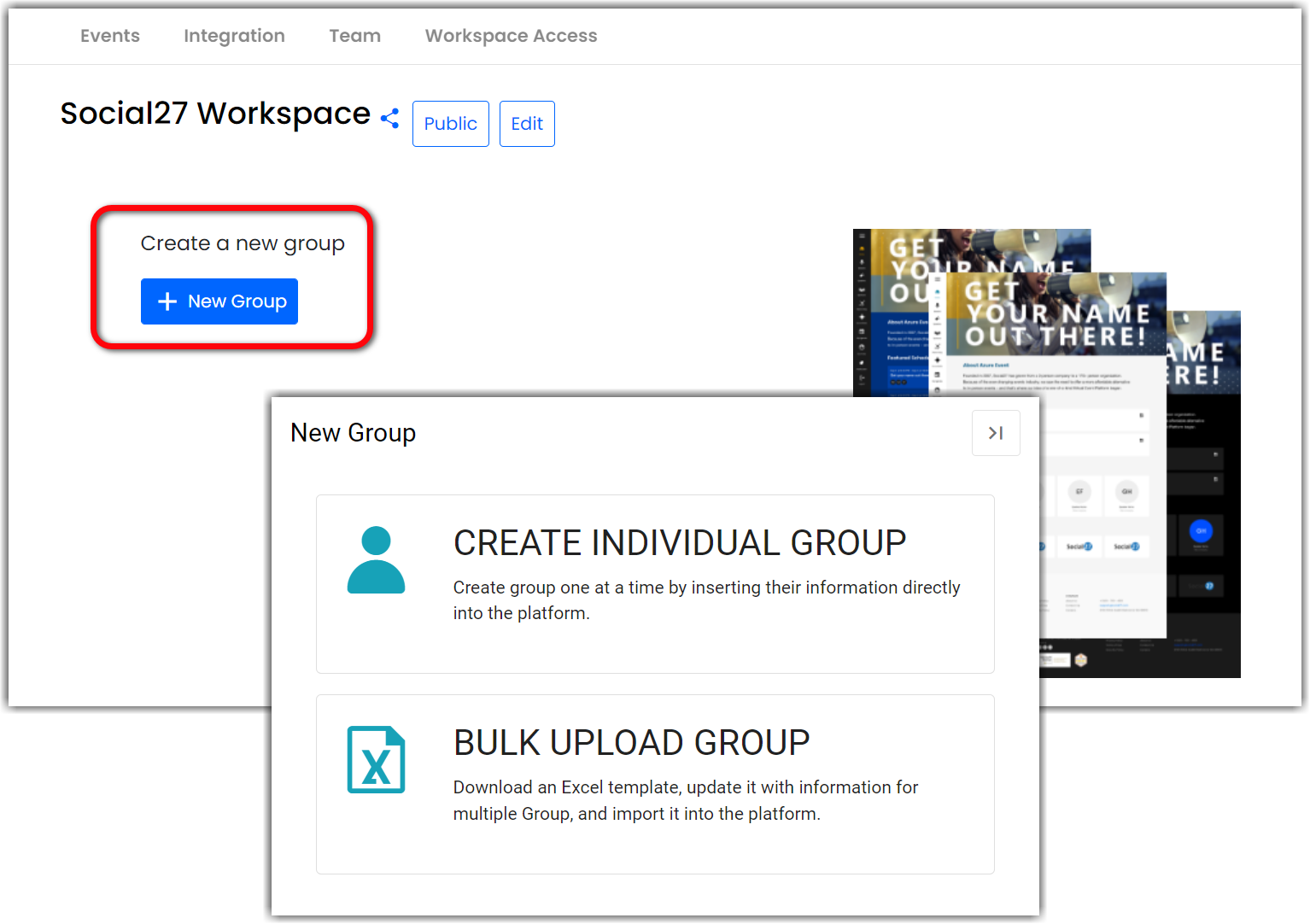
Individual Group
When creating groups one at a time, at a time, fill out both the Group Detail and Group Users tabs, then click Create Group.
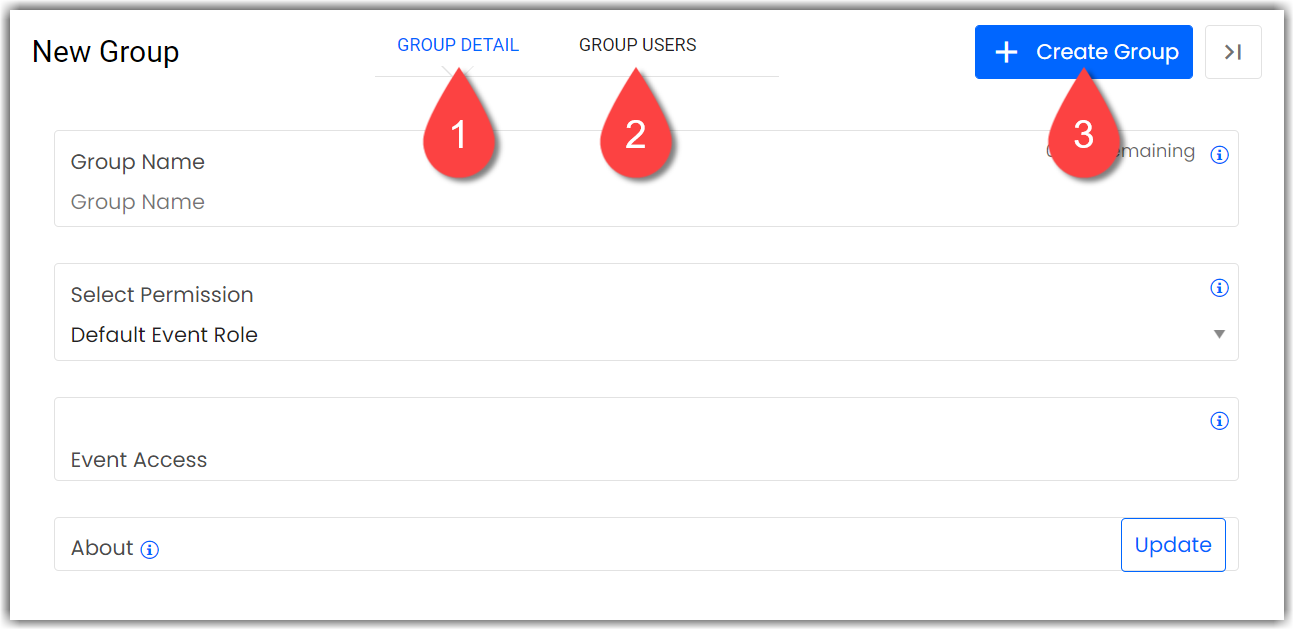
|
Bulk Upload Group
Select the Bulk Upload Group option to download a template file. Fill out all group and user information on the Group List and User List sheets, then upload this file back into the platform.
After you have created a group, you can always edit the details and add/remove events and users by clicking the ellipses icon and Edit.
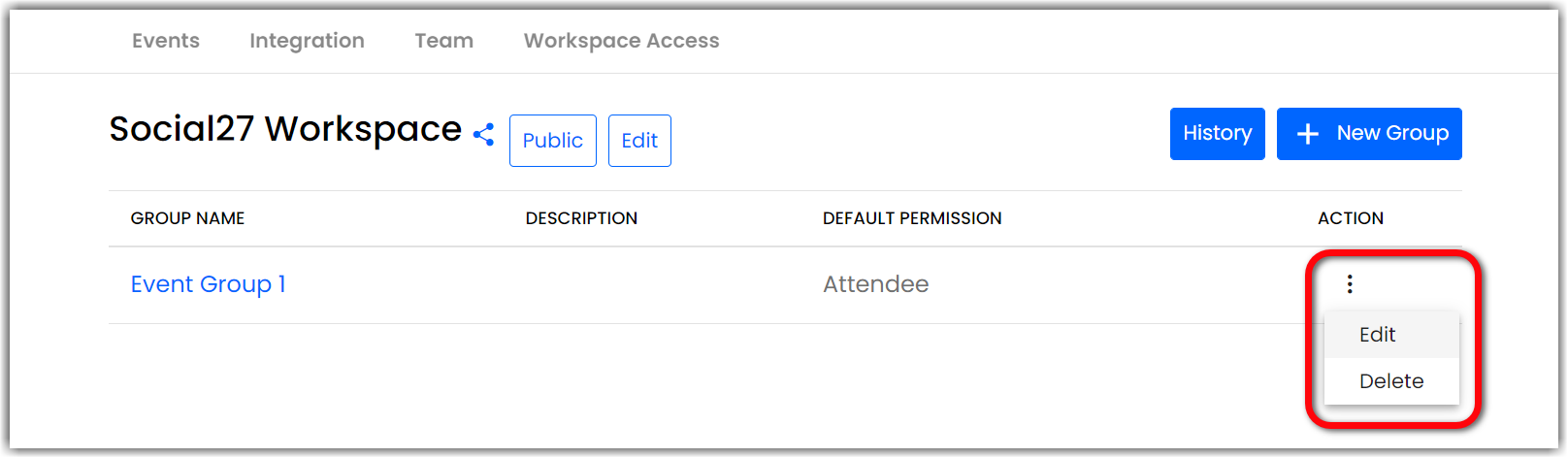
Logging in and Registering for Events from a Workspace Page
After you have created your groups, click the share icon beside the workspace name to find the workspace URL.
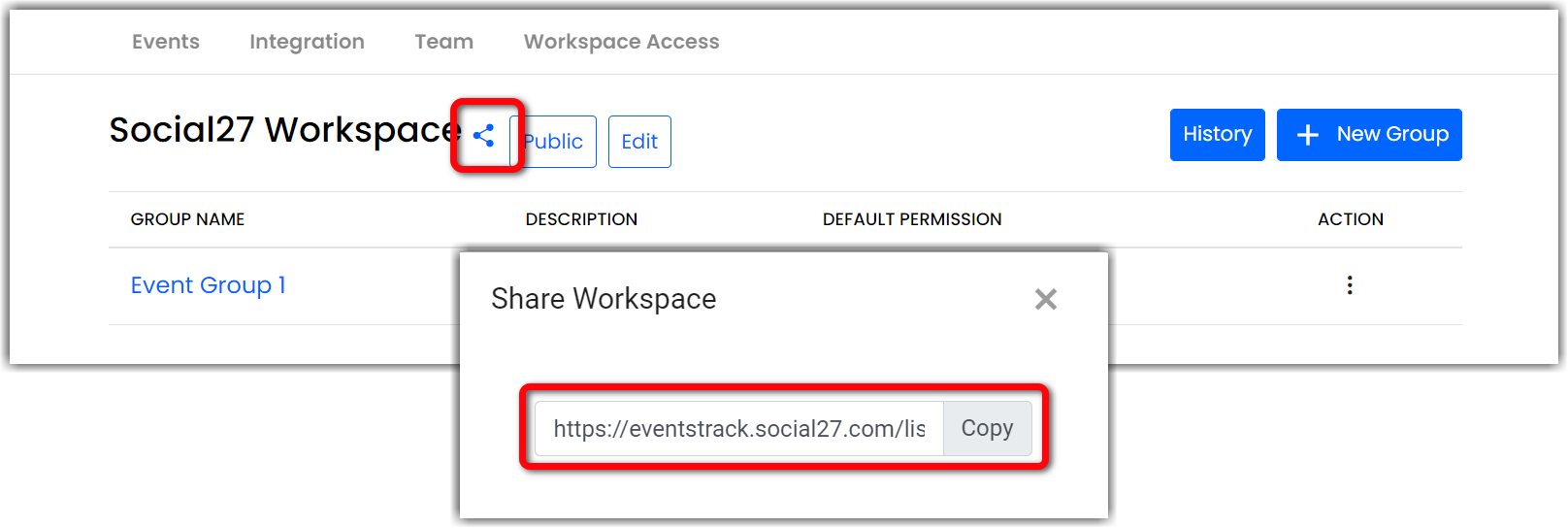
When your attendees navigate to this page and log in, they’ll see only the events they have been given access to in their workspace group. Events they have registered for will appear in the My Events tab, and events they haven’t registered for will appear in the Upcoming Events tab. Clicking on an event will take the user to the event landing page where they can either log in (if they're registered) or register for the event.
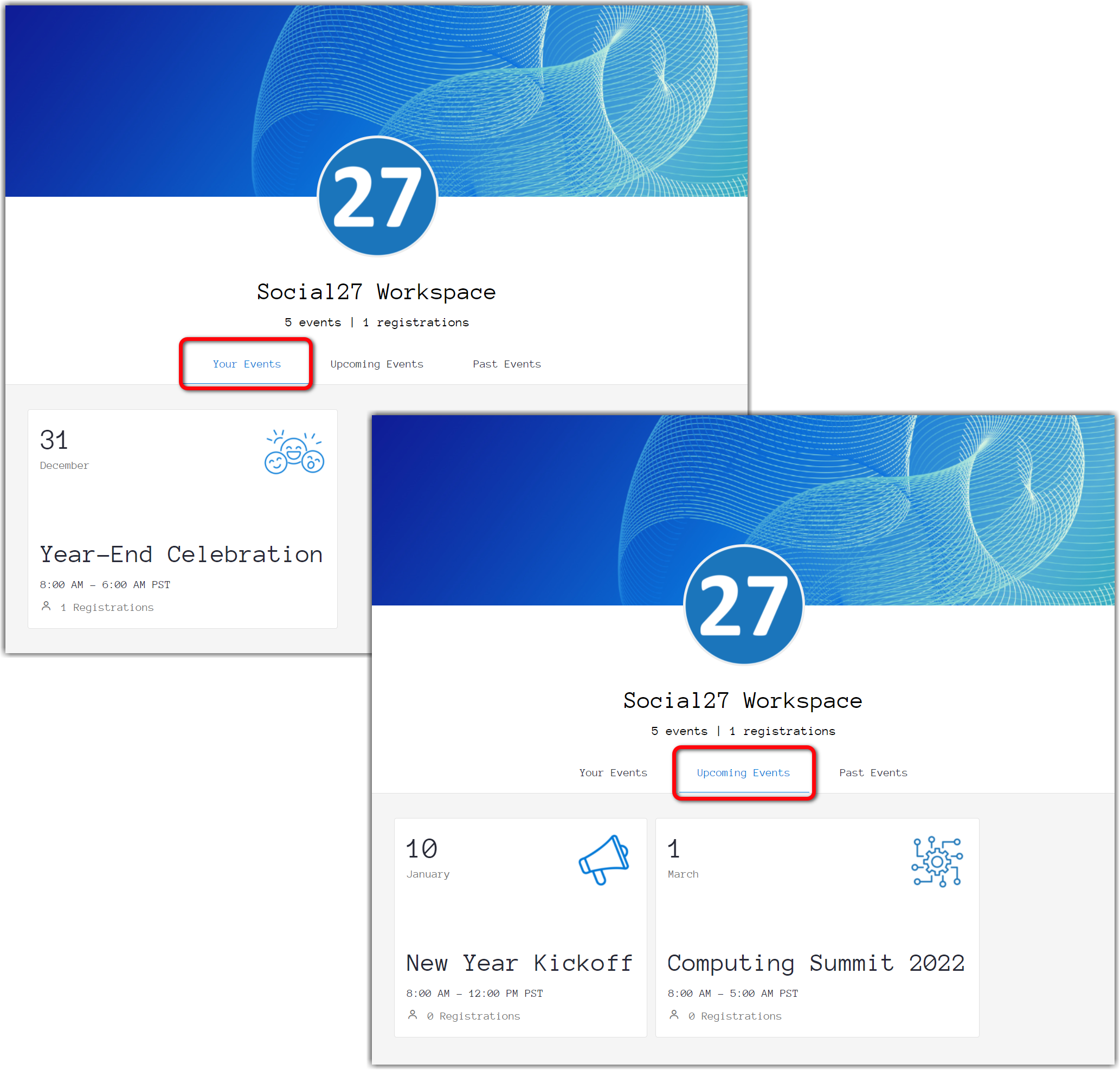
![]() Further Reading :
Further Reading :

Comments
0 comments
Please sign in to leave a comment.