The Social27 Events Platform allows you to quickly and easily manage which of your team members can access and edit which events. This article explains how to manage your workspace team using Workspace Admin and Event Organizer roles.
Topics include:
Walkthrough Video:
Viewing Team Members
To view which users have access to your workspace and the events it contains, log in to the platform, click Manage Events, and select a workspace. Navigate to the Team tab. On this screen, you will see a list of users, as well as the role to which they have been assigned.
- Workspace Admins can access and edit all events in the workspace.
- Event Organizers can only edit events they have been given access to.
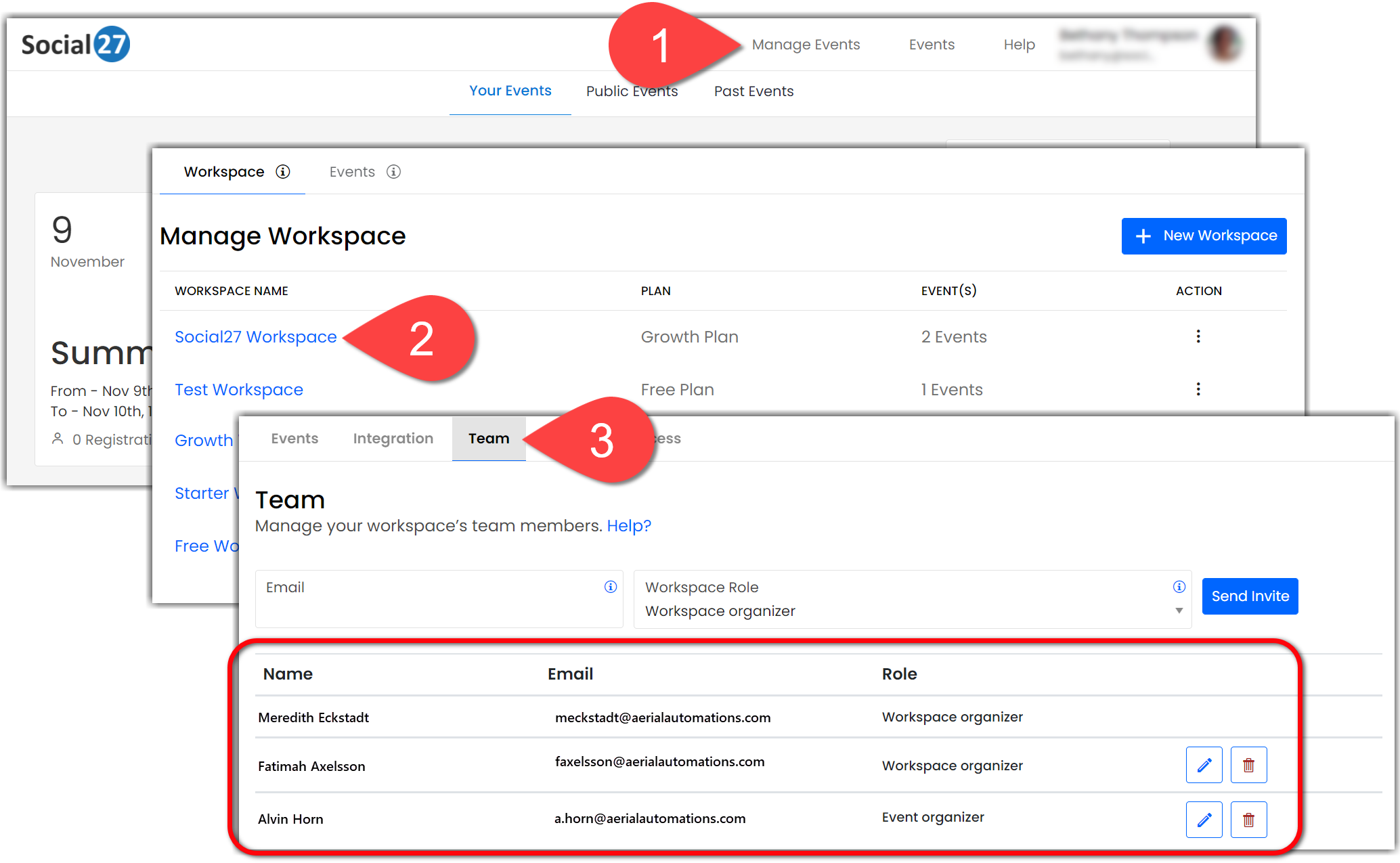
Editing Team Members
To change a user's role, click the pencil icon. If you need to change a user's email address, instead delete them by clicking the trash can icon and re-add them with the updated information. To edit a user's name or other personal information, open an event that user has access to and use the top toolbar to navigate to Users > Event Team.
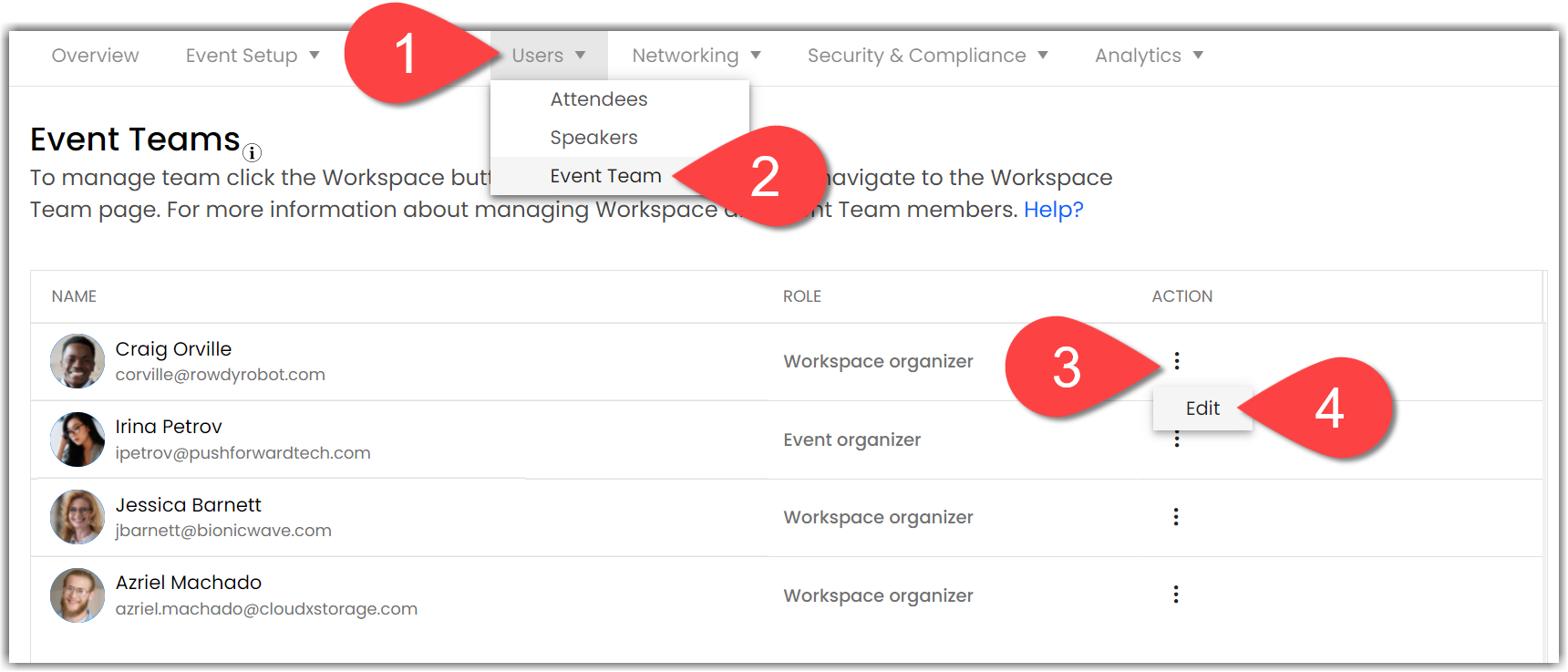
Adding Team Members
To add additional team members type in their email address in the Email field, select Workspace Admin or Event Organizer from the drop-down menu, and click Send Invite. If you select Event Organizer, a new Event Access field will appear, allowing you to specify which events that user can access.
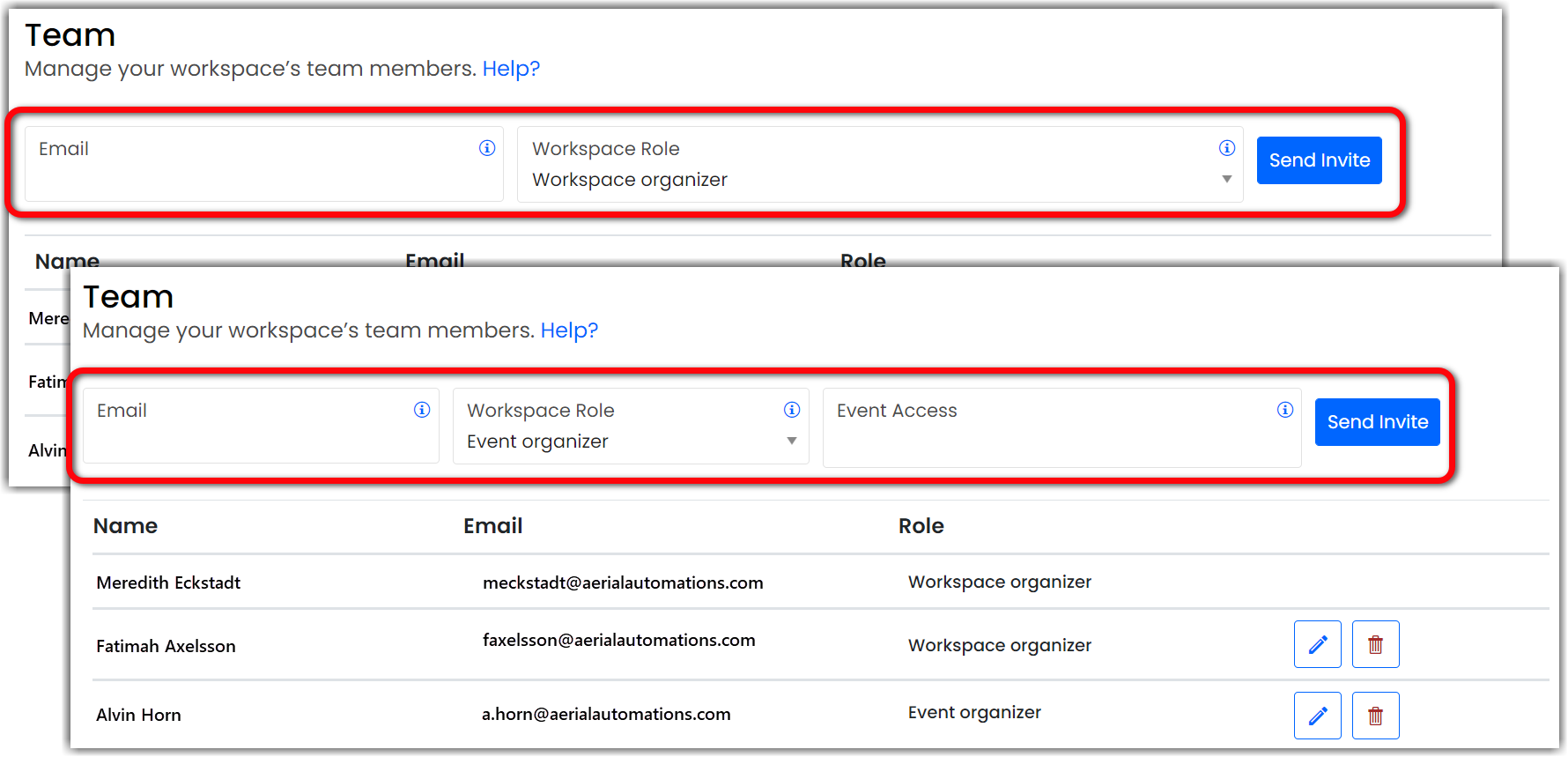
Deleting Team Members
You can delete a team member by clicking the trash can icon. This will remove that user's administrative role, but it will not completely remove them from the event; they will still have a user with the Attendee role that appears in the Attendee Directory.
If you would like to completely remove a user from an event, first remove their administrative privileges from Workspace > Team, then navigate to Users > Attendees and delete their regular event user.
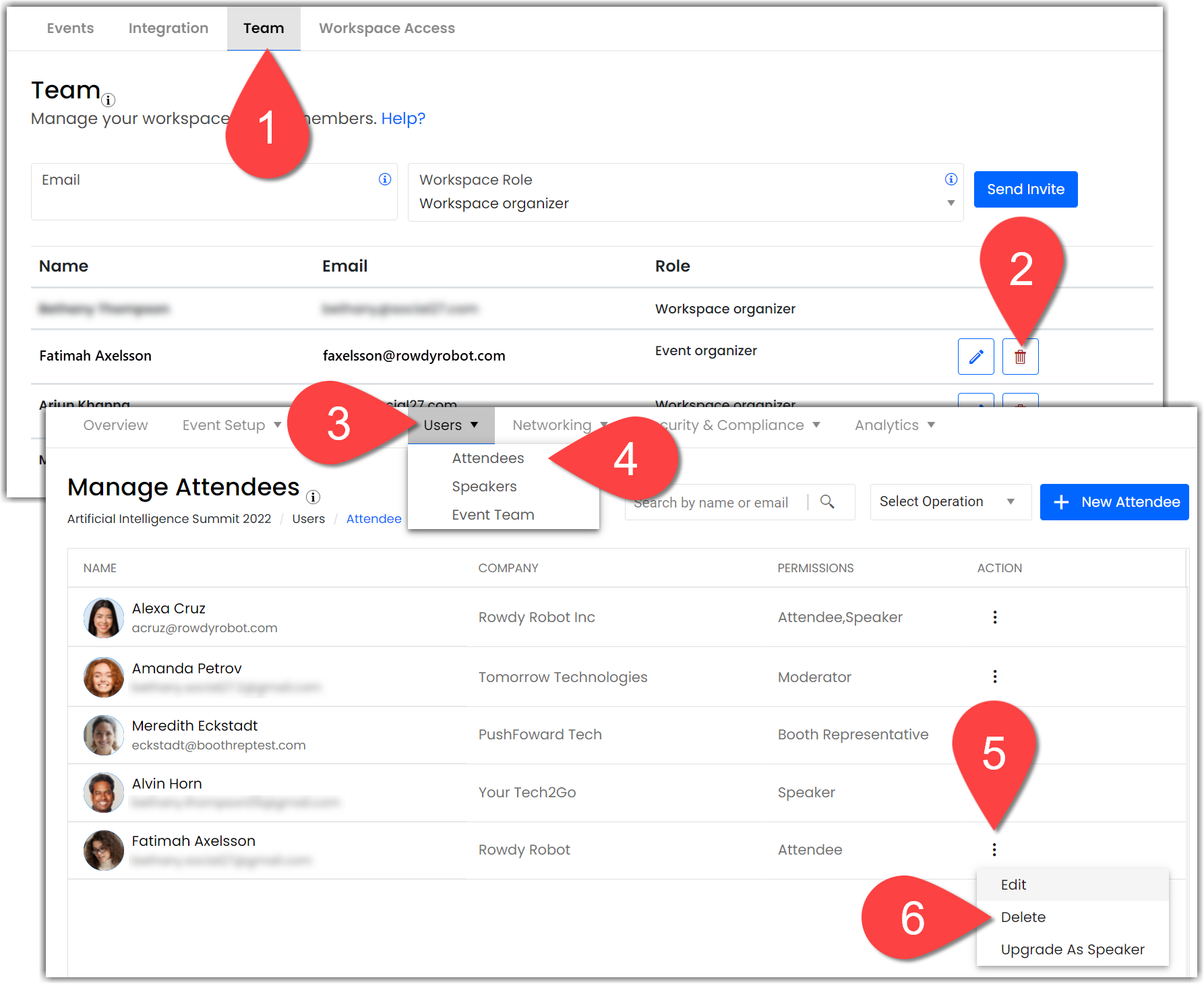
![]() Further Reading :
Further Reading :

Comments
0 comments
Please sign in to leave a comment.