In the Social27 Events Platform, you can create Happy Hours where attendees can connect to other attendees with the same interest. They can participate in a Happy Hour group chat and engage with any content you include in the Happy Hour. All Happy Hours are displayed in the Happy Hour component that appears on the event's Networking Lounge page.
Walkthrough Video:
This article explains how to manage Happy Hours. Topics include:
Creating Happy Hours
To create a Happy Hour, log in to the platform, select a workspace, and open an event. Using the top toolbar, navigate to Networking > Happy Hours and click New Happy Hour. Fill out your Happy Hour information, use the toggles at the bottom to turn on chat, Moderated Q&A, and polls. Click Create Happy Hour once you've made all your changes.
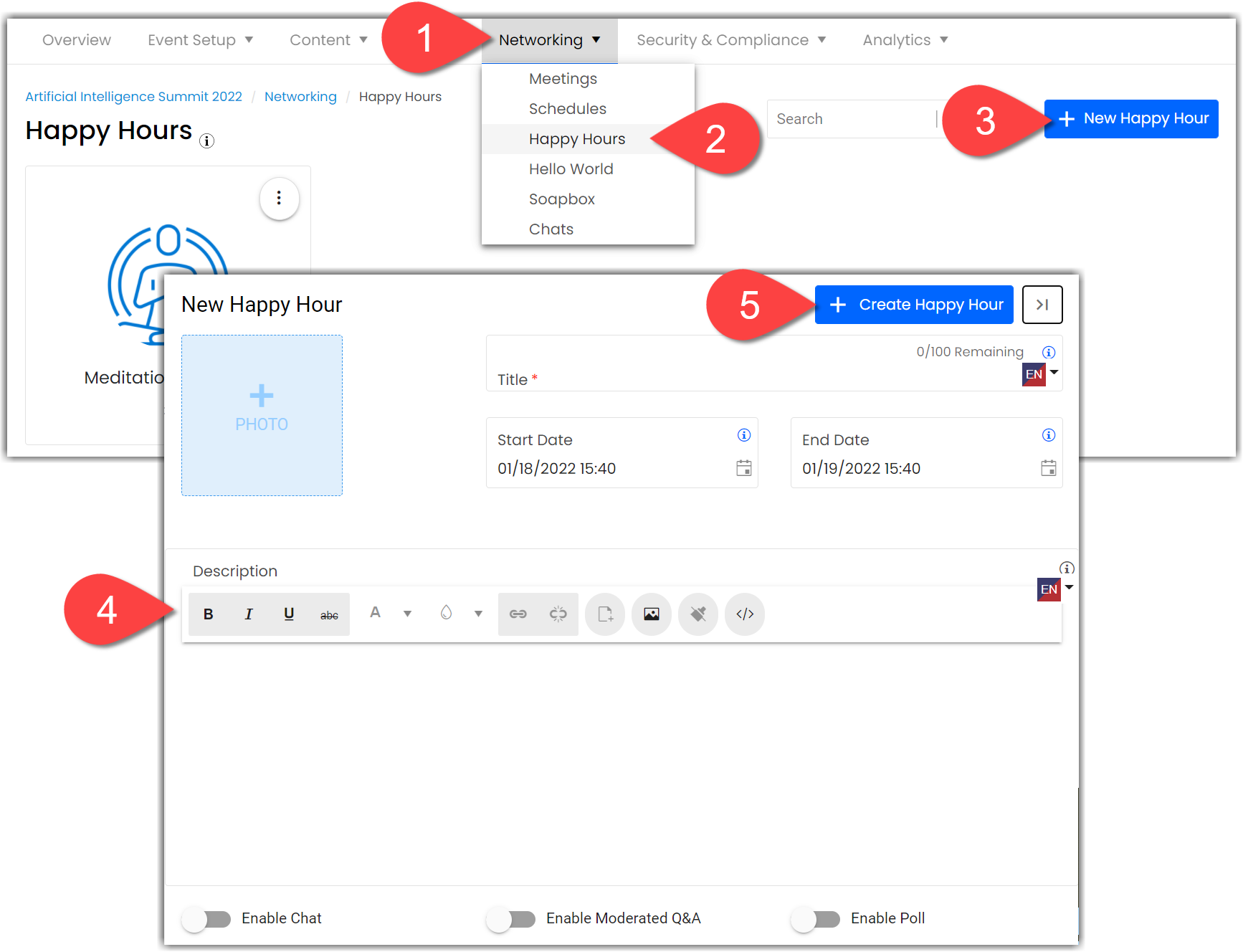
Adding Media to Happy Hours
To add media to your Happy Hour, click the ellipses icon in the top right corner of the tile and select Media. Select the different options at the top of the Media page to add a Playlist, banner, and meeting to the Happy Hour. Once you've made all your changes, click Save Happy Hour Media.

Editing and Deleting Happy Hours
Select the ellipses icon and the Edit or Delete to adjust the Happy Hour details (name, time, date, etc.) or delete the Happy Hour.
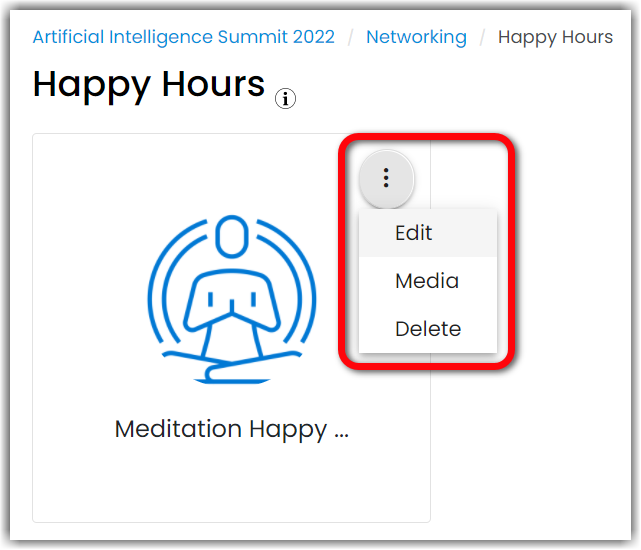
Walkthrough Video
![]() Further Reading :
Further Reading :

Comments
0 comments
Please sign in to leave a comment.