Areas of Interest (AOIs) indicate certain topics an attendee may want to learn more about during an event. They personalize the attendee's experience and link them to recommended sessions, sponsors, speakers, and attendees. AOIs ensure attendees see the content and connections most relevant to them.
This article explains how to create and manage your event's AOIs. Topics include:
- Recommendation Engine
- AOI Creation Steps
- Editing AOIs
Walkthrough Video:
The Recommendation Engine
Social27's Recommendation Engine kicks off when an attendee logs in and selects Areas of Interest (AOI). The AOIs they select:
- Dictate which section their Hello World! video is uploaded to
- Populate their Recommended Agenda with relevant sessions
- Show them Soapbox videos that might interest them
Then, as the attendee interacts with the platform, the engine incorporates Artificial Intelligence and Machine Learning algorithms to track the attendee's engagement behaviors.
This engagement behavior includes the attendee's selected AOIs, but is not limited to them. The Recommendation Engine also tracks the sessions the attendee watches, the other users they connect with, and the sponsors they visit. The engine analyzes these behaviors and further adapts to the attendee’s interests. To "feed" this recommendation engine, it's helpful to associate AOIs to sessions, sponsors, and roundtables.
AOI Creation Steps
To create AOIs, log in to the platform and click Manage Events. Open a workspace and select an event. Navigate to Event Setup > Area of Interest and click New AOI. Upload an AOI icon, give it a name, image, and description then click Create AOI to save it.
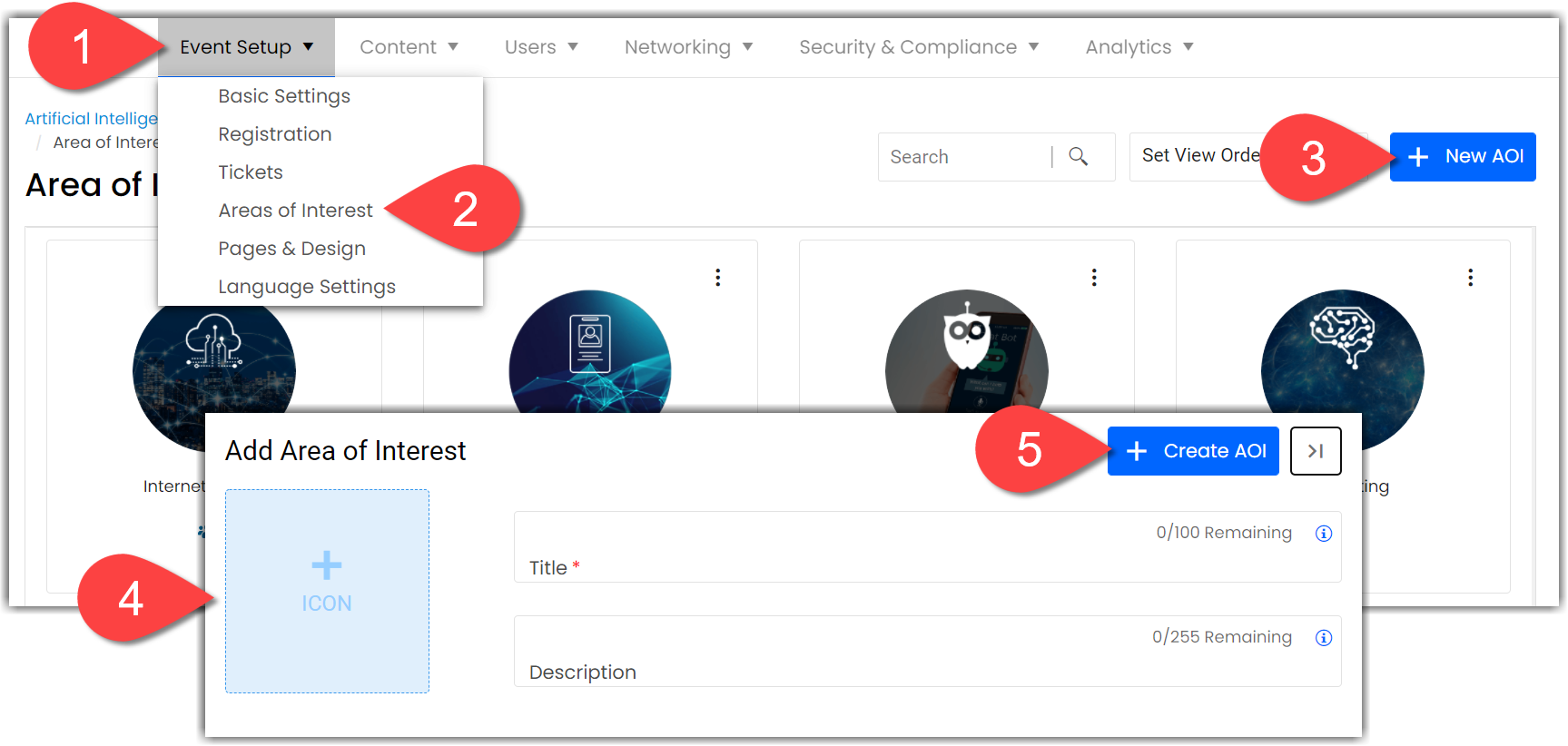
|
|
Once you've created an AOI, it will appear on the Area of Interest page as a tile. The counter beside the people icon displays how many attendees selected that AOI when they logged in to your event.
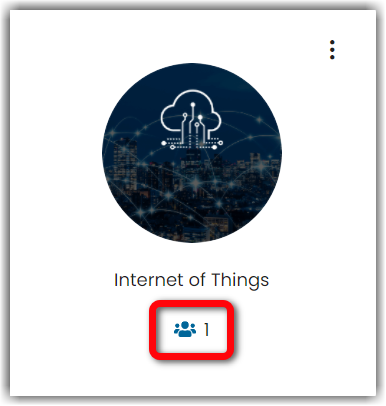
Editing AOIs
You can edit or remove AOIs at any time by clicking the ellipses icon in the top right corner of an AOI tile.
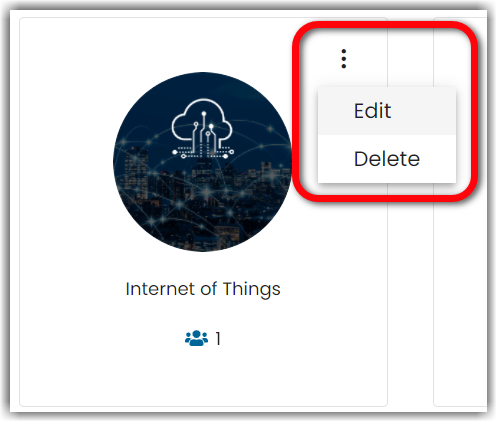
![]() Further Reading :
Further Reading :

Comments
0 comments
Please sign in to leave a comment.