Figma is a free, online UI design tool that lets users create, collaborate, and prototype in real time. Social27 allows you to integrate Figma into your Roundtables, Boardrooms and sessions, enabling your event attendees to more effectively connect and exchange ideas.
|
|
If Figma has been enabled for your event, you can start using Figma in your meetings by clicking the ellipses icon at the bottom of the meeting screen.
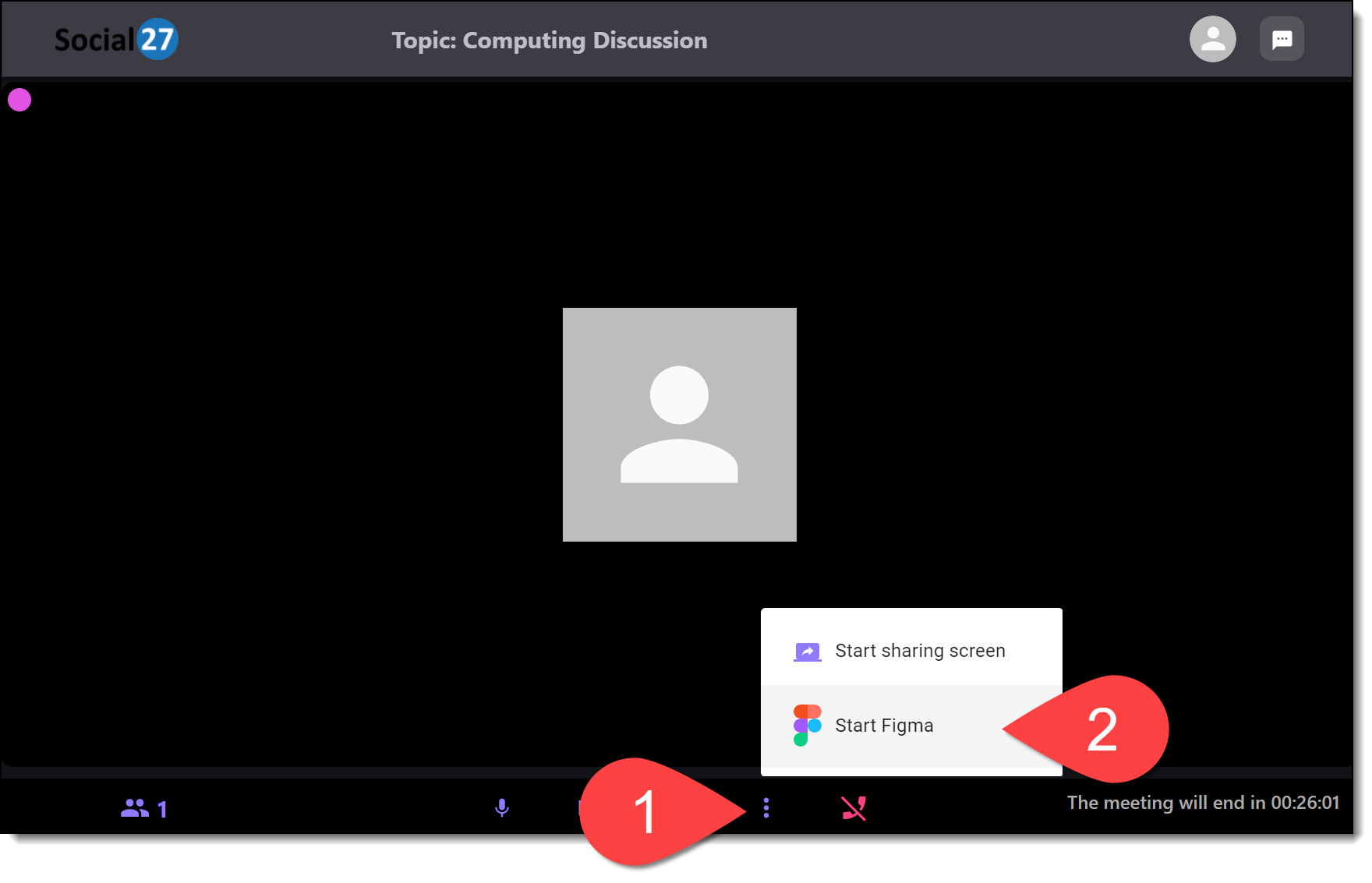
After clicking Start Figma, a popup will appear asking you to enter a Figma URL.
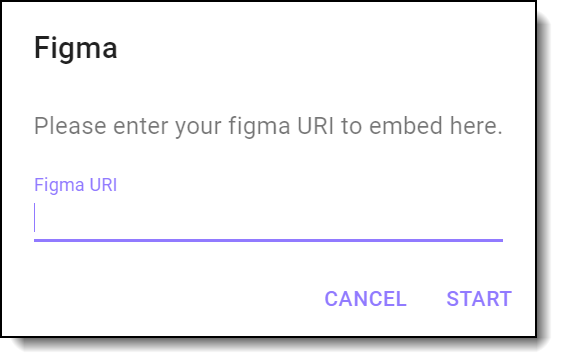
To find this URL, log into your Figma account, open the prototype you would like to share, and click play. When the prototype loads in a new window, click Share prototype. After setting who can view the link (typically Anyone with the link), click Copy Link, and paste the link into the Soical27 meeting popup.
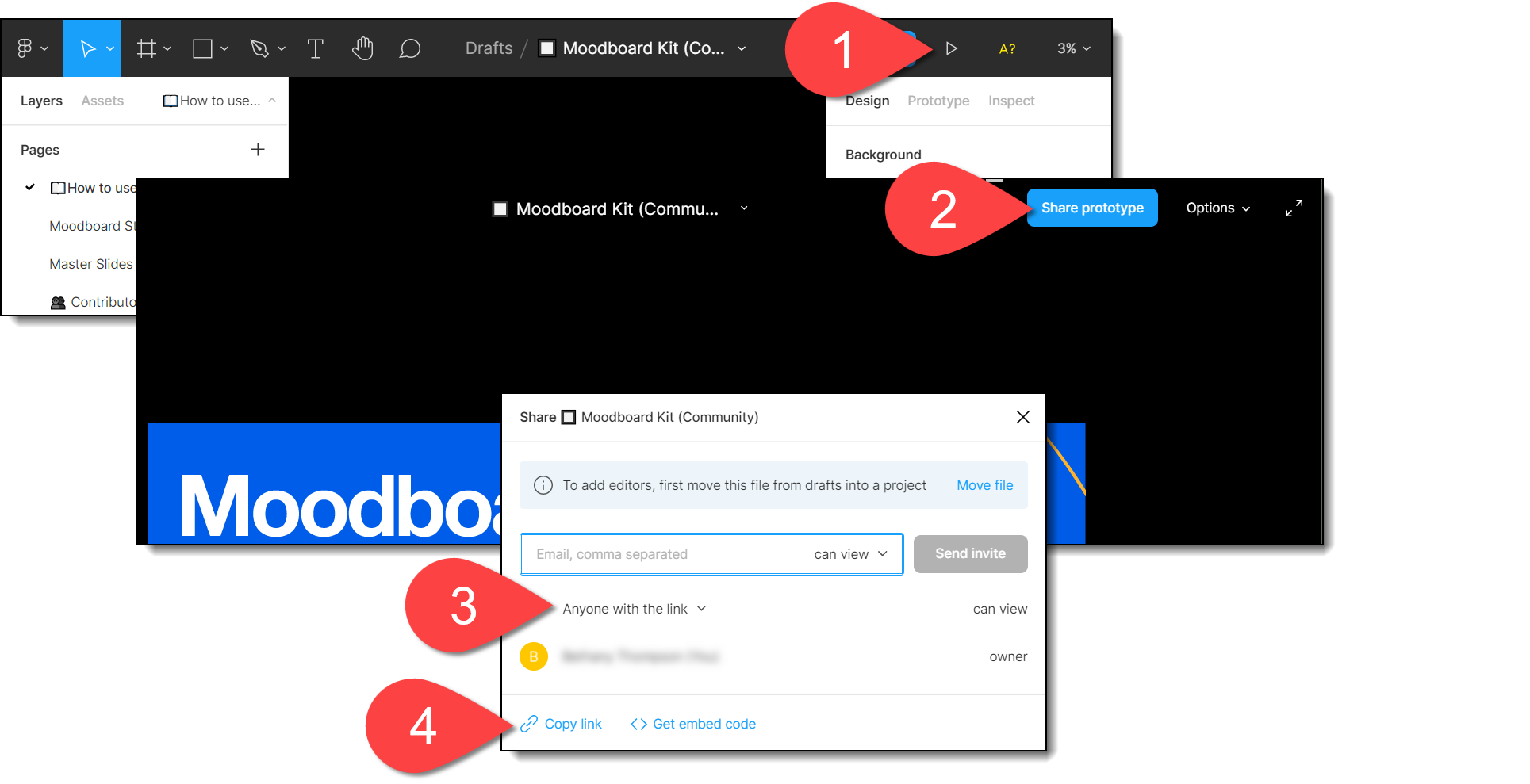
Once you’ve made your selection, Figma will appear on the meeting screen for all attendees to see.
|
|
If you would like to stop using Figma and return to the regular meeting screen, click the ellipses and Stop Figma.
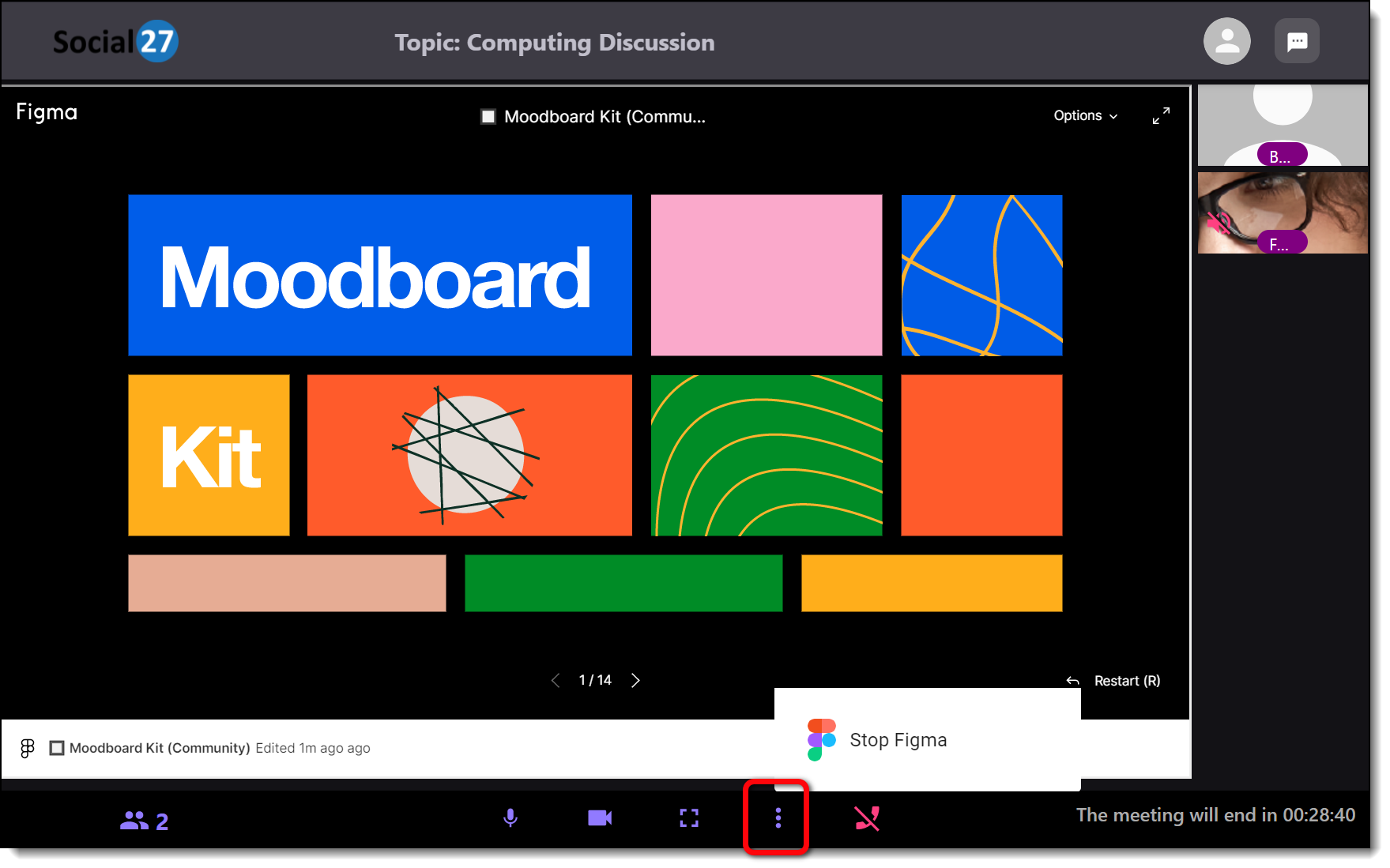
Check out Figma’s Help Center if you have any questions about how to use Figma’s features.
![]() Further Reading:
Further Reading:

Comments
0 comments
Please sign in to leave a comment.