This article will guide you through how to manage your speakers within the Social27 Events Platform. Topics include:
- Creating Speakers
- Upgrading Attendees to Speakers
- Editing Speakers
- Adjusting Speaker Display Order
- Assigning Speakers to Sessions
Walkthrough Video:
Creating Speakers
To create a speaker, log in to the platform, select a workspace, and open an event. Using the top toolbar, navigate to Users > Speakers. Click New Speaker an complete all information on the Add Speaker screen. Once everything has been updated, click Create Speaker.
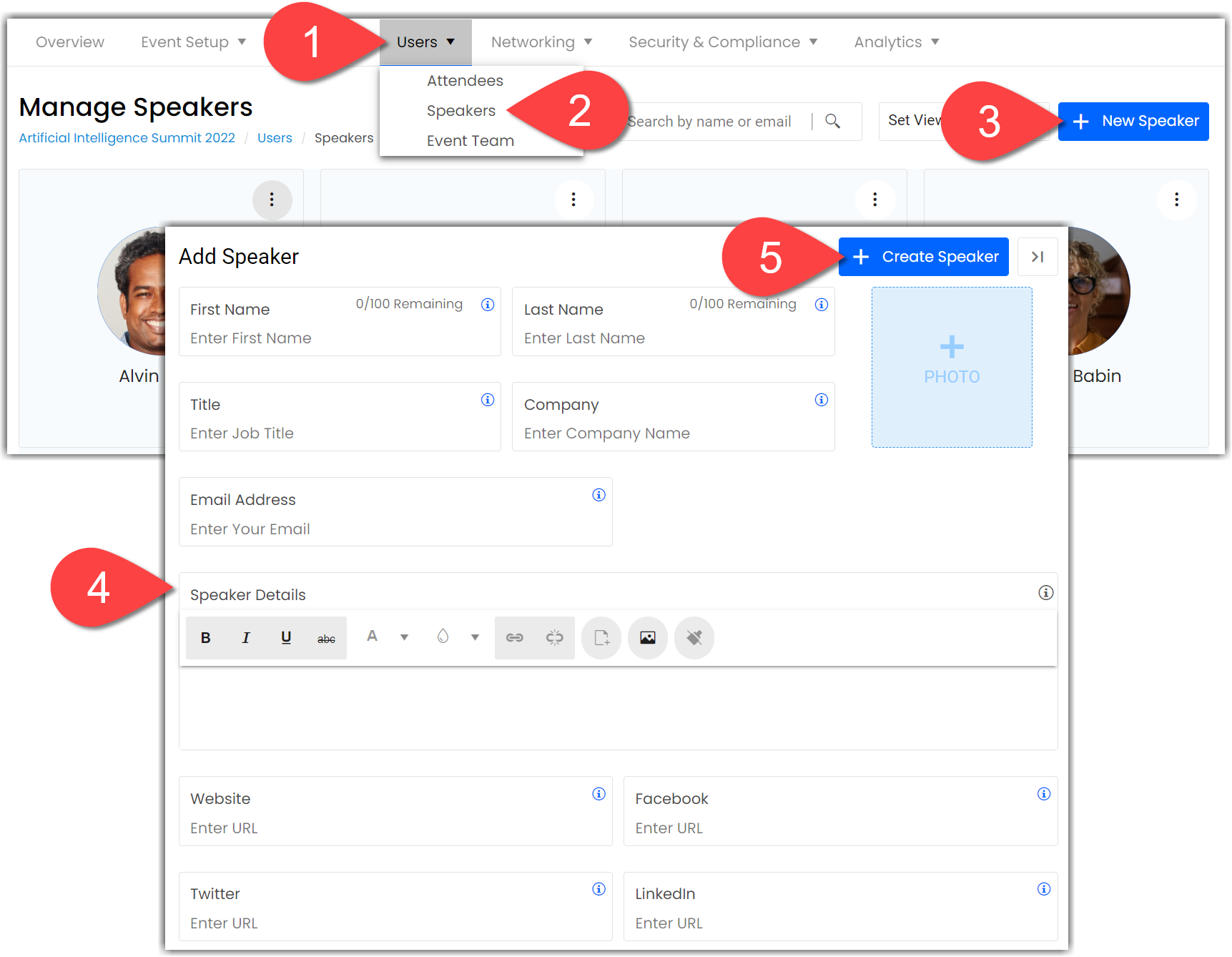
|
In case you don't want speakers to register, create their attendee profiles and upgrade them as speakers. |
If you would like to make a speaker an attendee as well as a speaker, navigate to Users > Attendees, and click New Attendee > Create Individual User.
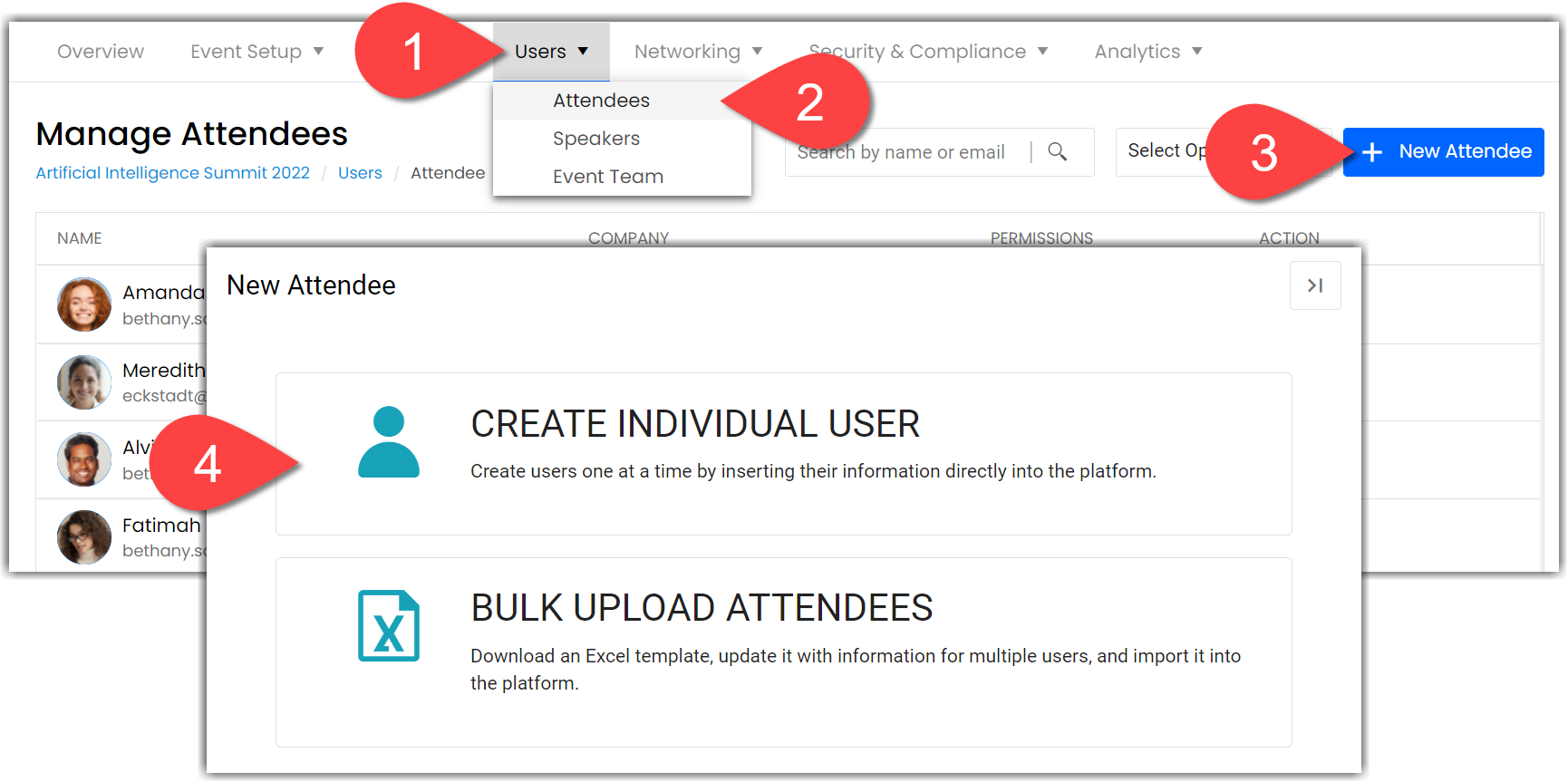
On the New Attendee screen, fill out the user's information, matching it to the information you entered in their speaker profile. Make sure to use the same email address so the Speaker profile is linked to the attendee profile. Assign the user the Attendee role and select an event ticket type.
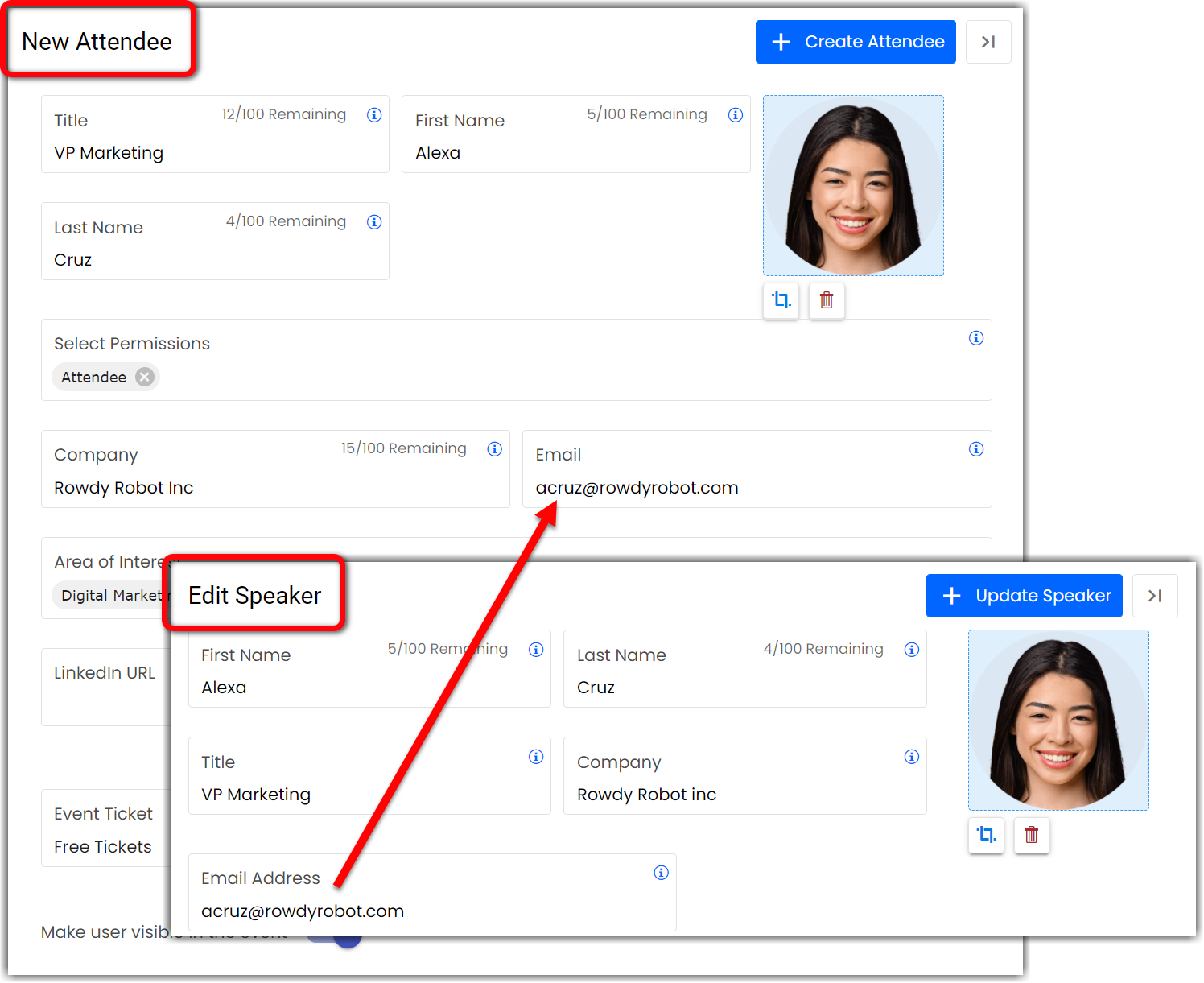
Once you've added all information, and clicked Create Attendee, you will see on the Attendees page that the user is associated with both the Attendee and Speaker roles.

Upgrading Attendees to Speakers
The process outlined in the previous section explains how to manually create a regular event attendee profile for a speaker. However, it may be the case that your speakers register for your event before you are able to create their speaker profile. This section explains how to create a speaker profile from a pre-existing attendee profile.
To upgrade an attendee, simply open Content > Attendees, find the user you wish to upgrade, and click the ellipses icon. Select the Upgrade as Speaker option. The Add Speaker screen will appear, allowing you to add additional speaker information that will be displayed in the Speakers component.
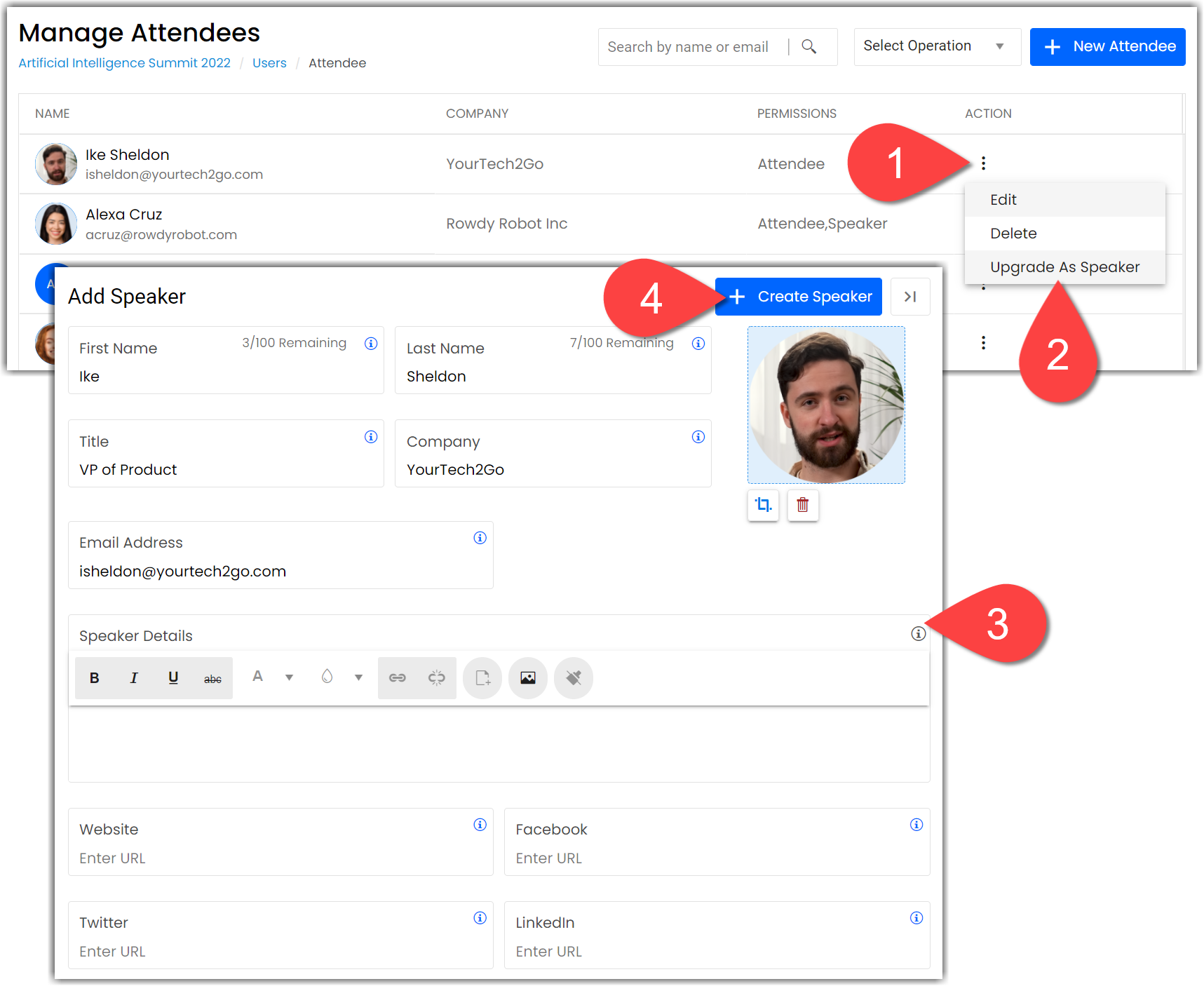
Once you click Create Speaker, the new speaker profile will appear on the Users > Speakers page.
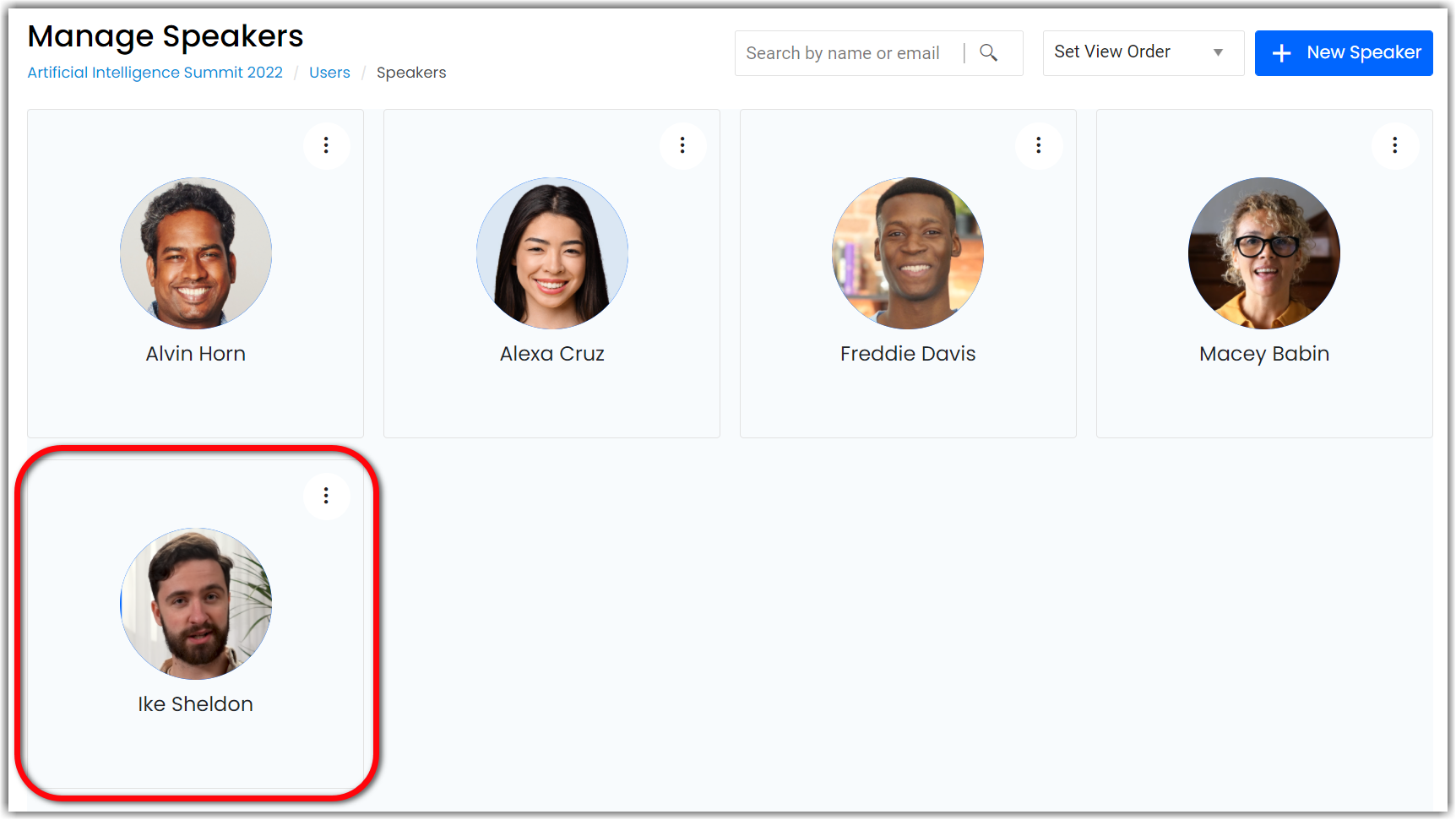
Editing Speakers
You can edit or delete a speaker at any time by navigating to Users > Speakers and clicking the ellipses icon on any speaker tile.
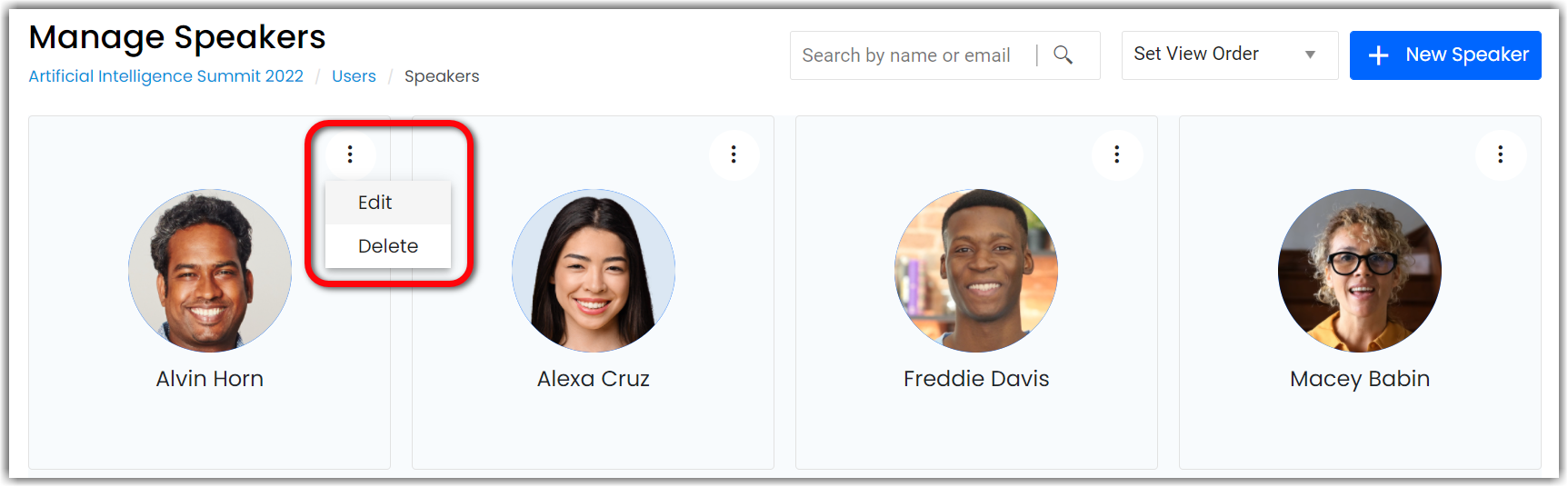
Adjusting Speaker Display Order
You can adjust the order in which speakers appear in the Speakers component either by clicking and dragging the speaker tiles on the Content > Speakers page or by using the Set View Order dropdown menu.
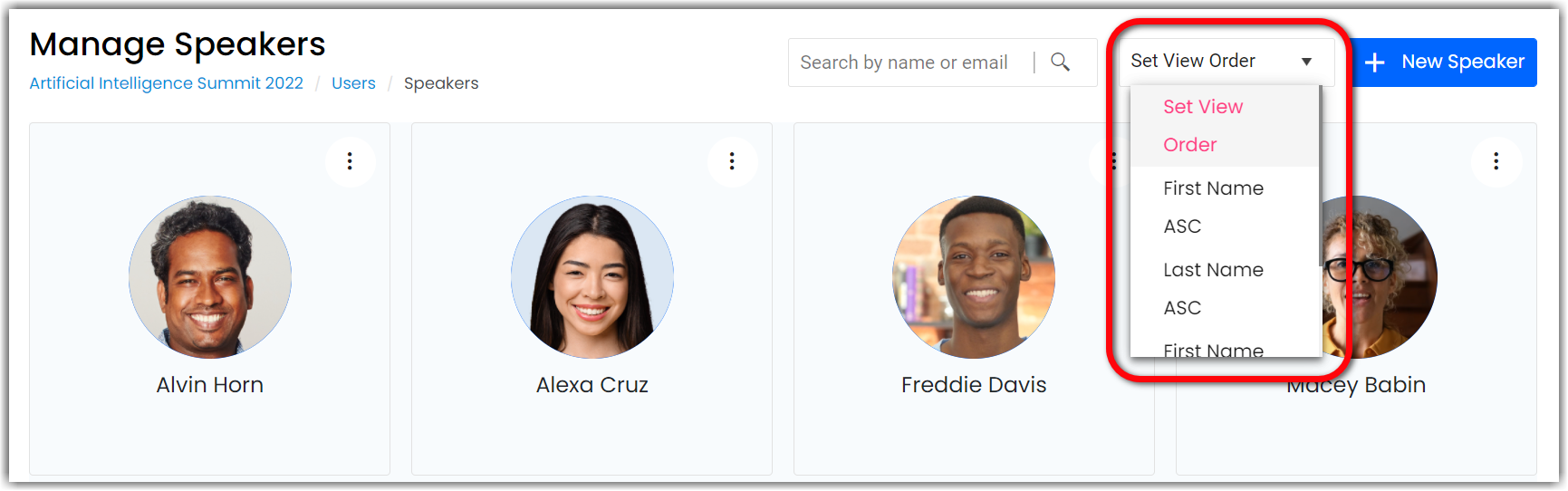
Assigning Speakers to Sessions
Once you have created a speaker profile, you can begin assigning that speaker to sessions. To do this, navigate to Content > Sessions, create or edit a session, and add the speaker in the Speakers dropdown.
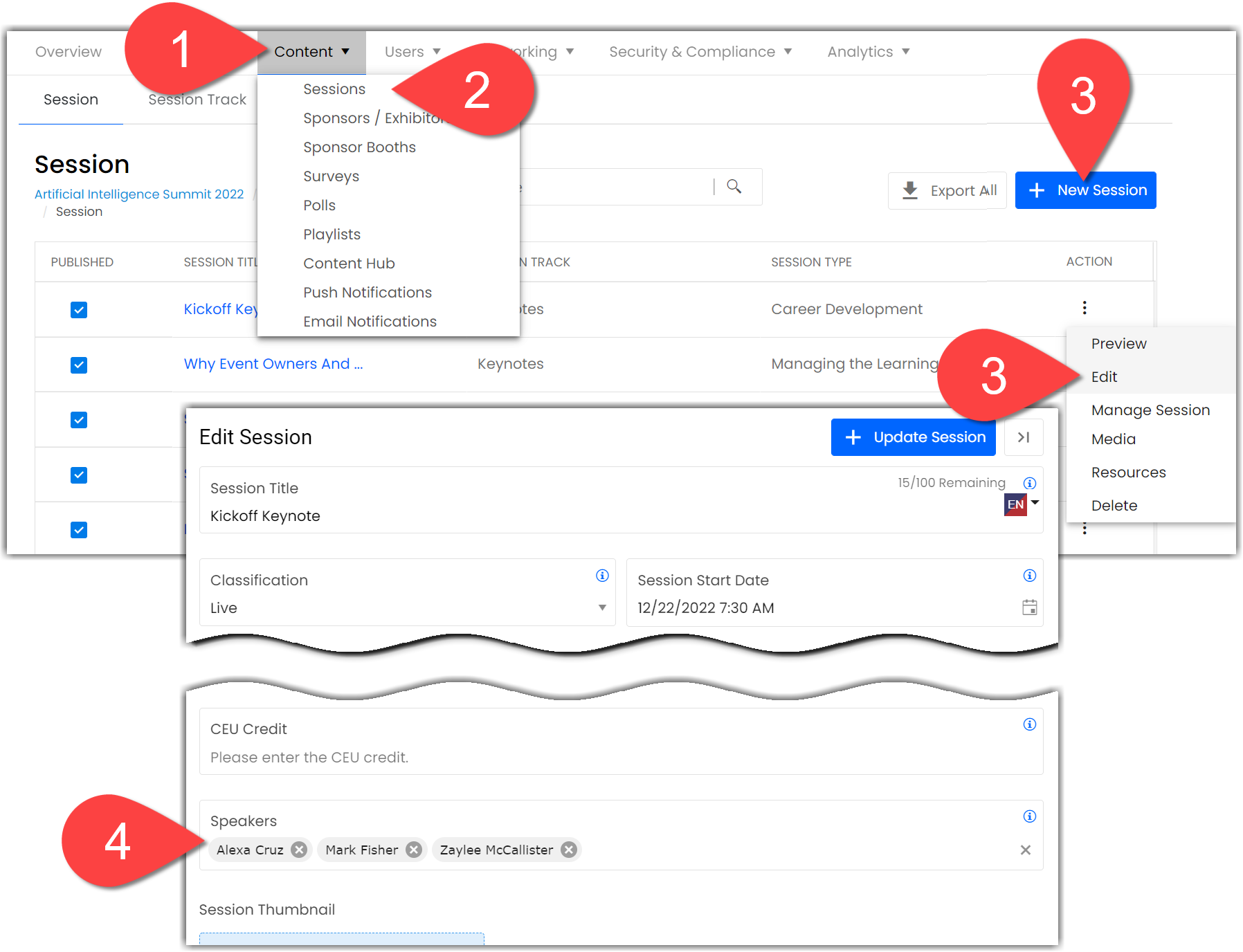
![]() Further Reading :
Further Reading :

Comments
0 comments
Please sign in to leave a comment.