The Social27 Events Platform allows you to quickly and easily manage your event team members. This article explains how to manage your workspace team using Workspace Admin and Event Organizer roles.
Topics include:
Viewing Team Members
You can view which team members have access to which events in two ways: Workspace > Team and Users > Event Team.
Workspace Team
To view which users have access to a workspace and the events it contains, log in to the platform, click Manage Events, and select a workspace. Navigate to the Team tab. On this screen, you will see a list of users, as well as the role to which they have been assigned.
- Workspace Admins can access and edit all events in the workspace.
- Event Organizers can only edit events they have been given access to.
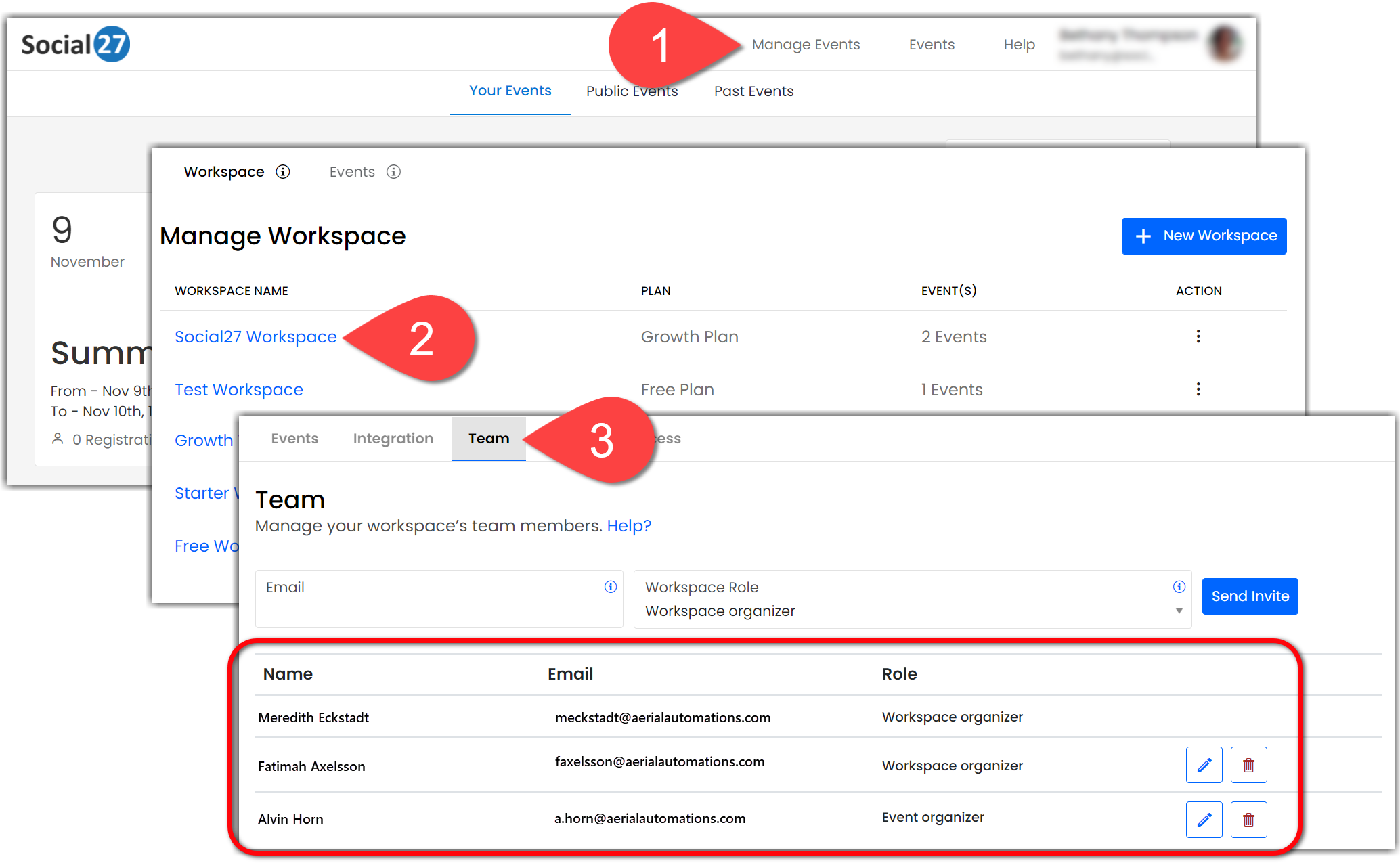
Clicking the pencil button beside any of the event organizers will reveal the Event Access field, which lists all events that user has been assigned to organize.
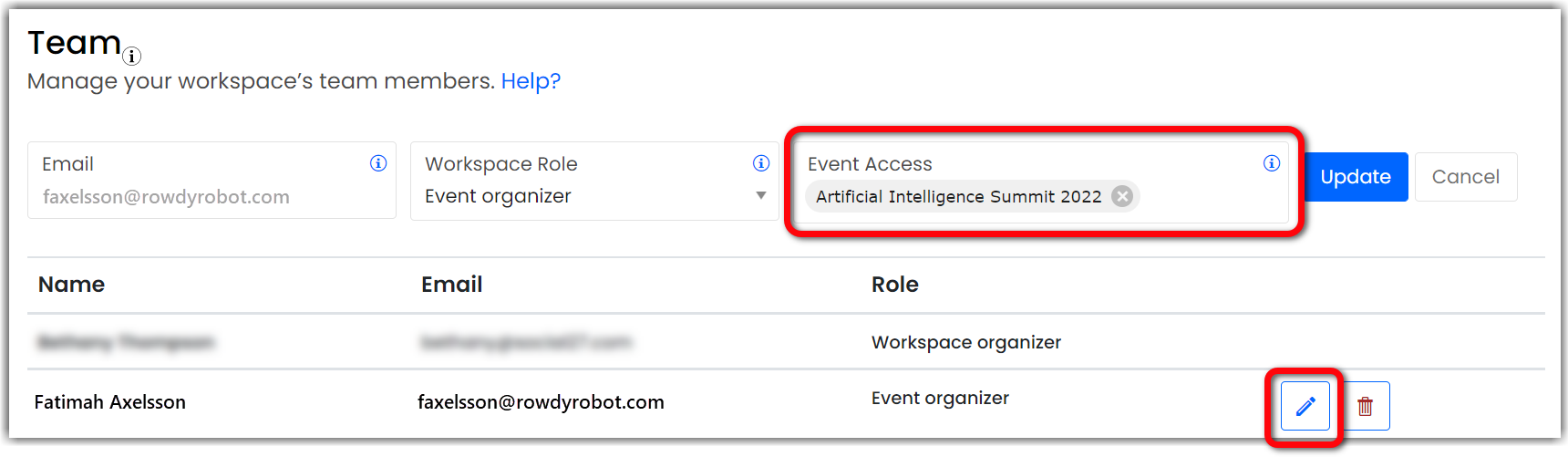
Event Team
You can also view all users who have access to a specific event by opening the event and using the top toolbar to navigate to Users > Event Team.
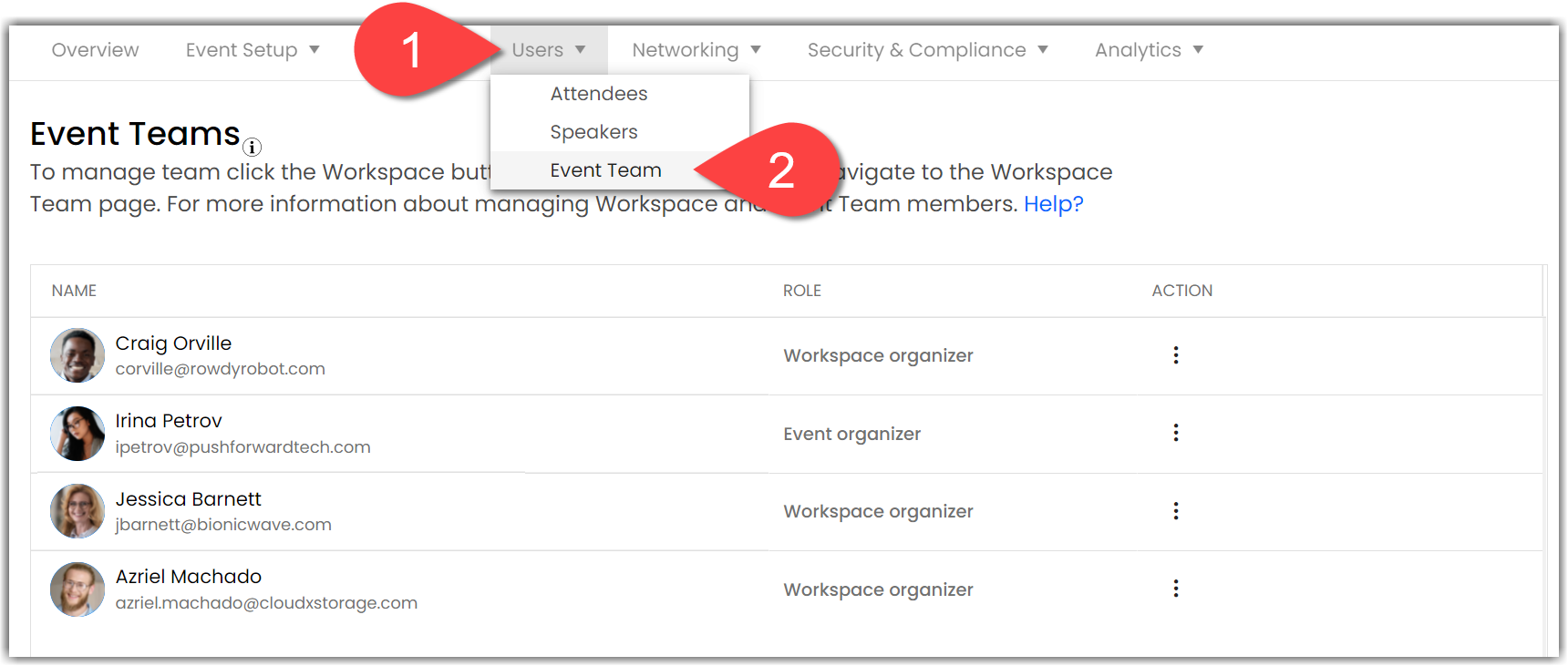
Editing Team Members
To edit an event team member's personal information, go to Users > Event Team and click the ellipses icon beside any team member.
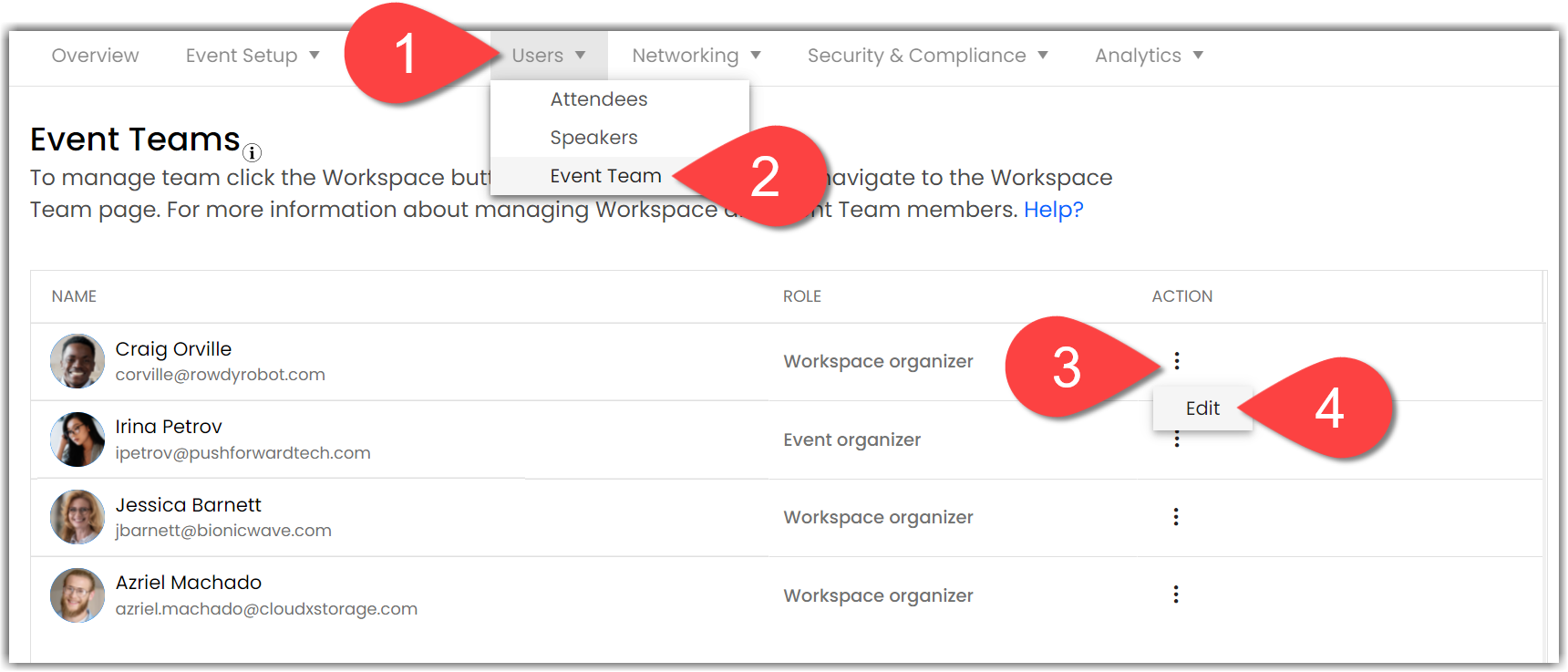
You can change a user's name and assign additional roles from the Event Team page, but if you would like to change their administrative role (Workspace Admin / Event Organizer), you will need to navigate to Workspace > Team. Once on this page, click the pencil icon beside any user. If you need to change a user's email address, instead delete them by clicking the trash can icon and re-add them with the updated information.
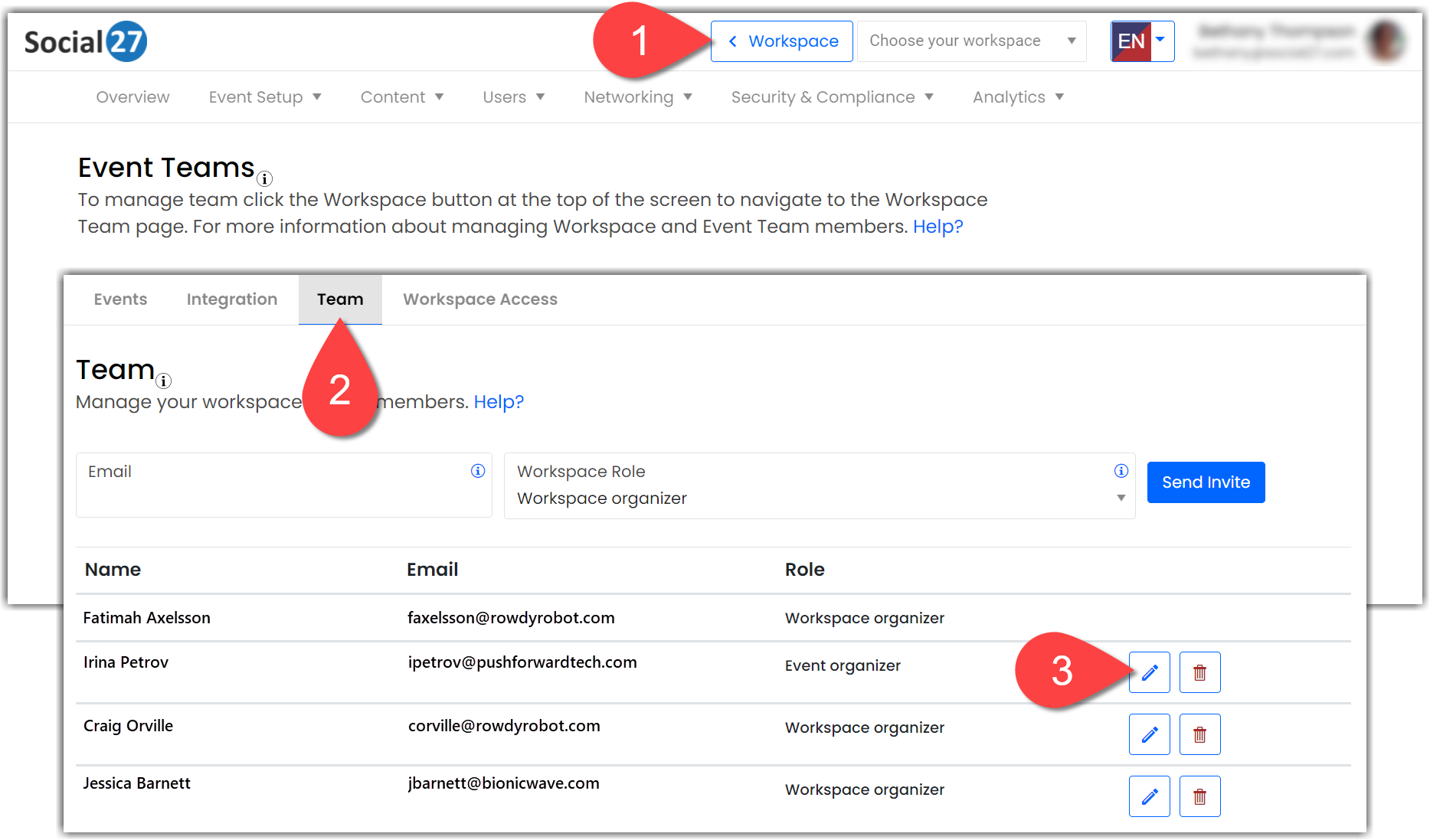
Adding Team Members
New team members must also be added from the Workspace Team page. To add additional team members type their email address in the Email field, select Workspace Admin or Event Organizer from the drop-down menu, and click Send Invite. If you select Event Organizer, a new Event Access field will appear, allowing you to specify which events that user can access.
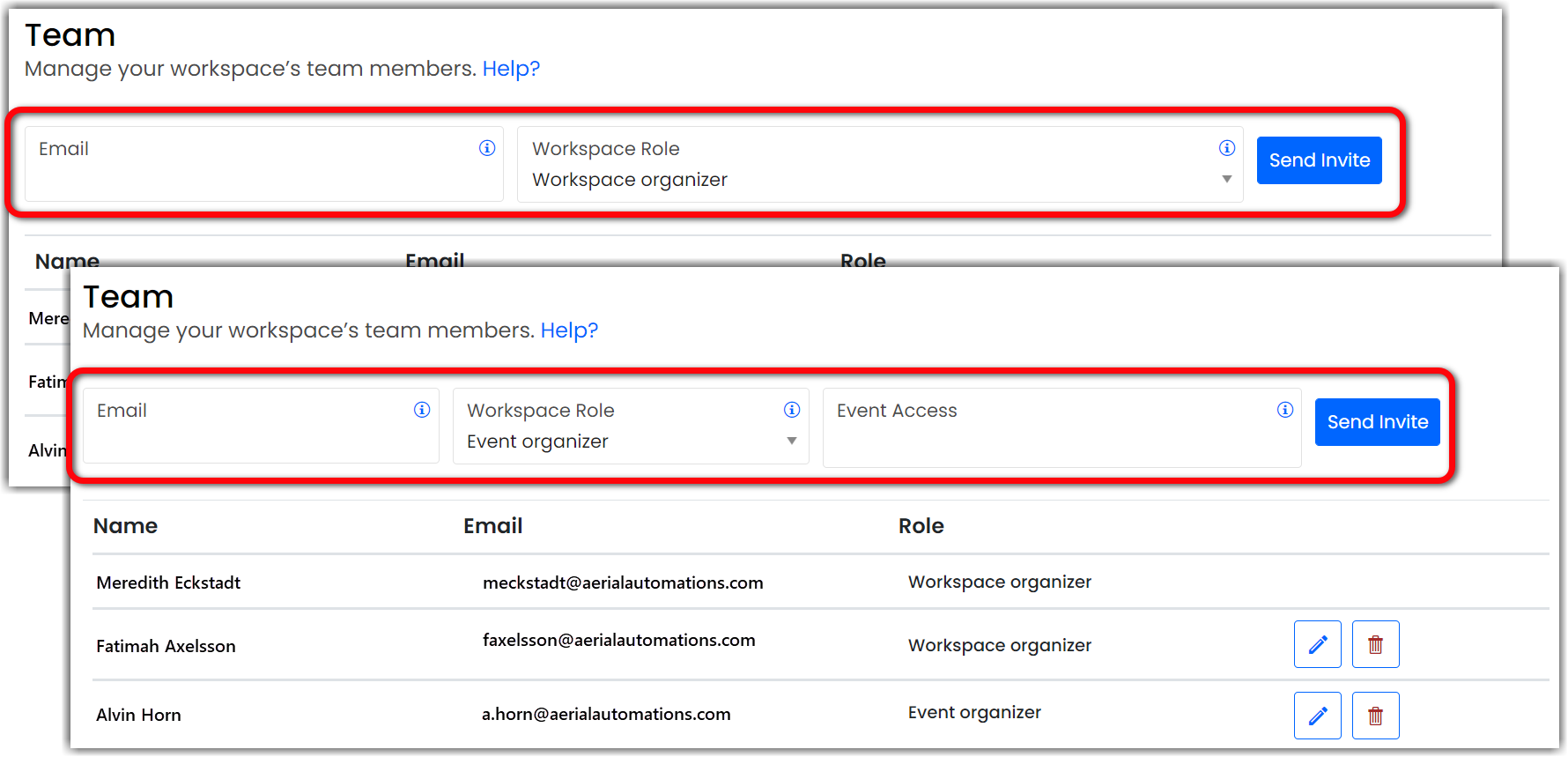
Deleting Team Members
You can delete a team member by clicking the trash can icon on the Workspace Team page. This will remove that user's administrative role, but it will not completely remove them from the event; they will still have a user with the Attendee role that appears in the Attendee Directory.
If you would like to completely remove a user from an event, first remove their administrative privileges from Workspace > Team, then navigate to Users > Attendees and delete their regular event user.
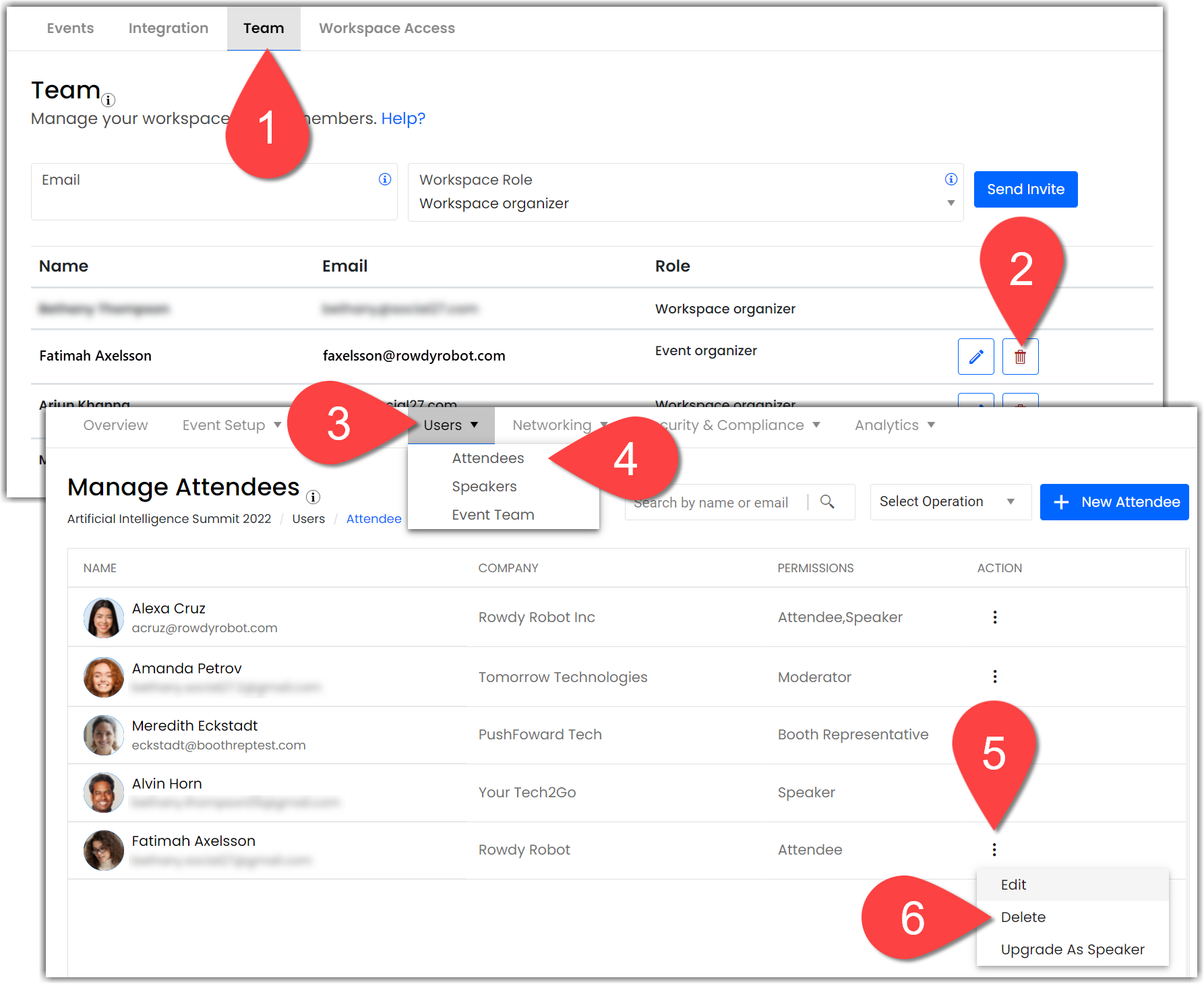
![]() Further Reading :
Further Reading :

Comments
0 comments
Please sign in to leave a comment.