This article explains how to use the Social27 Events Platform to add users to your event one at a time. If you would like to add multiple users via bulk upload, check out this article.
To add a user to your event, log in to your workspace and select your event. Select Users > Attendees in the top toolbar and click the New Attendee button. Click Create Individual User. The New Attendee page will load and allow you to enter the user's information. 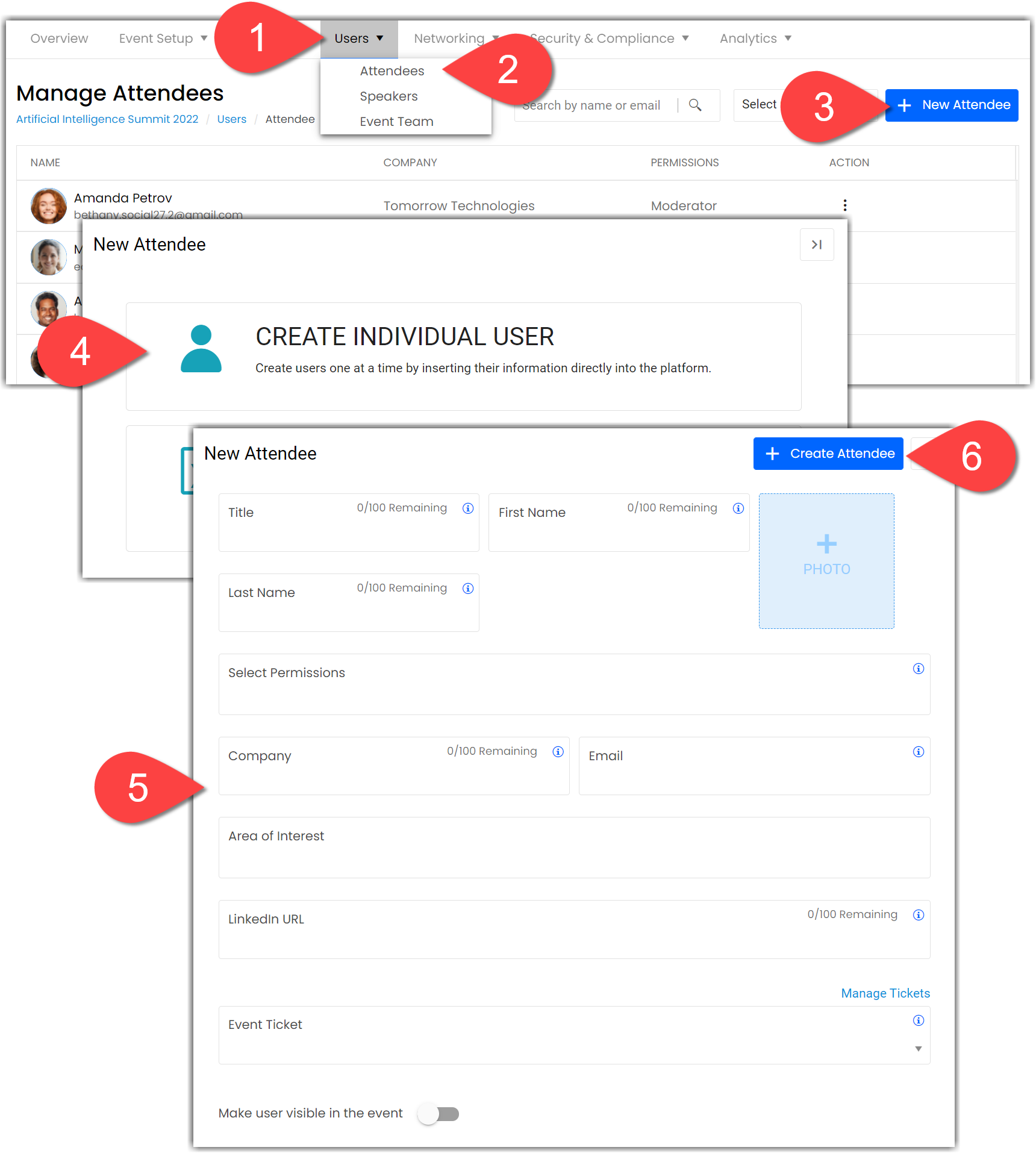
The following fields are required:
- Title
- First Name
- Last Name
- User Role (For a full explanation of user roles, check out this article.)
- Company
- Event Ticket (Note that you can click Manage Tickets to create new tickets as needed)
If you do not add a profile picture, the event site will display a default avatar consisting of the user's initials (first name, last name).
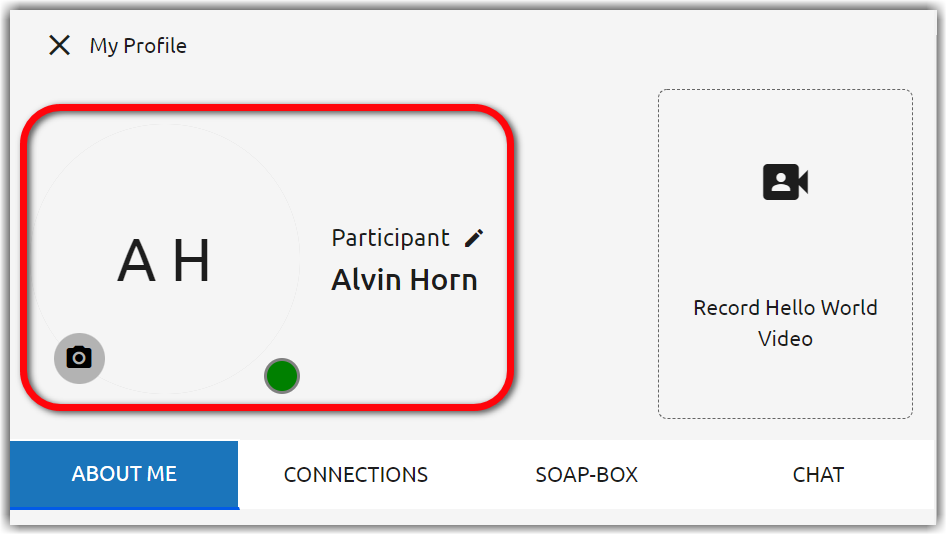
Enable the toggle at the bottom of the screen to ensure the user is visible in the event's Attendee Directory.
Once you've entered all user details, click the Create Attendee button in the top left corner to save the user.
|
|

Comments
0 comments
Please sign in to leave a comment.