In the Social27 Events Platform, you can control the order in which sponsors appear on the Sponsors page by using sponsor types. This article explains how to create and manage sponsor types. Topics include:
- Managing Sponsor Types
- Assigning Sponsors to Sponsor Types
Managing Sponsor Types
To manage sponsor types, log in to the platform, navigate to a workspace and select an event. Using the top toolbar, go to Content > Sponsors/Exhibitors. Click New Sponsor > Create Individual Sponsor. Click Manage Sponsor Type > Add New Sponsor Type. Enter a name for the sponsor type and click Save.
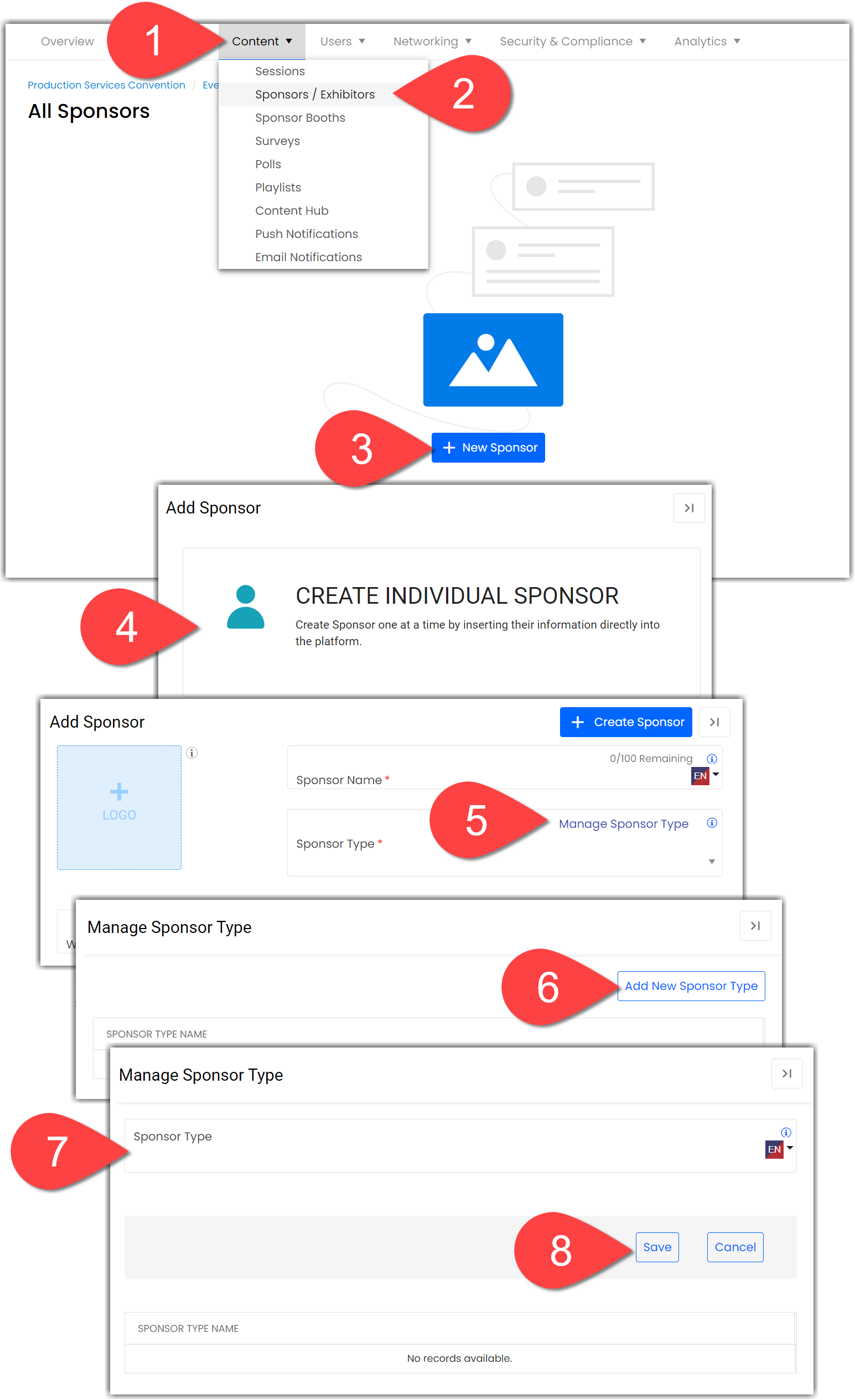
When you click away from the Sponsor Type screen, you will see a new section has been created for your sponsor type. Click the pencil icon to adjust the sponsor type name at any time.
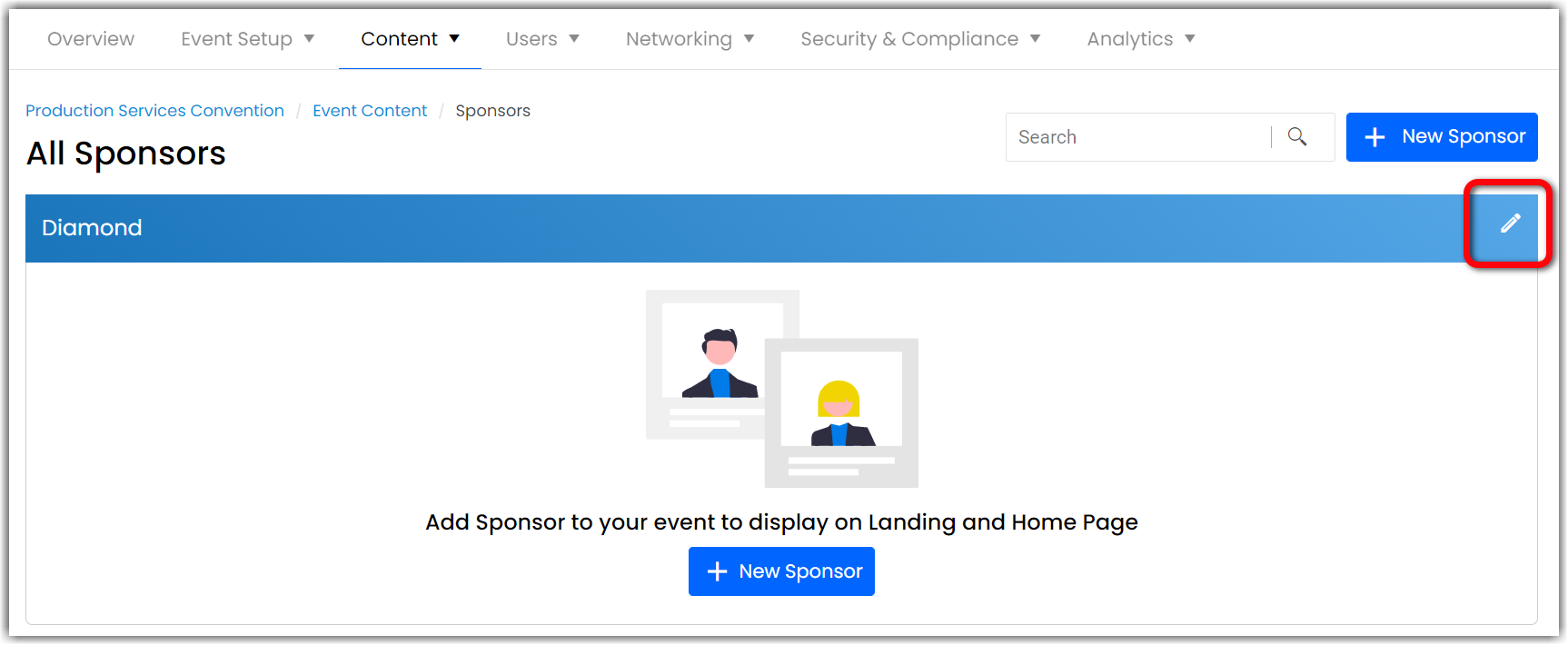
Assigning Sponsors to Sponsor Types
When you are creating or editing a sponsor, you can adjust which type they belong to by using the Sponsor Type dropdown. You can also adjust your sponsor type settings by clicking the Manage Sponsor Types link that appears in this dropdown.
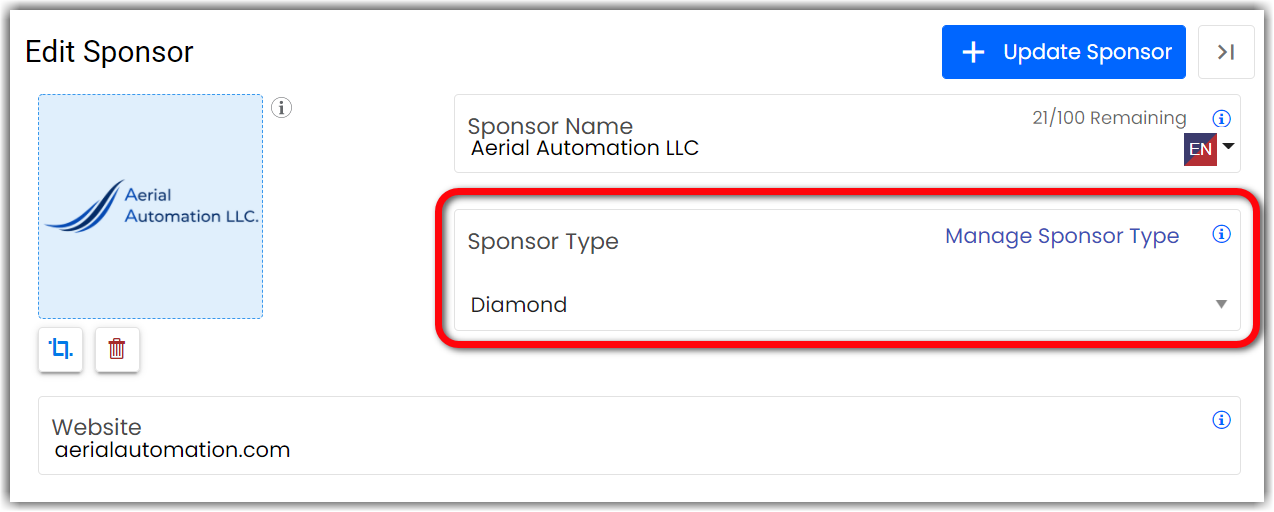
You can also move sponsors between types by clicking and dragging their tiles between the type sections on the Sponsors page.
![]() Further Reading :
Further Reading :

Comments
0 comments
Please sign in to leave a comment.