Within the Social27 Events Platform, you are able to restrict specific sponsor booths so they can't be seen by certain user roles.
To restrict sponsors, log in to the platform, select a workspace and open an event. Using the top toolbar, navigate to Security & Compliance > User Permissions.
Click the pencil icon beside the role from which you want to hide certain sponsors. Select Sponsors from the left menu and click the Manage Restricted Sponsors link to reveal a list of your sponsors. Checking a box beside any sponsor will ensure that the user role you are editing will not be able to see that sponsor. After making your edits, click Save Changes.
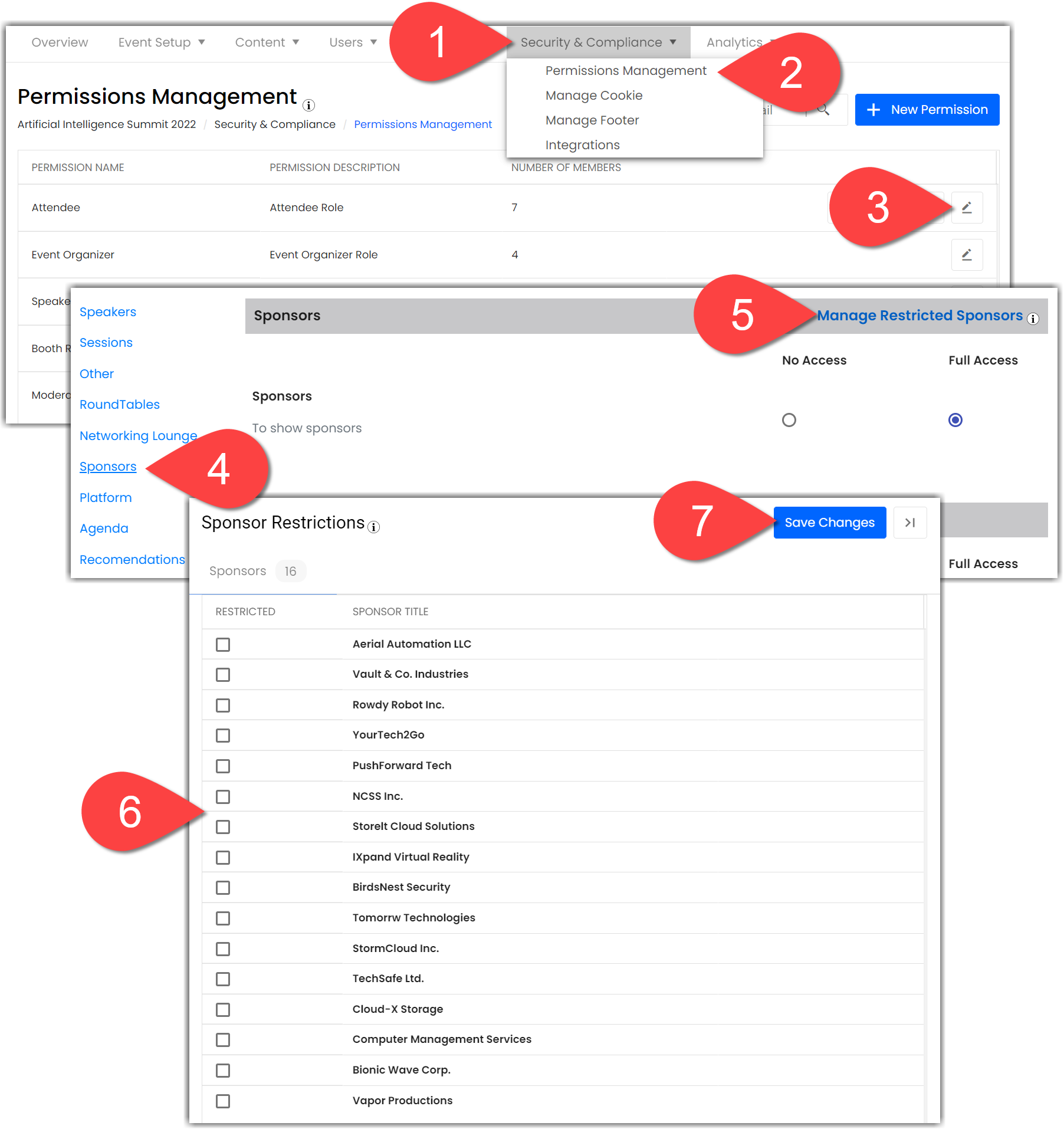
Check out the following articles if you would like to restrict certain event pages or sessions in a similar fashion:

Comments
0 comments
Please sign in to leave a comment.