Roundtables, Boardrooms, and One-on-Ones are small-group video meetings enabling participants to connect with other attendees, speakers, and sponsors.
The topics discussed in this article include:
Finding Meetings
All event meetings can be found by clicking Roundtables in the left navigation menu. This page is split into various tabs that allow you to quickly navigate to your meetings as well as find others you may be interested in attending:
- My Meetings: Meetings you have created, been invited to, or joined
- Public: Public meetings are open for anyone to join (Private meetings appear under the My Meetings tabs only for attendees who have been invited to them.)
- Sponsored: Meetings created by event sponsor, marked by the sponsor's logo
Once you open one of these tabs, you can either view all meetings within that type or click the sub-tabs that contain each meeting type:
- 1 on 1: Allow for 2 attendees (including the meeting organizer)
- Roundtables: Allow for up to 6 attendees (including the meeting organizer)
- Boardrooms: Allow up to 15 attendees if the meeting provider is Social27 (Meetings powered by Zoom or Microsoft Teams allow for up to 30 attendees.)
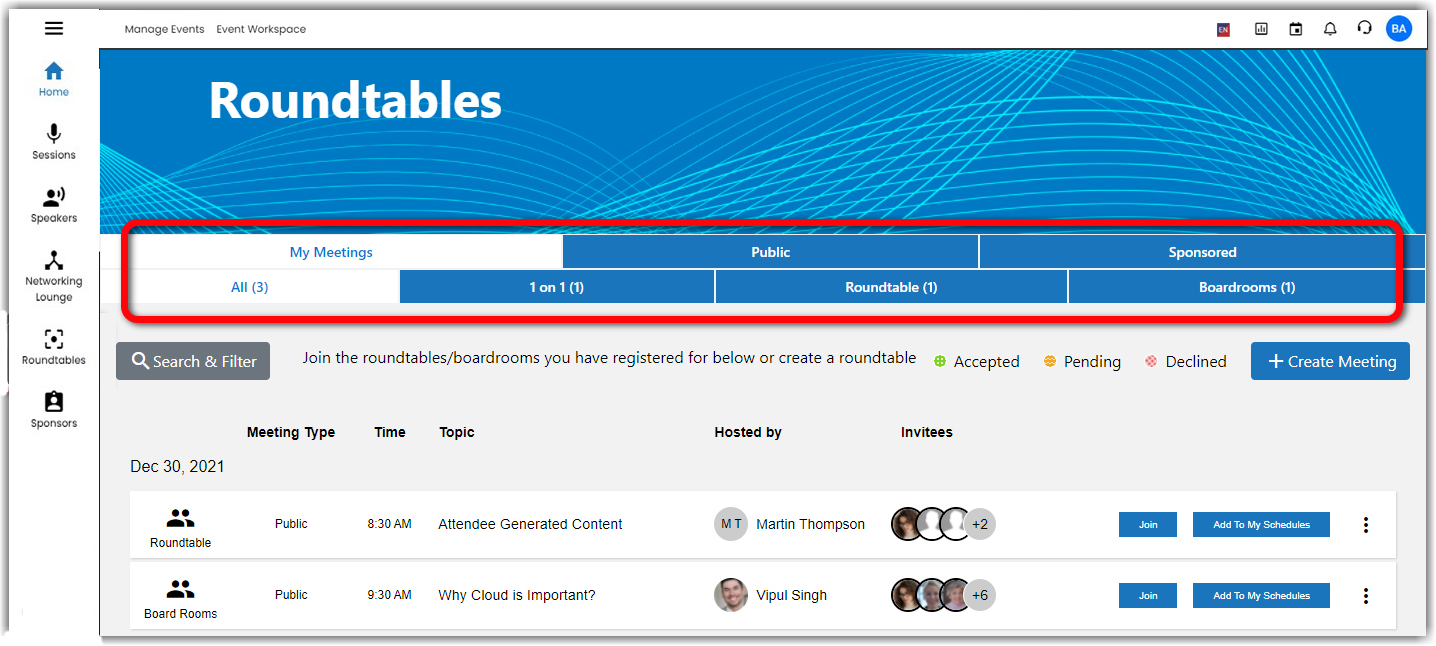
Click the List View button to change the display of the page and Search & Filter to find meetings that match your interests.
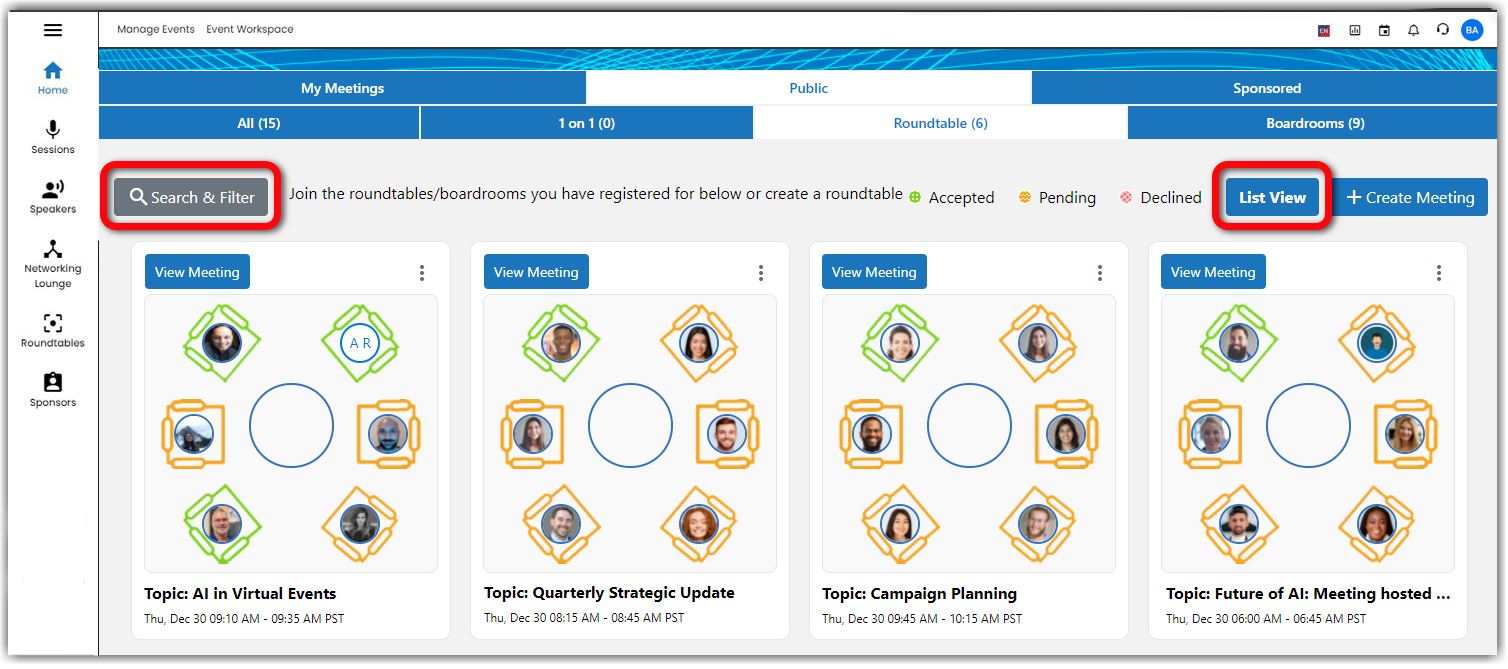
Joining Public Meetings
To join a public Roundtable or Boardroom, click the Join button. You will be able to launch the meeting at its scheduled date/time. Once you've joined a meeting, you'll receive notifications if the meeting organizer updates or cancels the meeting.
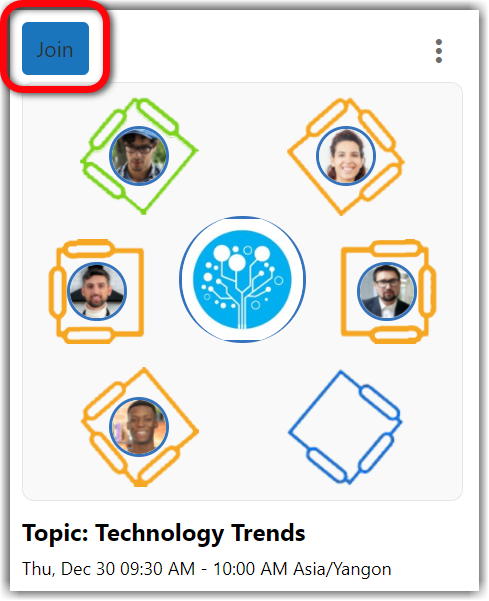
Launching Meetings
To stat a meeting you have joined, click Launch on the meeting tile. (You will only be able to launch the meeting once its scheduled date/time has arrived). Once inside the meeting, you have different ways to interact with the other meeting participants. You can (a) chat using the sidebar, (b) turn on your video/microphone, and (c) share your screen or use other tools the event owner has decided to integrate into their event meetings.
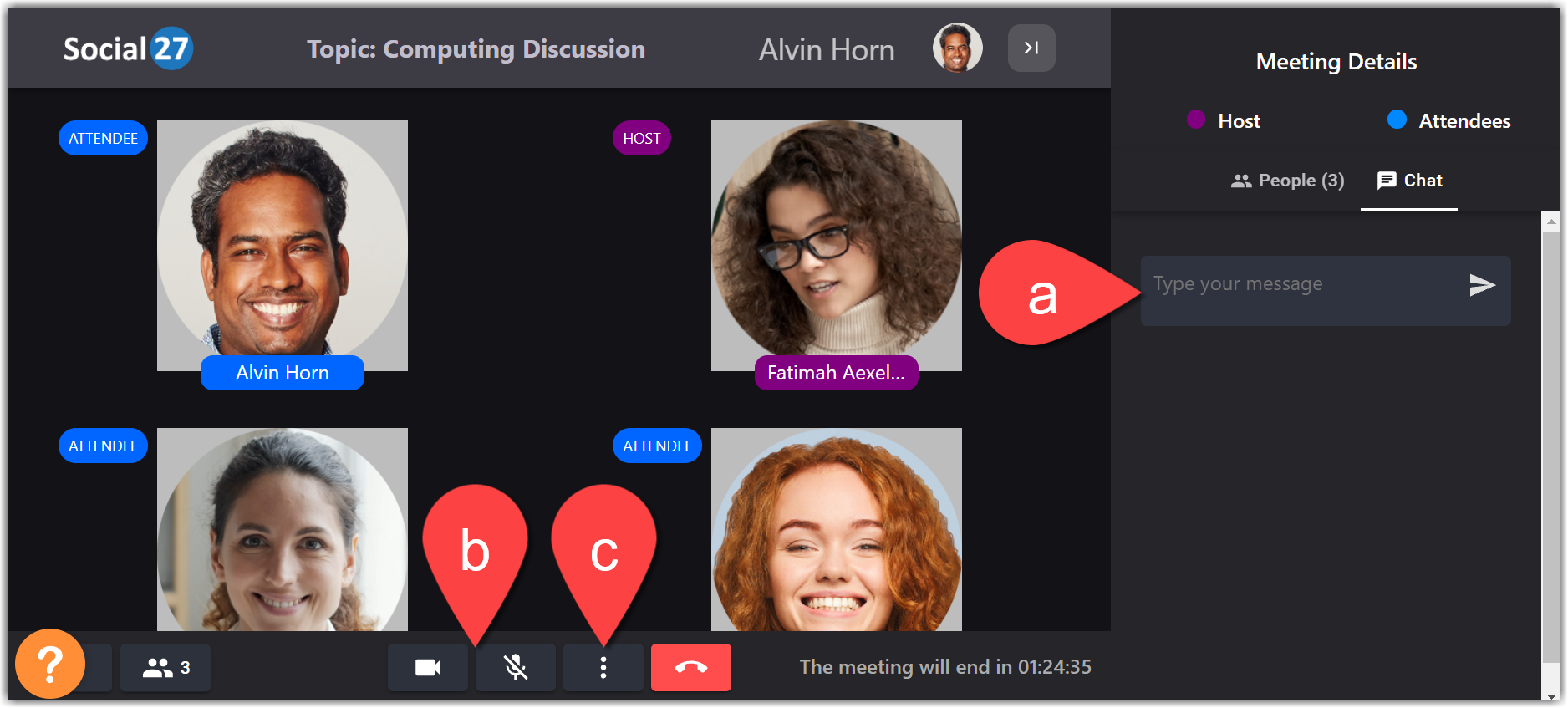
Viewing Full Meetings
If a meeting you would like to join is full, you will see a View Meeting button instead of a Join button in the top left corner of the meeting tile. If you click this button (at the meeting’s scheduled time), you will be able to listen in to the discussion and view any presentations that are shared, but you will not be able to interact with the meeting participants unless a spot opens up and the meeting host adds you as a meeting participant.
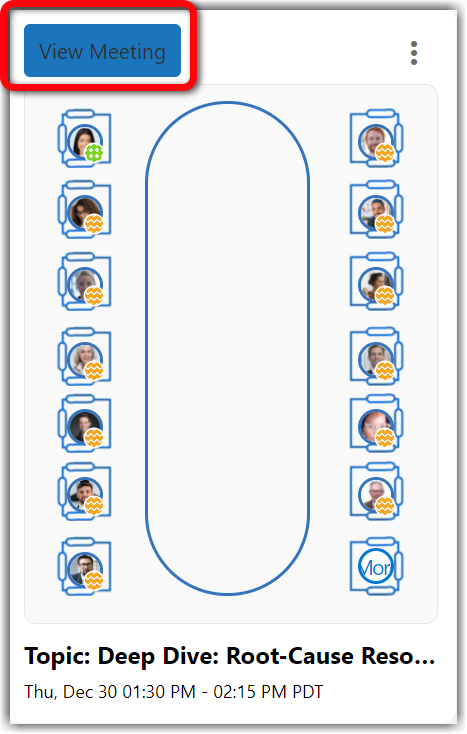
|
|
![]() Further Reading:
Further Reading:

Comments
0 comments
Please sign in to leave a comment.