Roundtables, Boardrooms, and One-on-Ones are small-group video meetings enabling participants to connect with other attendees, speakers, and sponsors.
When creating a Roundtable or Boardroom (meeting) within a Social27 event, you can select from several different meeting providers to “power” your meeting.
These providers include:
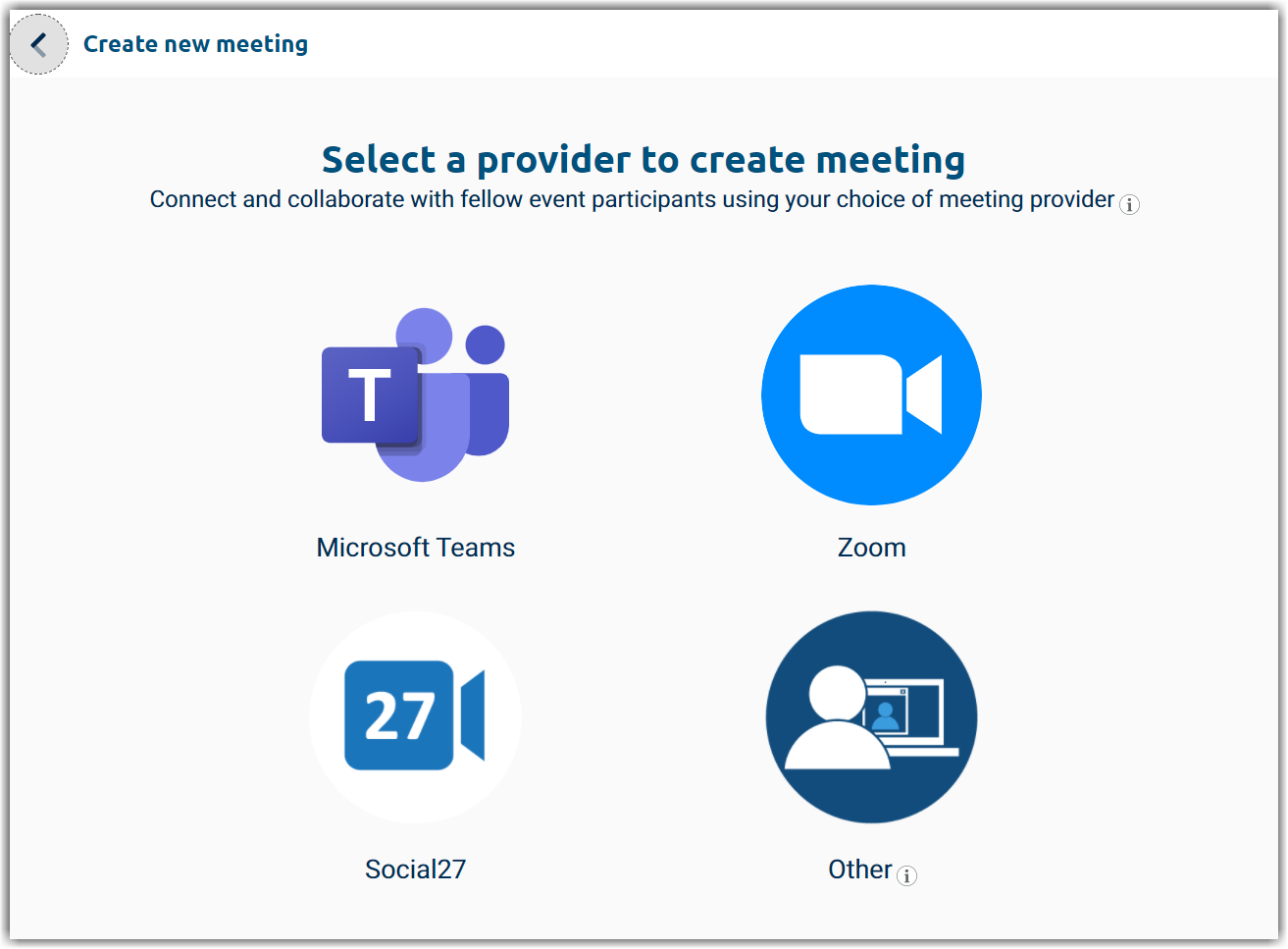
Microsoft Teams
If you select Microsoft Teams, the page will reload, and you will see Microsoft Teams at the top of the New meeting page:
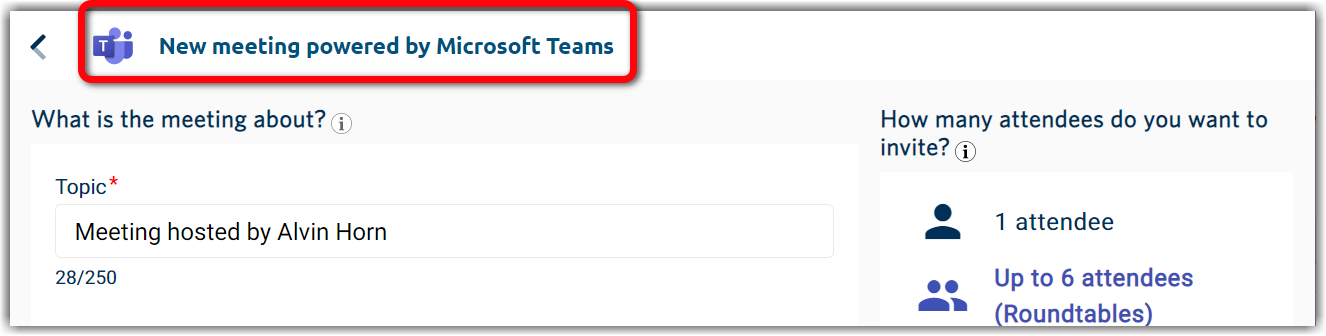
When an attendee launches the meeting from the Social27 event, they will be pushed to a new tab in which Microsoft Teams will load and ask them to select how they would like to join the meeting.
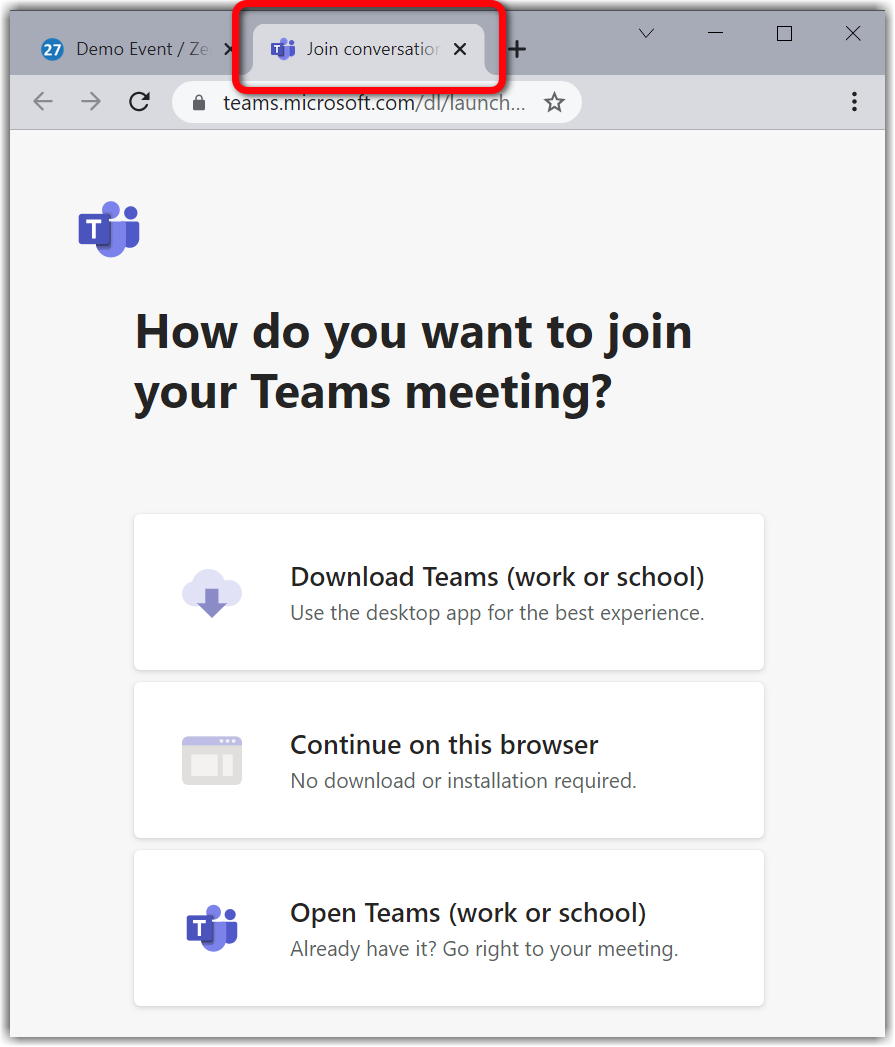
Zoom
If you select Zoom, you will be taken to a Zoom sign-in page. Once you sign in, you will be asked to approve the connection to your Zoom account. Click Authorize at the bottom of the screen. You will then be routed back to Social27’s New meeting page, which will now show that your meeting is powered by Zoom.
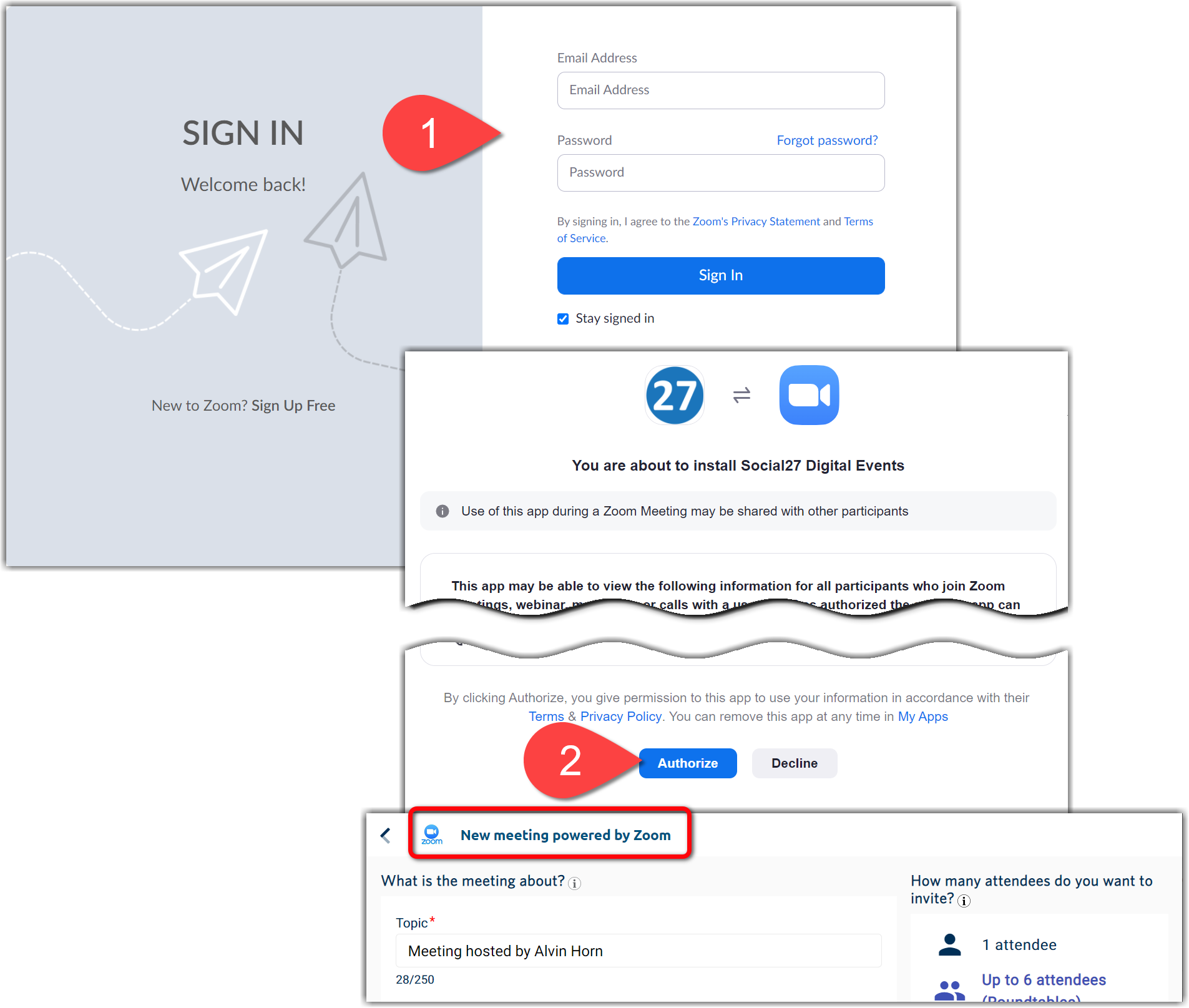
When an attendee launches the meeting from the Social27 event, they will be pushed to a new tab in which Zoom will load and allow them to launch the meeting.
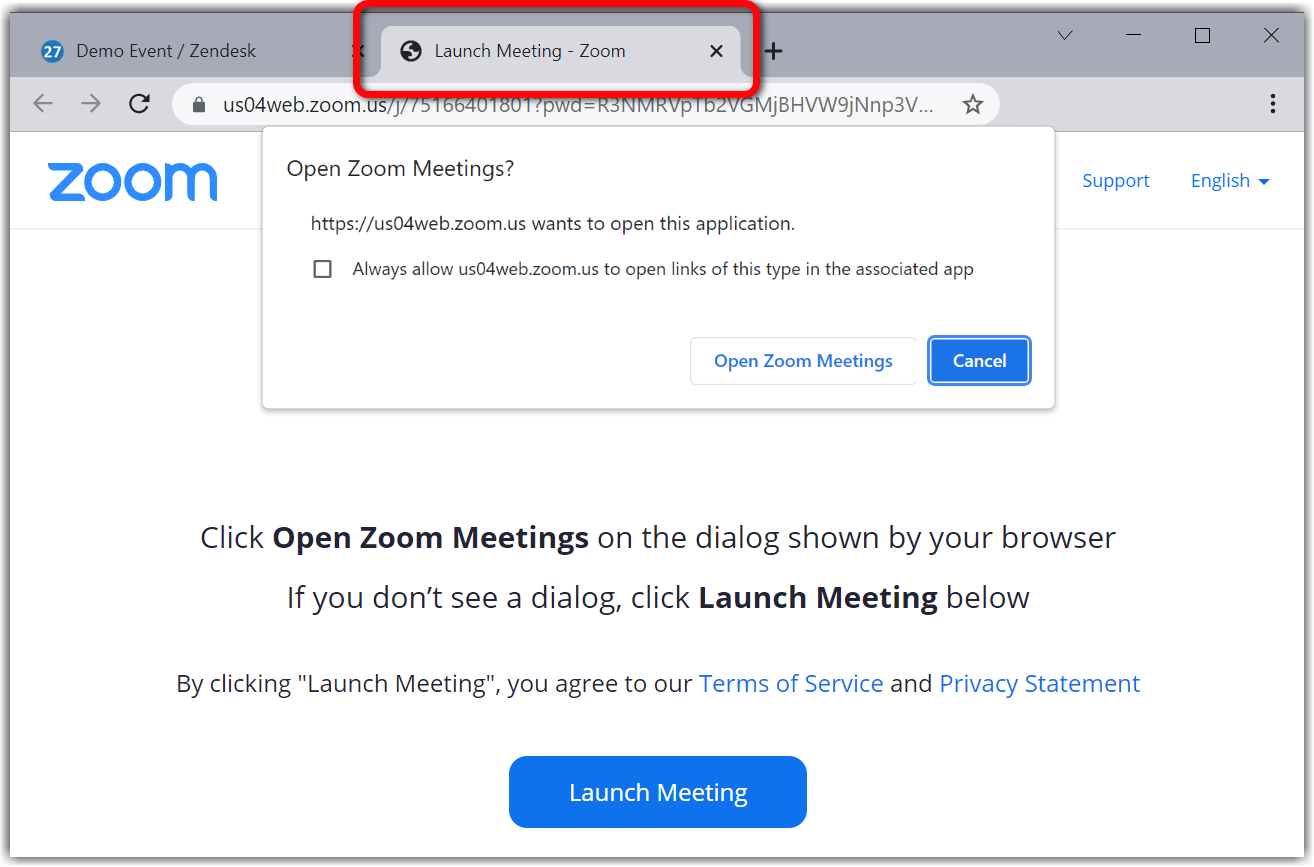
Social27
If you select Social27 as your meeting provider, you’ll be taken to the New meeting page and can begin entering your meeting information.
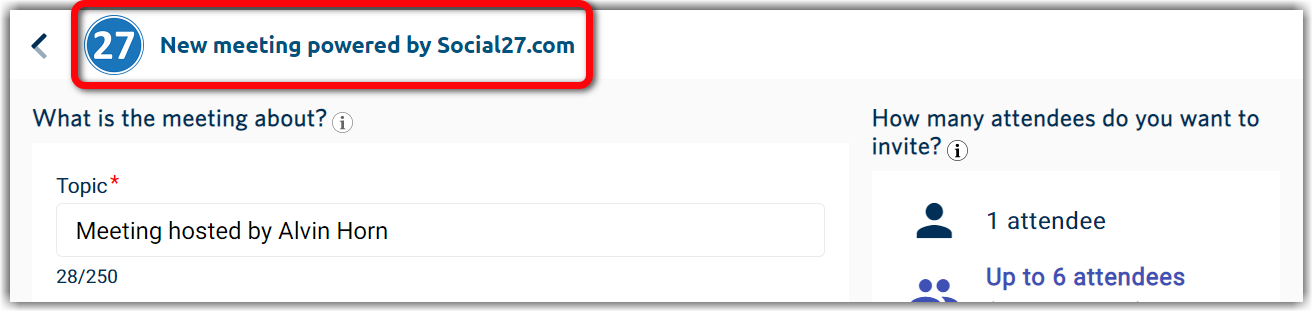
Social27 meetings are the “native” Social27 meeting solution and are powered by MeetUp. As when using other meeting providers, you can send chats to connect with other attendees (a), use your device’s video and microphone (b), and share your screen and use other meeting tools (c).
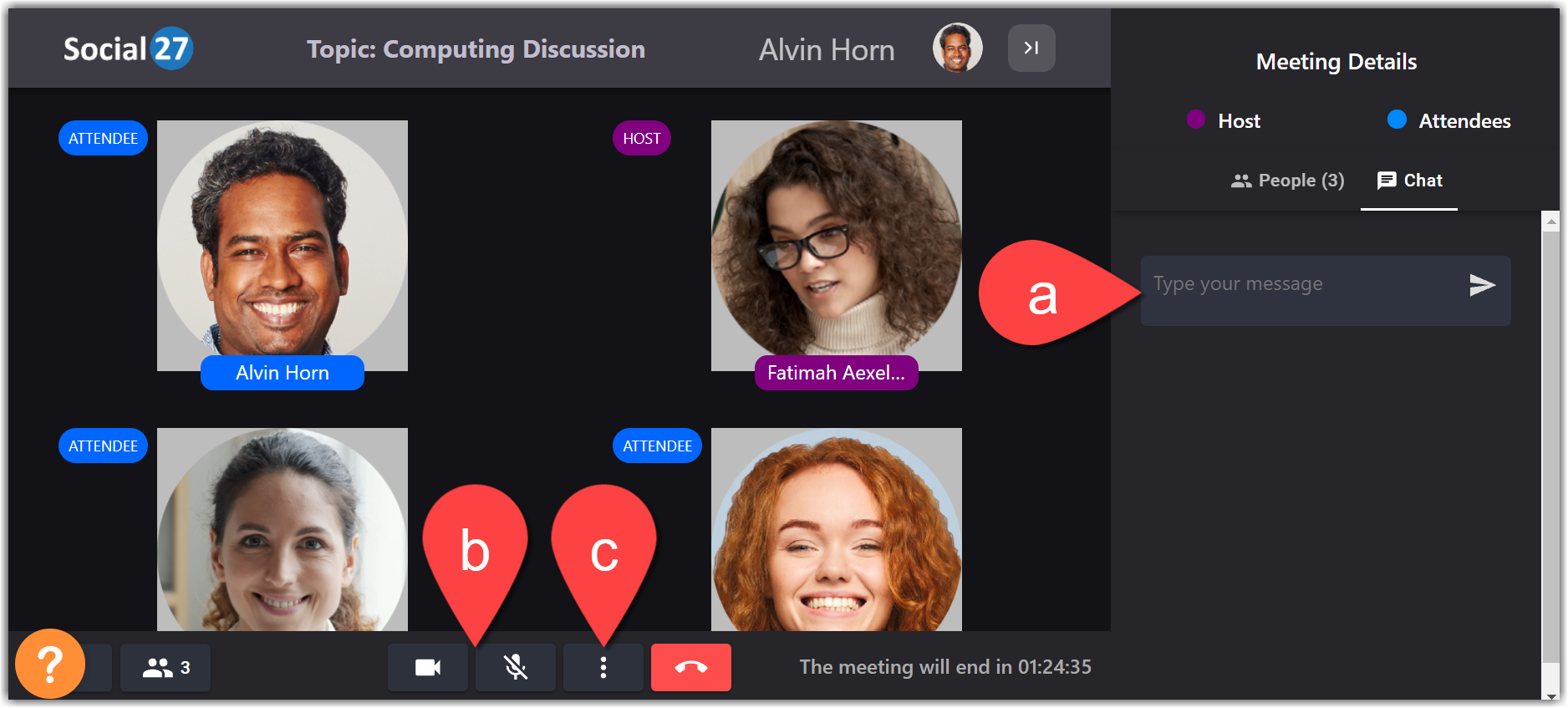
Other
If you don’t want to use Teams, Zoom, or Social27, you can insert a custom meeting link to direct attendees to click on. This allows you to use meeting providers such as Google Meet, WebEx, etc.
To create a meeting with a custom link follow these steps:
- Create a meeting using your external meeting provider service (such as Zoom, Teams, Google Meet, WebEx, and GoToMeeting).
- Create a new meeting in your Social27 event and select Other as the meeting provider.
- Copy the meeting URL from your external meeting provider and paste it in the Meeting Link field of the New meeting page in the Social27 event.
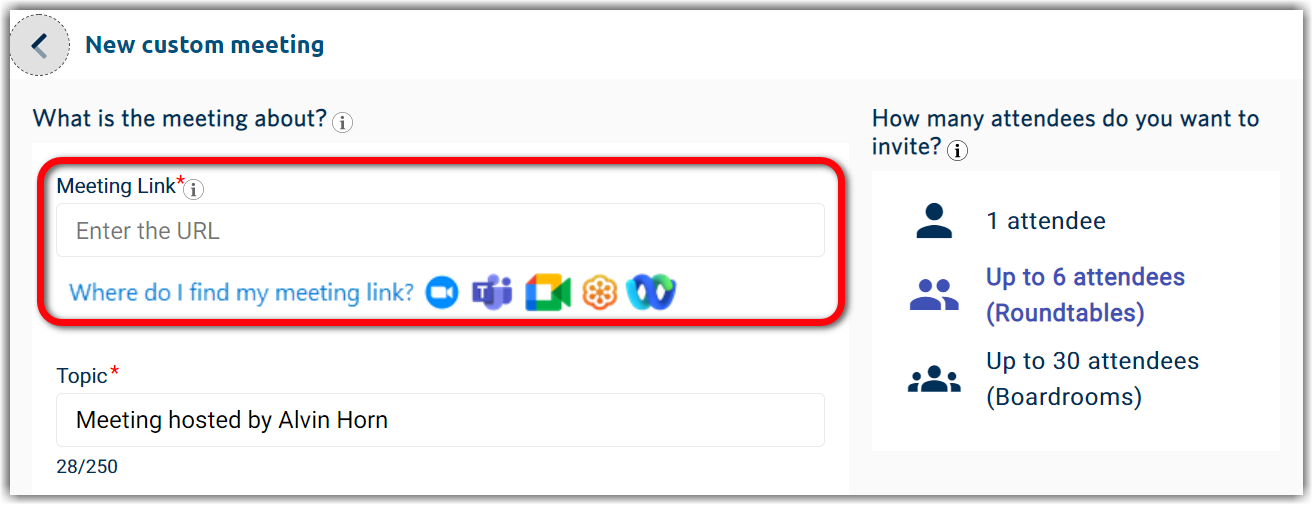
|
|
When an attendee launches the meeting from the Social27 event, they will be pushed to a new tab in which the meeting provider page will load and ask them how they would like to access the meeting.
![]() Further Reading:
Further Reading:

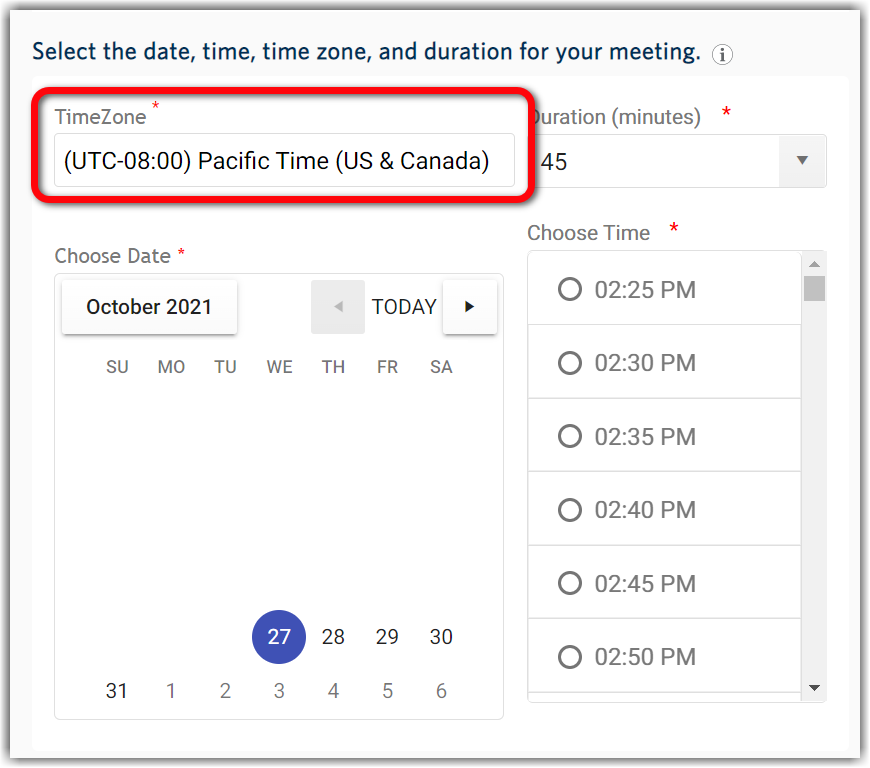
Comments
0 comments
Please sign in to leave a comment.