Roundtables, Boardrooms, and One-on-Ones are small-group video meetings enabling participants to connect with other attendees, speakers, and sponsors.
This article explains how to use Microsoft Teams as the meeting provider for your Roundtables and Boardrooms. There are two ways you can create a Teams meeting:
- Use a Teams meeting link.
- Connect your Teams account to Social27.
|
|
Click the links below to jump directly to the topic you need help with.
Using a Teams Link
Check out the video below to see how to create a Roundtable or Boardroom using a Teams link.
These instructions are written out (with screenshots) below the video as well.
To use Teams to power your meeting, open Outlook and create an event. Enter the name, date, time, and time zone for the meeting. Turn on the Teams meeting toggle and click Save.

|
|
Open the event and copy the Teams link to your computer's clipboard.

Open the event site and navigate to the Roundtables page. Click Create Meeting. Select Other as the meeting provider.
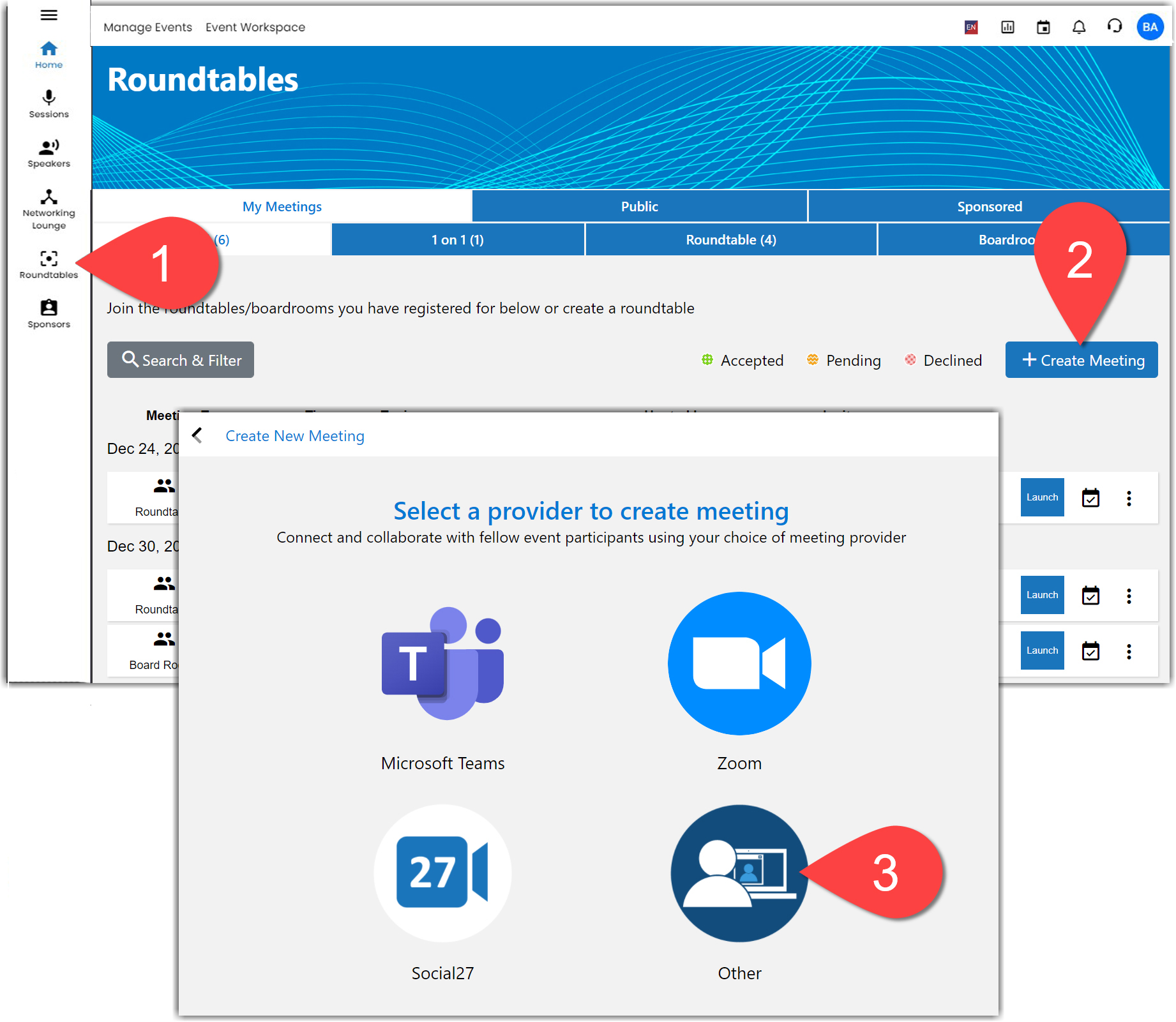
Paste your Teams link into the Meeting Link field at the top of the screen.

Complete the rest of the meeting information, including the date, time, and time zone (which should match what you entered in the Teams meeting). Once you've entered all meeting information and invited your attendees, click Create Roundtable.
Connecting Your Teams Account to Social27
If you would prefer to connect your Teams account directly to your Social27 account, you do not need to create an external meeting in Outlook. Instead, you can log in to the event site and select Microsoft Teams on the Meeting Provider screen.

If you select Microsoft Teams, the page will reload, and you will see Microsoft Teams at the top of the New meeting page. You can create the meeting in Social27 and invite attendees, all without leaving the Social27 event site.

|
|
Contacting Support
If you ever have any problems using Teams in your meetings, don't hesitate to reach out to us!
- Hours of operation: Monday to Friday (9 am to 5 pm PST)
- Create a support case and seek email support.
- Response SLA: We will get back to you within 8 hours of the receipt of your support ticket.
While waiting for a response, you can check out our Knowledge Base that contains answers to many Frequently Asked Questions, including:
- Session Player System Requirements and Troubleshooting Tips
- Why isn't Video Working on My Mobile Device?
![]() Further Reading:
Further Reading:

Comments
0 comments
Please sign in to leave a comment.