In the Social27 Events Platform, you can create session types into which your event sessions can be grouped. Session types can help attendees find sessions of interest to them.
This article explores the session type functionality, including:
Displaying Session Types
Session types appear in the search area on the Sessions page and are also signified by a colored bar along the left edge of the session tiles.
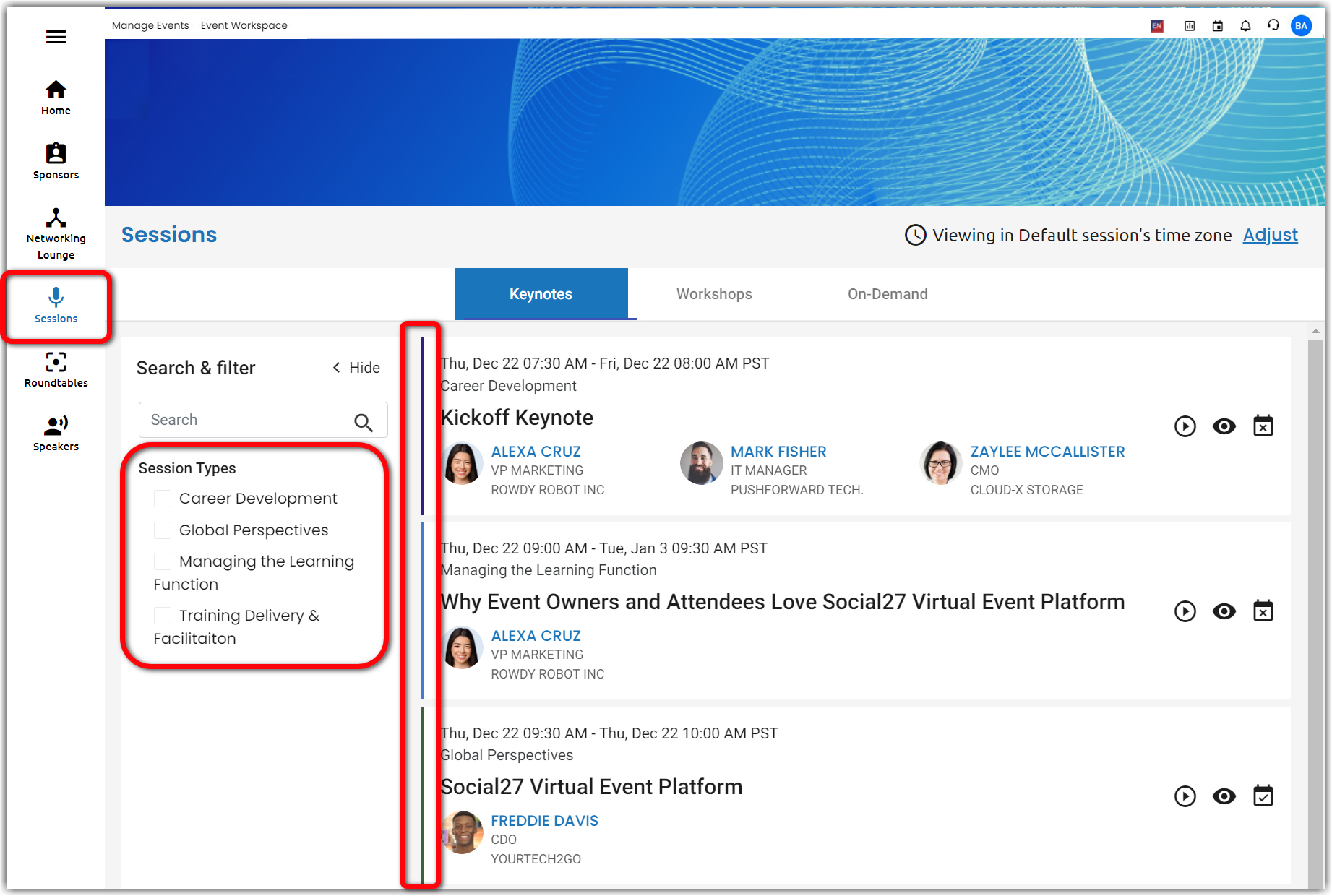
When you set your session component layout from Event Setup > Pages & Design, you can highlight session types by selecting the fourth layout option, which will group your sessions by session type within their respective session tracks. For more information about updating page components, check out this article.
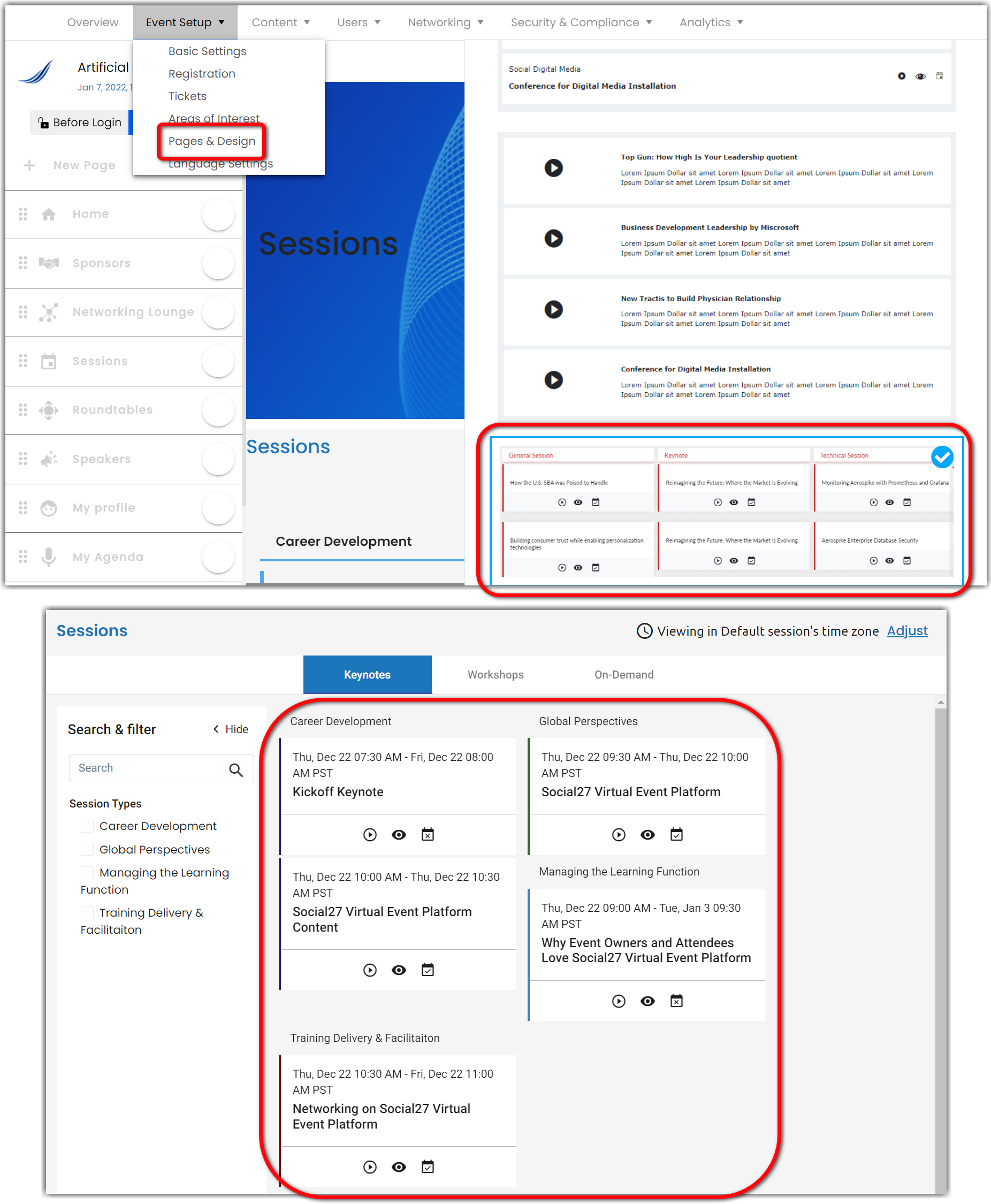
Creating Session Types
To add a session type to your event, log in to the Social27 platform, navigate to a workspace, and select an event. Navigate to Content > Sessions using the top toolbar. Select the Session Types tab and click New Session Type. On Add Session Type screen, enter a name for the session type and select a color from the Color menu. Click Create Session Type to save your new session type.
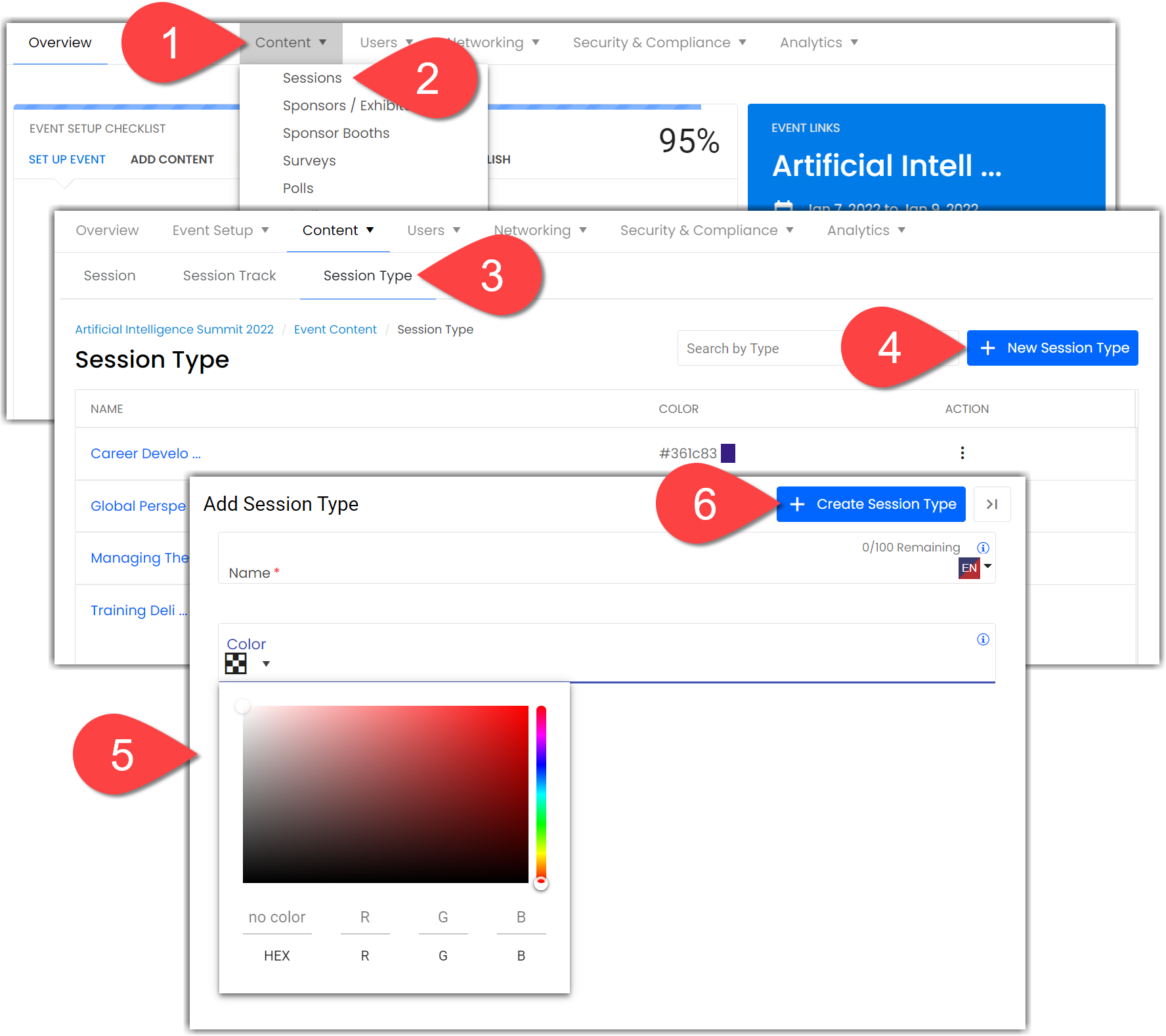
Editing Session Types
To edit a session type, click the ellipses icon beside the session type you wish to update, and either select Edit or Delete.
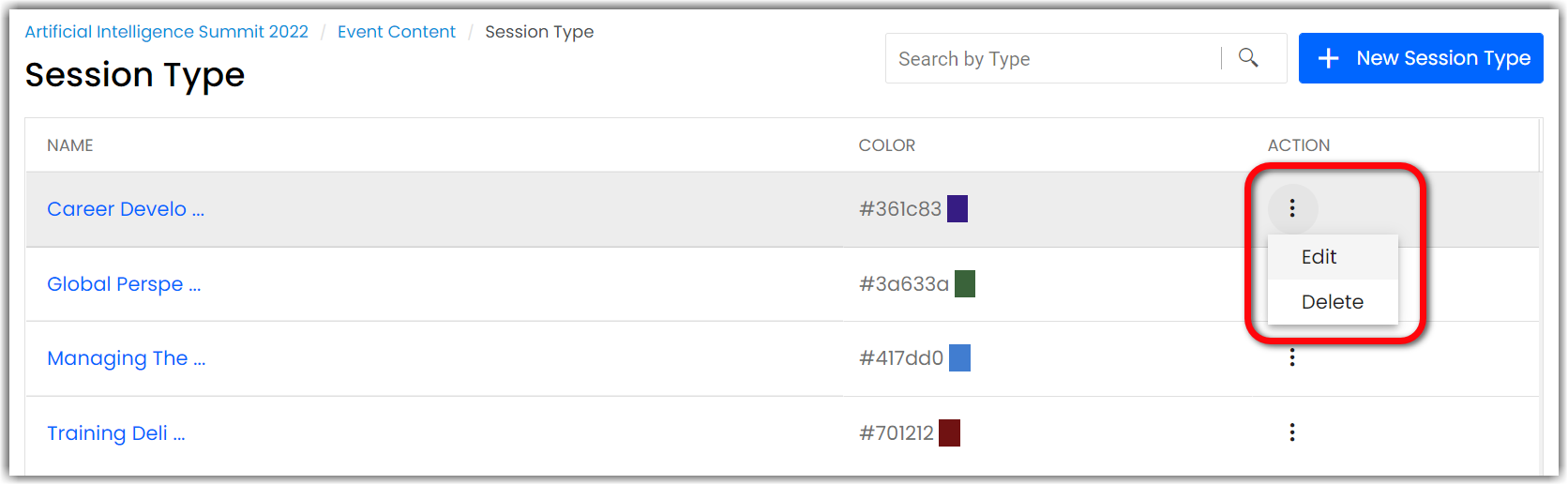
If you delete a session type, it will no longer appear in the search area on the Sessions page, and the colored bar will disappear from all sessions that were associated with that type.
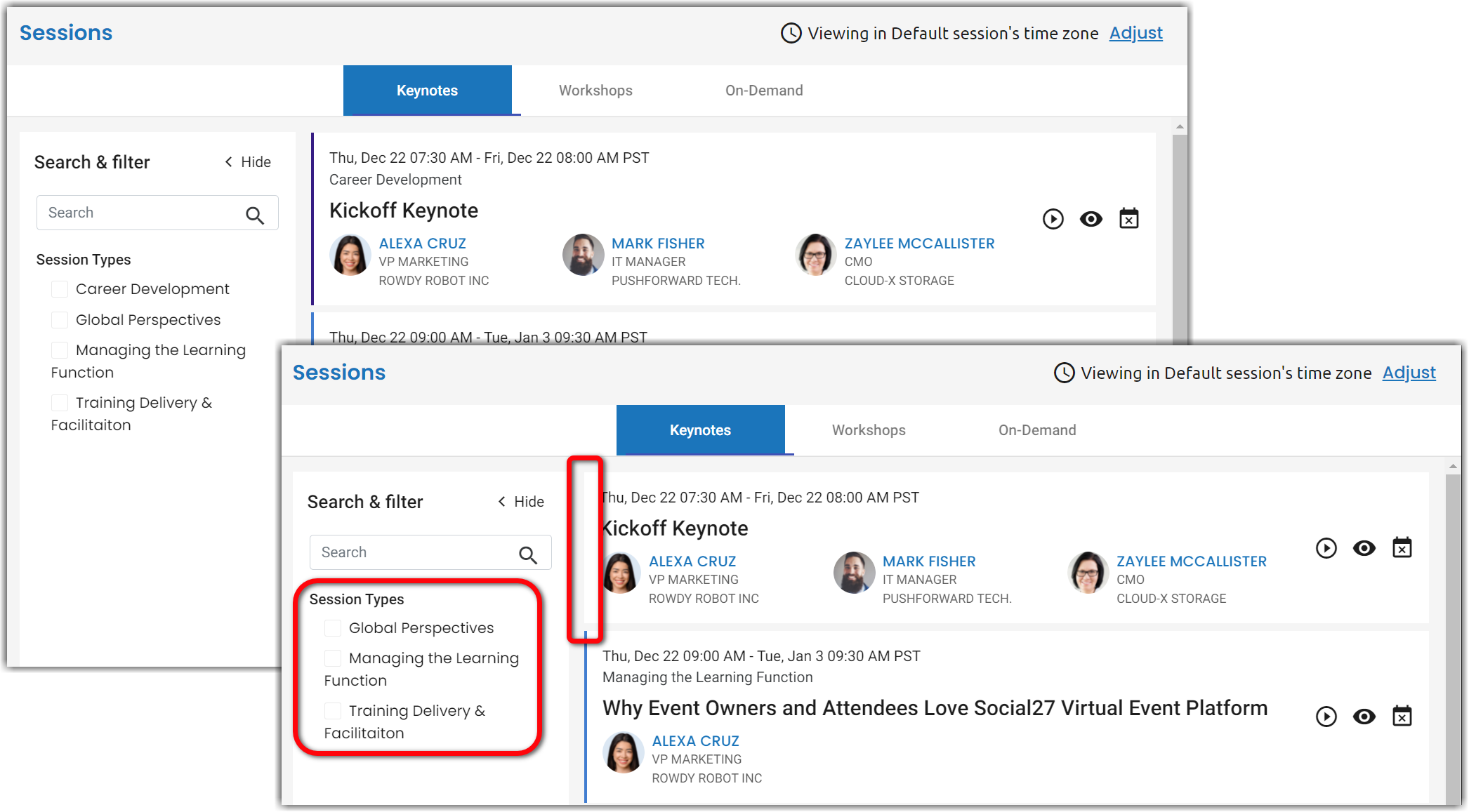
![]() Further Reading :
Further Reading :

Comments
0 comments
Please sign in to leave a comment.