A user is anyone who uses the Social27 Events Platform, whether as an event attendee, a speaker, a sponsor, or an event organizer. Once a user has been added to the system, those with the management rights, such as Event Organizers or Workspace Admins, will have access to the event builder (admin) tool and be able to build an event that will eventually be seen by attendees who log in to the event website.
This article covers the following topics:
- Event Organizers and Workspace Organizers
- Default User Roles
- Viewing and Editing User Roles
- Viewing and Editing Role Members
- Creating New Roles
Event Organizers and Workspace Organizers
There are two types of administrative users in the Social27 Events Platform:
- Workspace Organizer: Can edit your workspace settings and all events in the workspace
- Event organizer: Can edit specific event(s)
For more information about these types of users, check out these articles:
- How Do I Manage My Workspace Team?
- How Do I Manage My Event Team?
- What's the Difference Between a Workspace Organizer and an Event Organizer?
Default User Roles
Every user who is created from the events builder admin or self-registers for an event must be assigned one or more user roles, which determine the features they can access. By default, every event has the following user roles:
- Attendee
- Speaker
- Moderator
- Booth Manager
- Event Organizer
- Workspace Organizers
The table below outlines the different features each role can access.
| Role |
Event Builder (Admin) |
Sponsor Workspace |
Event Site |
||||
|
Workspace Management |
Event Management |
Reporting |
Booth Management /reports |
Moderated Q&A and Polls Sessions |
Moderated Q&A and Polls Sponsor Booths |
Live Session Backstage |
|
| Workspace Organizers |  |
 |
 |
 |
 |
 |
|
| Event Organizer |  |
 |
 |
 |
 |
||
| Moderator |  |
 |
|||||
| Speaker |  |
 |
|||||
| Booth Manager |  |
 |
|||||
Users with Attendee role can view all pages and content on the event site, but they cannot access the event builder tool.
Viewing and Editing User Roles
You can quickly view all features any user role has access to within the event builder tool. Once you've logged in, selected a workspace, and opened an event, use the top toolbar to navigate to Security & Compliance > Permission Management. On this screen, you can quickly see all of your event's user roles and how many users have been created for each role. Clicking the pencil icon will allow you to adjust which features/pages that role can access.
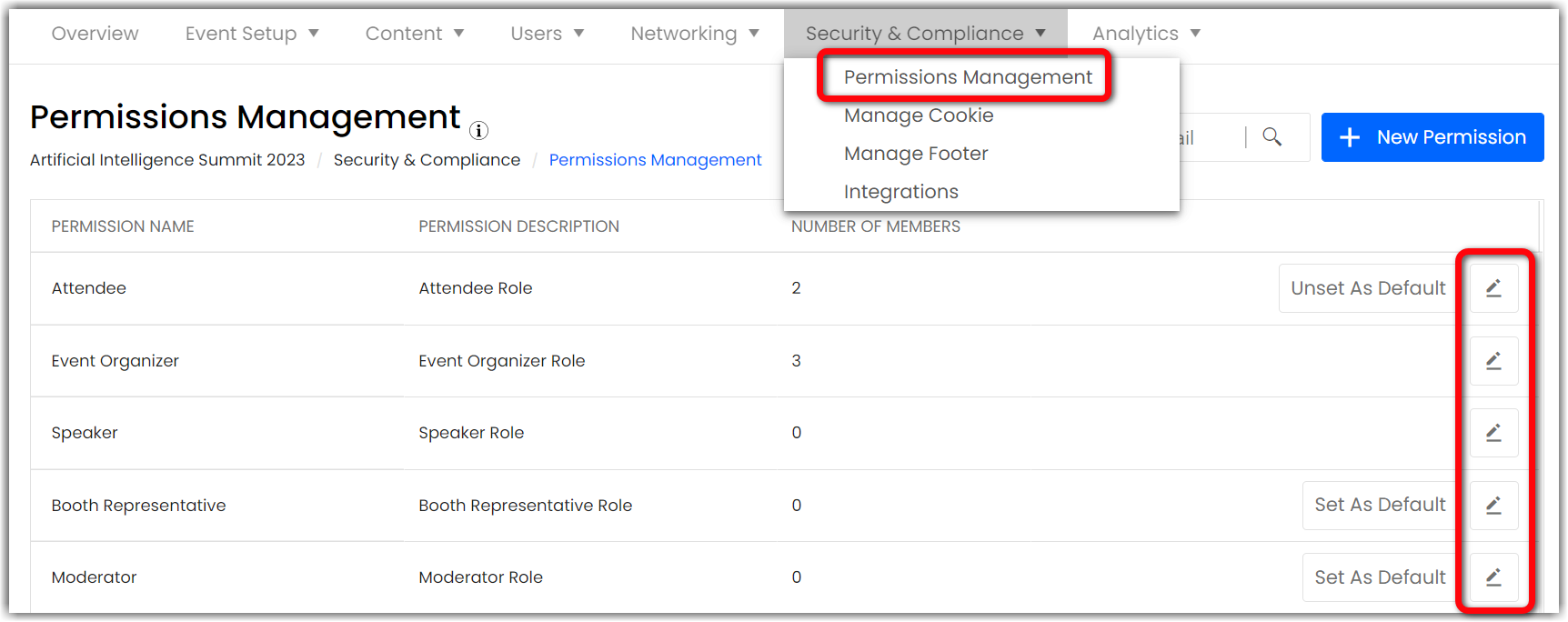
You may decide you want to restrict some content so it can't be viewed by certain users. For more information about this restriction feature, check out the following articles:
- How Do I Restrict Event Pages?
- How Do I Restrict Sessions and Session Tracks?
- How Do I Restrict Sponsors?
For every event, the default role assigned to users who register for your event is the Attendee role. If you would like to set a different default role, click Unset as Default on the Attendee role and Set as Default on another role.
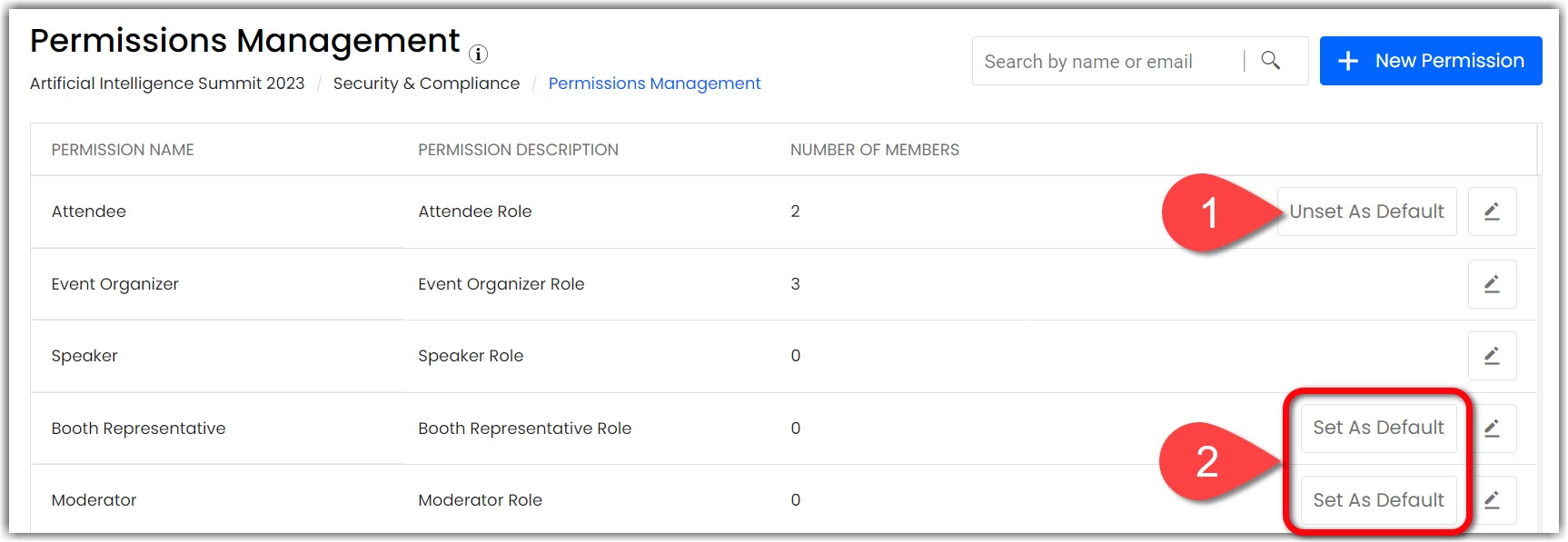
Viewing and Editing Role Members
After clicking the pencil icon to edit a role, you can open the Role Members tab to view all users who have been created and assigned that role. Click Move if you would like to assign additional roles to that user.
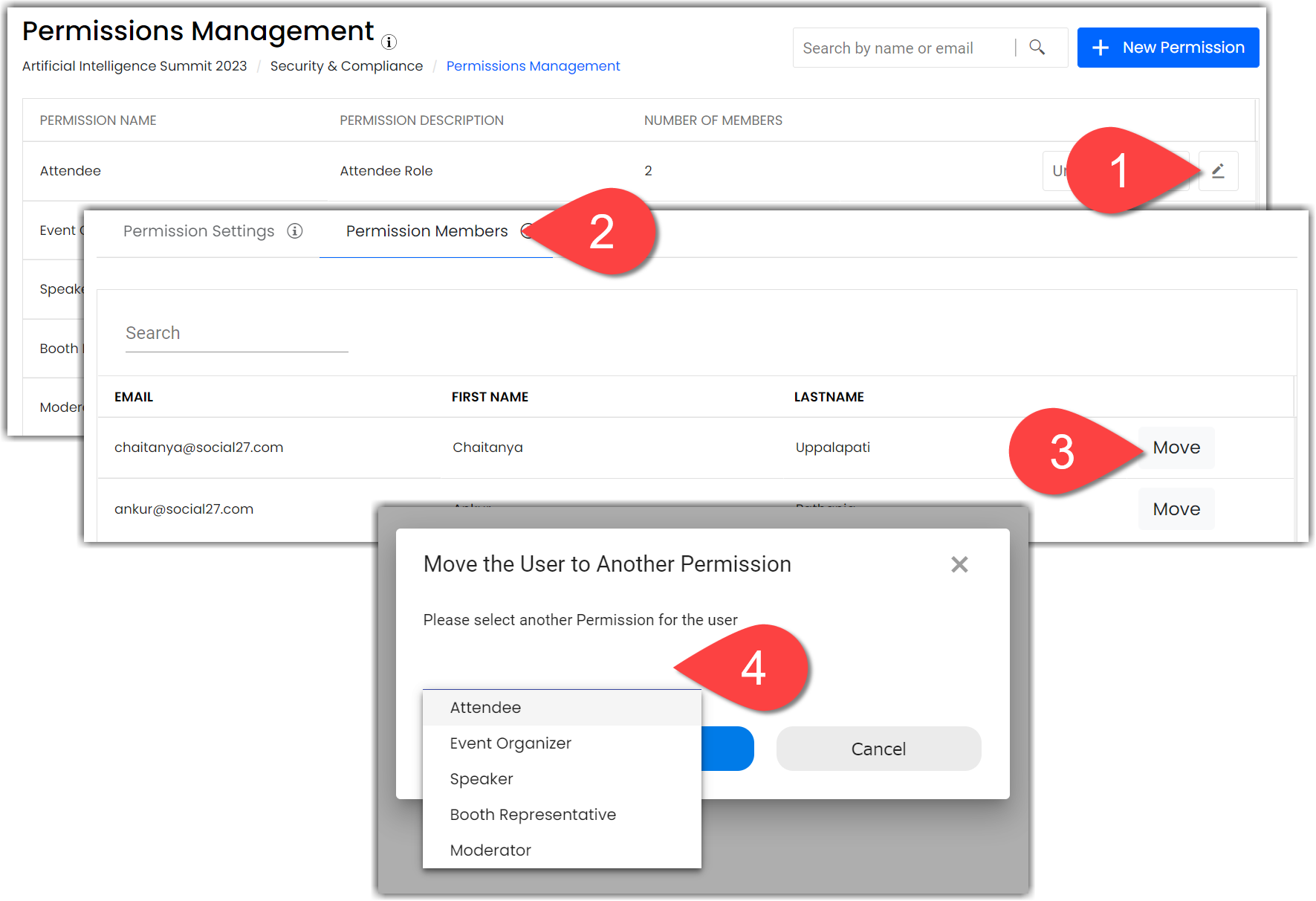
You can also edit a user's role from their profile in Users > Attendees. (For more information about managing speakers, check out this article.)
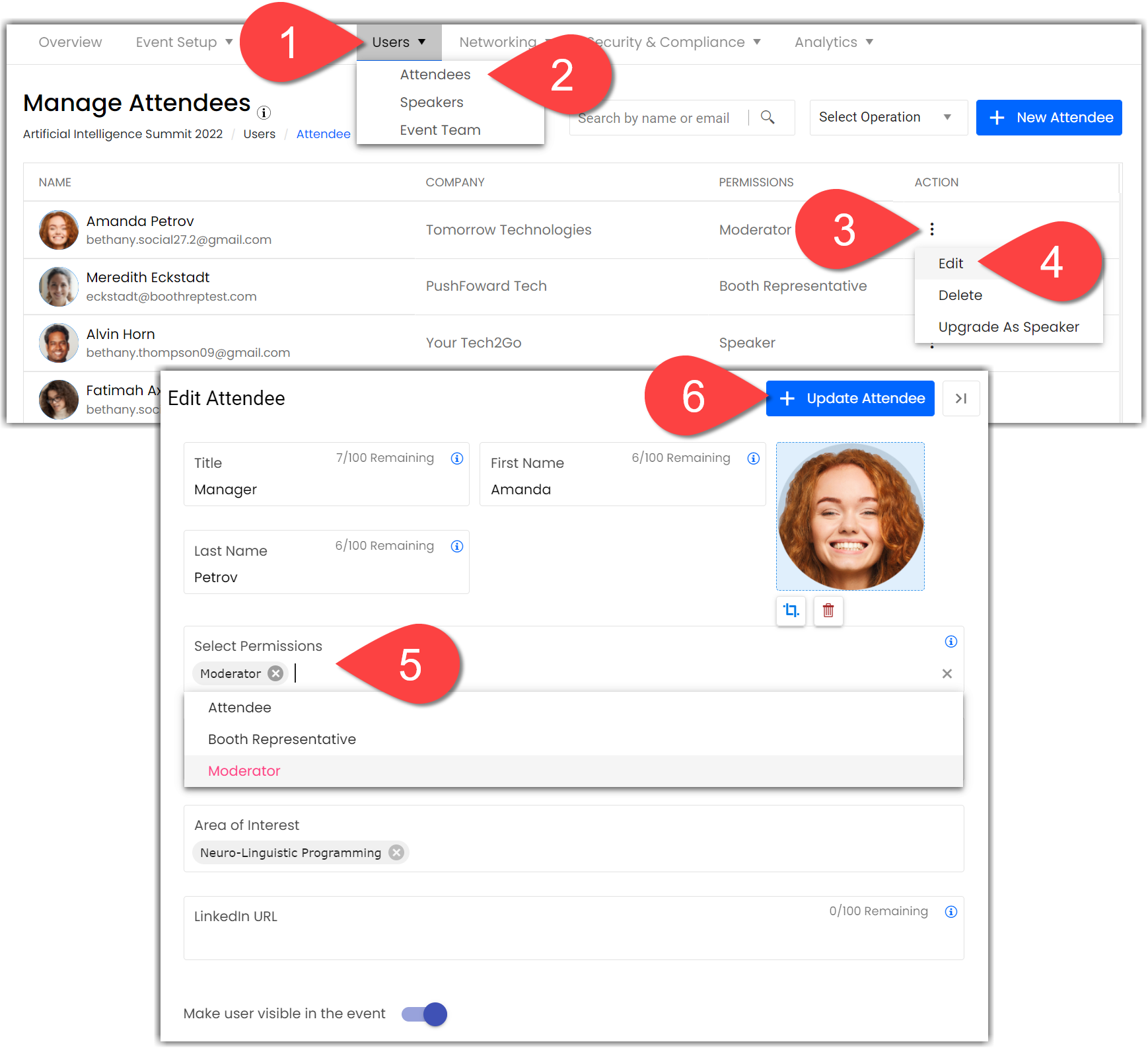
Creating New Roles
If you would like to create a new role, click New Permission. Once you've named and created the new role, click the pencil icon to adjust that role's settings.
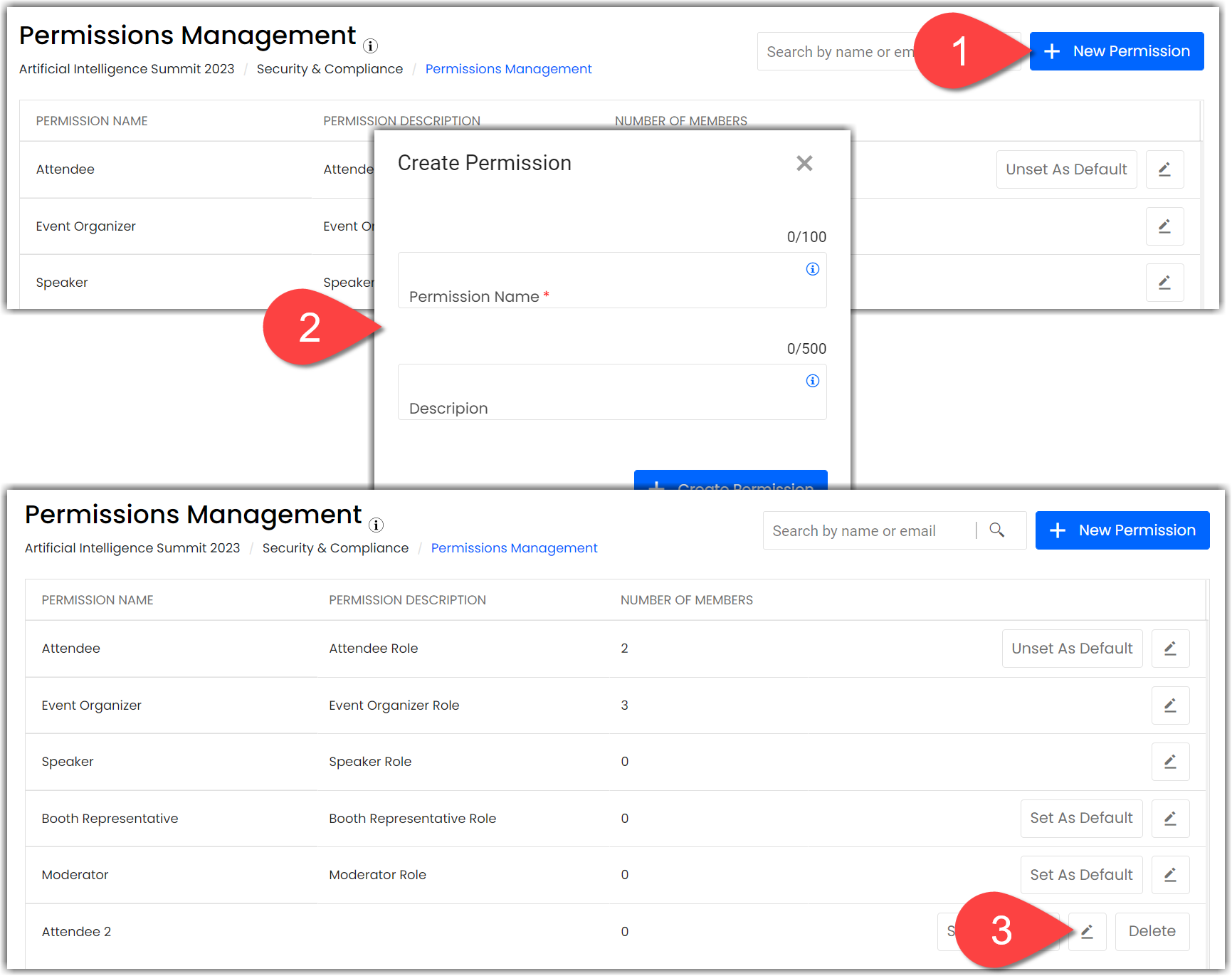
![]() Further Reading :
Further Reading :

Comments
0 comments
Please sign in to leave a comment.