In this article, you will learn how to utilize the platform dynamic template to bulk upload sessions and many other segments of your event.
- From the Overview screen, go to Content then select Sessions from the dropdown menu.
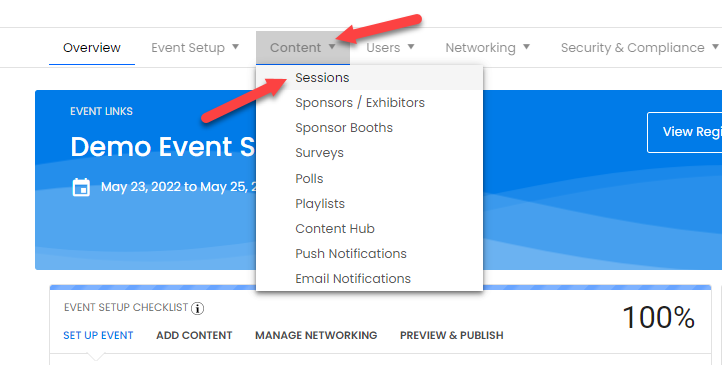
2. Select the New Session button and choose Bulk Upload Session.
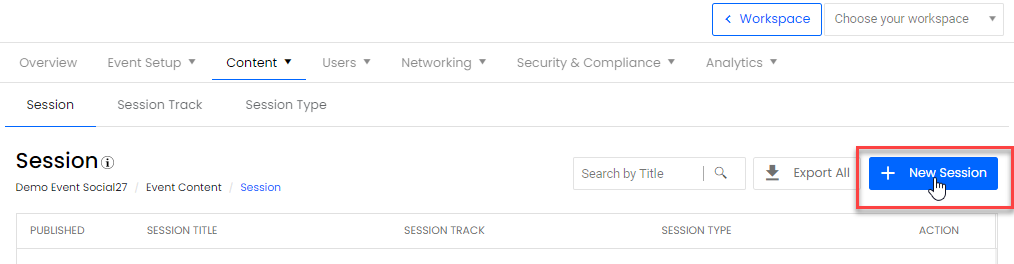
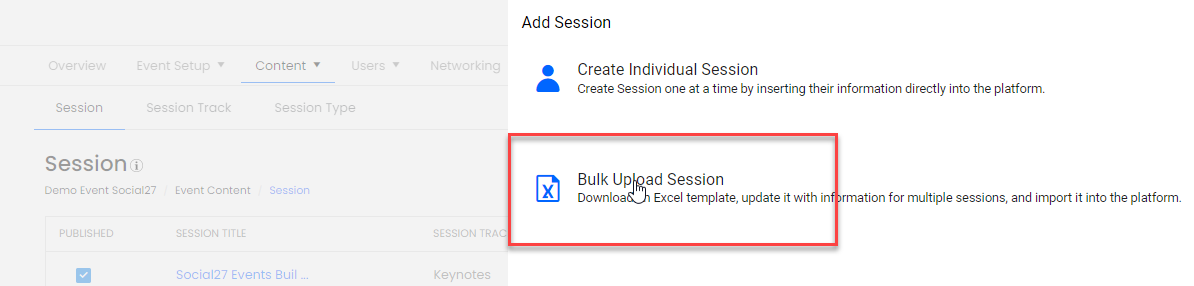
3. Download the template as an excel file. The headers will be pre-filled for you. Note that you must create Session Tracks, AOIs, Session Types, Speakers, and Sponsors before downloading the template in order for their IDs to appear on the corresponding sheets.
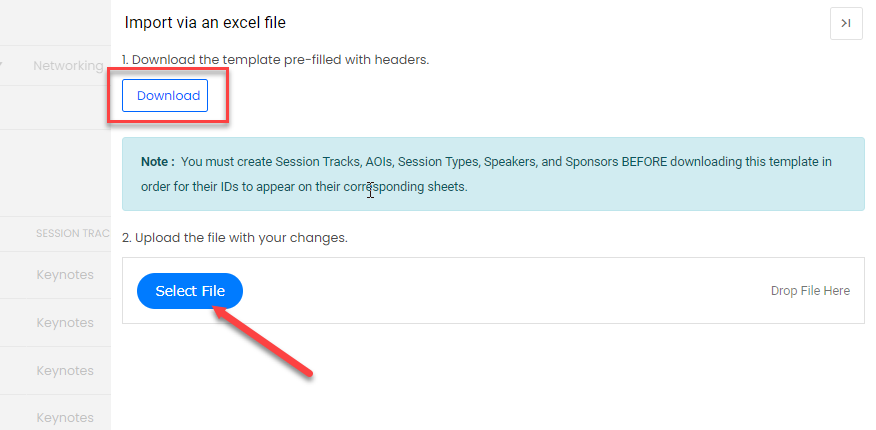
4. Now, you will need to fill out the template and upload it with your changes. In the following screens, you will see how to use the bulk upload template.
-
- You will be working on the Session List tab. You will notice that the other tabs are READ ONLY. These are simply available for reference.

-
- The red tags at the headers provide details and guidelines on what to key in. These help you double-check if you are keying in the right information or not.
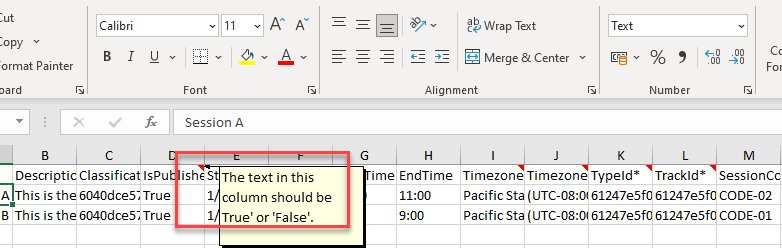
-
- You will also want to note that the READ ONLY sheet tabs are dynamic input items. You are only able to add those details from the V3 Back End Editor and not on the sheet itself. In other words, you need to make sure that these details are defined on the event itself so that the template will be able to identify them properly. Failure to identify them on the editor itself will cause the template to come up with generic codes that will not work on your event.
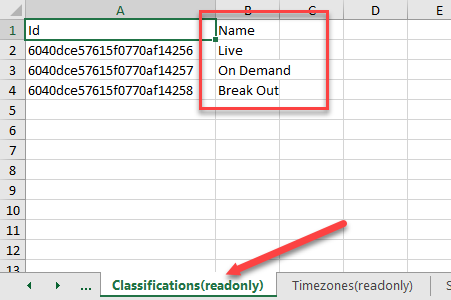
5. Fill the template out accordingly. Once done you can upload it to the same window that you downloaded it from. The V3 editor is intuitive enough to identify mistakes on the template, do let us know if you experience any roadblocks so that we can assist you.
![]() Further Reading
Further Reading
Comments
0 comments
Please sign in to leave a comment.