A quick 30-second video for attendees to introduce themselves.
Walkthrough Video:
How to record a video in Hello World
once attendees are logged into your meeting on teams, they will be able to see the Social27 Hello World Tab next to the other Teams app (at the top).
- Click the Social27 Hello World Tab
- This will open a window on the right side of the team’s app.
- Click the Arrow (as shown in the screenshot below) to give the teams app more screen space.
- Click the record video button.
- You will be asked to provide audio and video permissions.
- Click the record button and record a video for up to 30 seconds.
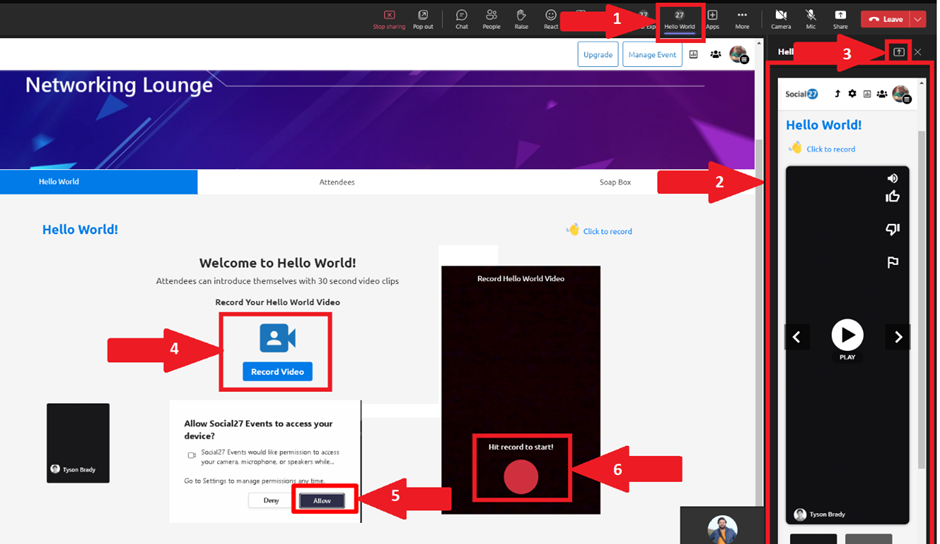
Once done recording – you will be able to see the video in the hello world section along with the other videos.
- Now fellow attendees will be able to watch the video. Also, be able to give reactions to the video.
- Attendees can also delete the video if they like to record another one.
- Click the speaker tab to mute or unmute the sound.
- You can also record the video from my profile tab at the top right side of the Social27 App
- If the incognito mode is turned on, the video will not be shown to the fellow attendees
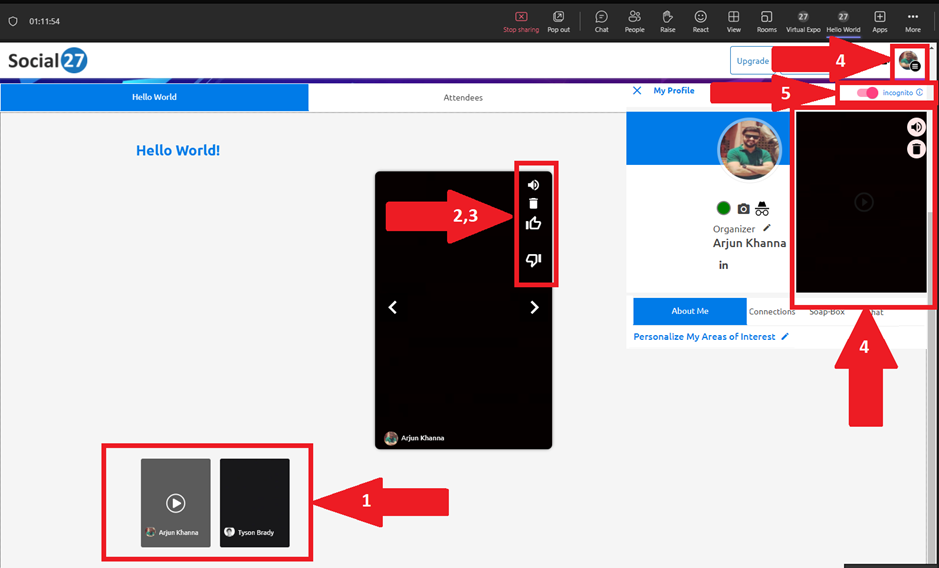
Comments
0 comments
Please sign in to leave a comment.